Home Donate New Search Gallery How-To Books Links Workshops About Contact
Adobe Photoshop CS4
a.k.a. Photoshop 11
© 2009 KenRockwell.com. All rights reserved.
I'd get it at Adorama or Amazon. It helps me keep adding to this site when you use these links to get your goodies. Thanks! Ken.
September 2009 How to Use Photoshop Adobe Lightroom Review
Introduction top
Intro Specs Performance Games Recommendations
|
I personally buy from Adorama, Amazon, Ritz, B&H, Calumet and J&R. I can't vouch for ads below.
|
Cameras are easy to review. Give me one for a few hours to shoot in various conditions, and I can spit out a review that is meaningful to most kinds of photographers for use under most likely conditions. I've been shooting for more than 40 years, so I have this down. Cameras are simple.
I've been working in digital imaging full-time for a living since the 1980s, long before Photoshop was ever released, but I'll admit that I'm humbled by Photoshop.
While I confidently churn out reviews on even the most complex digital and film cameras, even the most complex digital camera is trivial compared to the awesome and innumerable powers of Photoshop.
Even back in the 1990s with Photoshop 4, it could do far more than I could ever master in my lifetime. With Photoshop, the best I can hope to do is to learn how to do what I need it to do, and ignore the rest.
Now, with way over 20 years of continuous development inside it by hundreds of people, Photoshop is such a broad and deep tool for so many completely different people and applications, no one man is worthy of writing what I'd call a review.
Therefore I don't dare call this a review of Photoshop. I am not worthy. I don't think anyone is worthy.
What I will do is give you my opinions of how well this latest CS4 version of Photoshop works for me and what I do, and most importantly, why it's worth upgrading to it when you can do the same things on any other version of Photoshop.
I spend hours every day working in CS4. It's so bad that I've even had dreams where my entire perception of life is nothing more than mousing around in Photoshop, which sadly, is pretty much how my day-to-day life goes. (The other hours are spent in Dreamweaver, but Dreamweaver CS4 is so buggy that I use Dreamweaver CS2 instead.)
Why Photoshop?
Photoshop is for the precise optimization and tweaking of images. It's also for creative graphic artists, who create images for the very first time inside of Photoshop.
I create my images in-camera. Once the shutter closes, they are 99% done.
Like most people, I work in Photoshop all day and night, but use less than 1% of what's in it. I use that same 0.7% a lot!
I use Photoshop because it's the best tool on Earth for doing what I do with images.
I use Photoshop sometimes to do some slight adjustments, like burning and dodging using adjustment layer masks, but mostly all I do is spot (remove dirt and blemishes ), crop to the right shape, resize, and add my © KenRockwell.com notice in exactly the right font and shading as I demand.
I shade, burn, dodge and spot by hand, if I have to.
I do all the resizing, sharpening and branding in Actions, meaning it takes just one click for everything to be done exactly as I programmed it.
Every time I make a 600-pixel wide branded image for this website, it's just one click.
I use Photoshop because it has a great toolbox of basic image crunching functions that I need for taking images of one format (like a digital camera shot) and making a different kind of file from them, like a JPG optimized for display on the Internet.
Photoshop is also unique in having extraordinarily flexible adjustment layers and masks for localized image adjustments. Lightroom has some, but when you need to make an image exactly as it ought to be, nothing beats Photoshop's adjustment layers.
I have yet to write my article on how to use these layer masks, which is too bad, because it's the most important part of Photoshop, and a feature with which few photo hobbyists are familiar.
I don't sort or catalog in Photoshop or Bridge or Lightroom. I use iView, which works much, much better for what I need. Once I have an image worth sharing, I drag it from my iView catalog into Photoshop to prep it for publication.
Why not Lightroom?
If you don't understand adjustment layer masks, or don't need to make mechanical format changes to images, Lightroom is usually a better choice. It's more useful and easier for most digital photographers. Photoshop is a tool for professionals.
Few photographers know how to make useful adjustments in Photoshop, and just make a mess out of it when they try anyway.
Lightroom is a great tool for people who haven't really gotten their craft perfected.
People love Lightroom for sorting and doing the same adjustments to a slew of images at a time, and Lightroom is what I suggest for most people who ask.
Photoshop only does one thing (in a million ways), which is to perfect one image at a time. Lightroom does everything most people who fancy themselves as photographers will ever need.
Every serious photographer who uses a computer should learn and use Adjustment Layer Masks in Photoshop.
Lightroom's adjustments are more broad, and not as precise and localized as Photoshop will allow.
Why I Use Photoshop
Photography is vision and imagination. All the camera does is capture the imagination of the photographer.
Once the shutter closes, the image is complete. Photoshop can't make a masterpiece out of a bad picture. You can twiddle it a little, but you can't make a silk purse out of a sow's ear.
For instance, if a photo was made with bad lighting, a skilled Photoshop user can change the color balance or highlighting, but that user cannot change the position of the light sources, which is critical for great photos.
My images are created in-camera. I use Photoshop to prepare images for publication or for printing. Photoshop is a tool for changing file formats and image sizes.
I use Photoshop to remove backgrounds from product shots made in my studio, to burn and dodge for emphasis, and then to resize and brand (mark as © KenRockwell.com), and finally to save images as efficient JPGs.
Other people use Photoshop as a toy to diddle with things like HDR and stitching, attempting to create images that they couldn't capture in-camera. I'll cover that later.
Why I Upgraded to CS4
For me, speed is everything. I have more pictures to prep than time to do it.
The faster I can work an image, the more images I can work, and the more money I make.
The Quick Selection Tool (W)
There is a huge time-saving feature in Photoshop CS3 and CS4 which alone made the upgrade worthwhile.
It is the Quick Selection tool (W key on Mac). With this tool I for the first time can select the backdrop behind a product shot in my studio and drop it out faster than I ever could select things before.
Selections are one of the most important tools in Photoshop. Sloppy selections are why so many amateur images are horrible: people select a sky to screw with it, and leave obnoxiously obvious lines around the area as they alter it.
Photoshop has always had many selection tools, always pitched by Adobe as easy and complete. Every year I'd see demos where people would select something crazy, like smoke, and drop it out. Whenever I tried this at home, these older new selection tools never worked.
The Quick Selection tool does.
I hit W and mouse around the area I want to select. It magically outlines most of what I want, and I fine-tune it by clicking more to add, or OPT-click to remove.
It saves me minutes on each image! It really works.
The Quick Selection tool could be better if it guessed more simply. In other words, when it guesses incorrectly and I have to go in and tweak its automatic selection, it is almost always because it tried to get clever and do something complicated and curvy, away from the simpler line I was trying to select.
For instance, if I'm trying to select the white background behind a chrome camera, if the Quick Selection tool gets fishy, instead of selecting a straight diagonal line along the bottom of the camera, it will start zigzagging. I wish I knew how to tell it to pull the line taught and just get straight, or to follow a simpler curve.
Once selected, I hit REFINE EDGE to see what I got, and hit OK if good, or esc to go back and catch what I missed.
Once I've selected the background, I hit D (for default colors) and DELETE, which replaces my sort-of-white background with a perfect 100% white background so my product photos float on your internet screen. I hit CMD+D to deselect, and go about my business.
The time I save with this tool alone makes the upgrade from CS2 worthwhile.
Adjustment Layer Masks
CS4 uses a new way to display adjustment layers, masks and the adjustment itself.
When you make a new layer, an ADJUSTMENTS panel, pops up (OK, I always have that in my pallet layer and it merely populates itself with the adjustment at hand). This shows the adjustment. No longer do we have to double-click the adjustment icon in the layers pallet to re-adjust an adjustment, like curves.
It's easy to use without having to learn anything new, and it saves me a few clicks every time.
Clicks cost me time, which is cash, so fewer clicks is more money earned.
There is also a new MASKS panel that allows some clever mask tweaking. I haven't used it.
Proper Image Viewing and Resampling
Every previous version of Photoshop did a crappy job of displaying images at anything other than even reductions.
Images looked fine at even numbers like 100%, 50%, 25% and 12.5%, but any other odd magnification, like 66%, 33% or 57.2%, looked jaggy because the image was resampled with simple nearest-neighbor resampling. This was fast, but not good.
CS4 now displays the images correctly, regardless of the magnification.
The downside is that it takes longer to redraw the image. CS2 and earlier versions were always instantaneous, while CS4 can take a second. CS4 has to use a lot more computing power.
Live Previews as you Stamp, Clone and Heal
As I spot my images for dust and defects, I now can see what is going to be painted before I click.
If I'm working on a patterned surface or an edge, it lets me drop my rubber stamp right where it needs to, since I can see what's going to happen and move my mouse into the perfect position before I click.
In the old days, I'd guess, and would have to undo and redo if I missed, which was often.
Convert to sRGB in Save For Web
Photoshop should have done this 10 years ago, and with CS4 finally offers the option to convert any images in screwy color spaces like AdobeRGB to the standard sRGB when saving for web.
What this means is that your AdobeRGB images will look right on every browser, even on cell phones, iPhones and Blackberrys, that otherwise would have looked too dull. More at AdobeRGB.
You also now have the ability to leave in your choice of several options for EXIF metadata. Earlier Save For Web versions stripped out everything.
Point Sample now samples areas
In the old days, the eyedropper only sampled at most a 5x5 pixel average.
Today, you can set that up to a 101 x 101 pixel average.
Why do we care? Because it lets us select a real, representative average and not get stuck with an odd pixel that looks different than the area we're trying to select.
Starts Faster
When I start CS4, it's up and running faster than earlier versions.
That's it! Of the zillions of new features I'll never use, these key time-savers and user-interface improvements are what for me, as a full-time user, CS4 easily justifies its upgrade.
Specifications top
Intro Specs Performance Games Recommendations
Announced: Adobe announced CS4 on 23 September 2008 at Photokina.
Photoshop CS4 and Photoshop CS4 Extended (motion and 3D) are available by themselves, or as part of the Creative Suite.
Photoshop CS4 comes in versions for both Mac and Windows. Mac versions run on PowerPC (G5) and Intel processors. It will run on Intel and PowerPC Macs, and Windows XP and Vista, too.
When you buy Photoshop CS4, you may run it on no more than two computers at once, for instance, your main computer and your laptop. If you have more than two computers, you'll have to activate and deactivate it from one or another.
Photoshop CS4 Extended adds
The "Extended" version adds motion and 3D function.
We can can paint directly on 3D models and surfaces, merge 2-D files onto 3D images and animate 3D objects. We can edit properties like light and have the ability to create more realistic renderings with a new high-quality ray-tracer.
We can turn any 3D object into a video display zone and can animate 3D objects and properties. There are also more single-key shortcuts.
From Adobe's press release, “The 3D painting enhancements in Adobe Photoshop CS4 Extended save us valuable time by enabling artists to paint directly on our 3D flight simulator models in Photoshop instead of using a separate 3D paint program,” says Luis Barcena, executive vice president of databases and modeling for Aechelon Technology, Inc., a leader in real time computer graphics applications for training, simulation and entertainment markets. “Additionally, the ability to perform localized color correction in Photoshop CS4 Extended lets us easily color correct and balance simulated environments and terrain databases using images taken in different climates to achieve a more realistic and compelling user experience.”
Photoshop CS4 Extended lets radiologists render DICOM image stacks into a volume that can be viewed from all angles.
All this stuff is way beyond me.
Performance top
Intro Specs Performance Games Recommendations
Installation
Adobe isn't Apple.
Installation isn't easy. In my case, it would hang until I thought it was dead.
I had to try a few times until I realized that it was still installing itself, even though it acted dead.
Exstallation
Exstallation should be easy: just use the "Uninstall Adobe Photoshop CS4" program found in Photoshop's application folder.
Moving In
Once you've installed it, you're left to figure out how to get all your actions, filters and plug-ins reinstalled in your new version.
This is why I never bothered getting CS3; whatever new features it may have had weren't worth trying to figure out how to get the new version to give me all the tools, like my scanner plug-ins, I had installed in my earlier version.
Here's what I learned the hard way:
Getting your Actions back
Click the menus button at the the top right of CS4's Action panel.
Click LOAD ACTIONS...
Find on your hard drive > APPLICATIONS > PHOTOSHOP CS(your old version) > PRESETS > PHOTOSHOP ACTIONS
Find the file, suffixed .ATN, saved from the earlier version of Photoshop.
Click it, and you should be in business.
Photoshop should be smart enough to do this by itself. It isn't, so I had to make do without my Actions for about a month before I figured this one out.
Getting your filters and plug-ins back
I have no idea if this is the right way, but I found my import/export and filter plug-ins on my hard drive in their locations in my old version of Photoshop, and copied them to similar locations for my new version
It worked for me.
Now I have nik Dfine 2.0 and my scanners ready to import into CS4.
Appearance
The Photoshop dock icon is ugly. It's a blue square marked Ps.
We do photography because we appreciate beauty. If I wanted things dull, square and ugly, I'd use Windows.
The new icon is bad because I need to differentiate among programs out of the corner of my eye as I mouse down to my dock. If I have to stop to take the time to read them, they are crummy because they slow me down. Unlike earlier versions, the Photoshop CS4 icon looks the same as my Finder icon when I'm working. I only work at one speed: flying, so icons need to be sufficiently iconic that they are recognizable out of the corner of my eye.
The new icon looks like half my other icons.
The CS2 icon is superior. It's easy to recognize out of the corner of my eye, which saves me time selecting it, and therefore money.
Panels are also ugly, flat and square. CS2's pallets and user interface looks much better: rounded and with more depth.
Speed
Overall
Photoshop CS4 is the slowest version of Photoshop I've ever used. Why? Probably because I'm on an Motorola Power PC Quad G5 Mac, instead of a current Intel Mac.
My new 2009 Apple 13" MacBook Pro laptop runs CS4 far faster than my 2006 Quad G5 desktop.
Photoshop 6 ran great in 2001 with 100MB film scan files on my 450MHz dual G4. I haven't seen a progress bar, especially when working with smaller digital camera files, typically only 25MB, for years. Now with CS4, I sometimes have to wait for progress bars, and I'm running it on a quadruple-processor 2.5 GHz G5 with 4.5GB of RAM. With CS2, I get instant response.
Slower File Open and Close
CS4 is slower to open and save PSD files. Only Diglloyd.com understands why; for some reason, CS4 only uses one CPU core, not all of them, for this.
I'm hoping that Adobe isn't getting like Microsoft, and deliberately making buggy product so we think that these bugs will go away when we upgrade. I hope Adobe shows they can resolve these defects in CS4 before they expect me to buy whatever comes next.
Even with these problems, CS4's Quick Selection and other new features still let me get more done in less time.
But it's still way faster!
When you work Photoshop as fast and hard as I do, internal processing time, as described above, has little to do with anything.
Far more important are how fast I can mouse and click and F13 around to do what I gotta do, and the improvements mentioned at the top under "why I upgraded" far more than outweigh the rarely seen progress bars just mentioned.
Bugs
CS4 is the only buggy version of Photoshop I've ever used. Adobe makes such great stuff that I'll let this slide this time, but its been months and no update to fix it.
I'm writing this all as used on my Quad G5; my Intel Apple 13" MacBook Pro is running it much better.
Crashes
For me, Photoshop CS4 crashes about once a month, but always benignly. It crashes only after I've just saved a file and go to close it, or it will crash as I close Photoshop. In each case, I find it more funny than a real problem, but if Adobe makes any more software like this, I'll start to wonder.
Image and Palette Dominance
Maybe I'm missing a Preference somewhere, but when I enlarge an image, CS4 is dumb enough to expand it to behind my palettes!
Now I can't see half of what I'm doing, and I manually have to go find the errant corner and drag it left and back out from behind my palettes.
The NAVIGATOR Palette thinks the visible part of the image includes what's hidden behind so the pallets, so forget using the navigator to work around this.
Temporarily Hangs Exposé
CS4 makes a lot of use of my Mac's graphics card. I suspect that this is why, when I'm working in Photoshop and mouse up to launch Exposé, often my Mac hangs for a few seconds halfway there! Exposé is a unique a feature of the Mac where all my open windows get smaller and present all of themselves on my screen so I can click among them, regardless of how many are open at a time.
Save For Web
When I Save For Web, sometimes various leftover mouse-over hints like
"Set the blending mode for the layer" or "Shows the text layer" are stuck over the screen and I can't just hit Return to effect a SAVE; I have to mouse over to SAVE and click it the hard way.
In Save For Web, often if I don't allow CS4 enough time to think, I'll lose the highlighted text of the file name, and have to go highlight it manually.
Sometimes in the process of selecting the folder into which I want to save the new file, the file will rename itself to another file name that was in one of the folders I passed as I arrived at the desired folder. When this happens, I have to back out of Save For Web and start over again so that I regain the correct file name, which for me is usually some random digital camera file number I can't guess off the top of my head.
CS2 Icon now reopens CS4 instead
With CS4 on my Mac, I have both CS2 and and CS4 installed and ready to run.
For some bizarre reason, if I click my CS2 icon with CS4 running, it returns me to CS4 instead of opening CS2 as I asked.
To get CS2 to open, I have to close CS4, after which the CS2 icon works correctly. After CS2 opens, I can hit the CS4 icon to reopen CS4.
But it's still faster!
These bugs are new, and are infrequent.
The extra speed I from features like the Quick Selection Tool far outweigh these little bugs.
Lens Correction Filter
Sadly, this filter is exactly the same as it is in CS2.
It still doesn't work to any more precision than 0.5 for distortion. Even though you can set it to a precision of 0.01, it ignores you and works only to the nearest 0.5.
It also still has no way to preset how it opens each time. Every time I open this filter, I have to turn off the grid and select the Straighten tool manually, every time. When I do want the grid, it's always at the same wrong setting.
It has no ability to correct more complex distortion, as sometimes found in ultrawide lenses.
It's not smart enough to increase the overall magnification during a transform to crop areas that become blank. Instead, I have to guess and make several tries until I just get the image to fill the original rectangle.
Ergonomics - what still bugs me
CS4 still does some things that get in the way.
Image Location
Like most people who work on Photoshop, I've had a 30" monitor for years.
When I open an image, I want it in the middle of my screen so I can see it.
Instead, Photoshop opens it glued to the top left of my screen.
This makes no difference on my 12" laptop, but all the difference on a real monitor.
Worse, even after I manually move the image where I need it, as I enlarge and reduce the image (CMD + and CMD -), it snaps back to the left.
Layer Smarts
When I'm working with layers, it should know to sharpen the base layer if it's the only sharpenable layer.
Today, when I have an adjustment layer selected and hit SMART SHARPEN, it's not smart enough to sharpen the base layer, but instead it gives me an error message and makes me go select that layer myself.
When an action creates a new text layer for my © KenRockwell.com bug, I expect it to float to the top of all layers so it's not screwed up by any possibly present adjustment layers.
What happens is that the new text layer drops directly on top of whatever layer I have selected.
It would drop on top if I had the top adjustment layer selected, but if I had that layer selected, Smart Sharpen, also used in all my actions, isn't smart enough to work on the base layer and instead bombs my action and gives up.
Thus I have to select the base layer and run my action that resizes, sharpens and marks © KenRockwell.com. Then if I have any adjustment layers, I have to drag the text layer to the top.
File Save Locations
I often am working a couple of projects at once.
I wish Photoshop were smart enough to let me save files to the same place I just saved one or another, instead of making me go through my while directory tree each time.
It's great that it lets me save to the same folder from which I opened the file, but that's not always where I want to put each save, especially when I'm saving the file often as I edit it.
Suggestion: When I do a SAVE AS, I expect Photoshop to save to the same location and same file type as the last time I did a SAVE AS with that document.
Open Recent
OPEN RECENT isn't smart enough to list files I SAVED AS. Too bad, since those are the files I want to open again, not the source files from which I created them as recalled in OPEN RECENT.
File Save Formats
Photoshop isn't smart enough to know that I want to save my JPG images as JPGs.
Even if I've created no new layers, it wants to save it as a PSD and I have to force it back to JPG in the save menu. This costs me time, which costs me money.
I wish it were smart enough to know that if I most recently saved a work, even if I added layers, as a JPG, that the next time I save it, I want to save it again in that format.
All day long I'm saving as JPGs, and having to select it in the save menu instead of PSD.
Save For Web
Photoshop ignores Save For Web unless I have it in the right mode.
I do this so many times a day that it's my F13 key.
If I'm done editing text, but haven't committed it and reverted to a tool like the Move tool, Photoshop ignores me until I get out of the text mode.
Games top
Intro Specs Performance Games Recommendations
I don't use any of this, but in case you do, get a load of these clever new tricks I tried at the encouragement of Adobe:
Pan-Focus
You can take a bunch of photos of the same thing made at different focus settings, and Photoshop can merge them into one image with every part of the image in the best possible focus.
To do this:
In CS4, select FILE > SCRIPTS > LOAD FILES INTO STACK... (no need to click auto-align, we'll do that later.)
Select your files and open them. They open as a stack of layers, one shot per layer.
Shift + Click on the bottom layer to select them all.
Select EDIT > AUTO-ALIGN LAYERS (auto worked for me) > OK. (this will take a while to process.)
Select EDIT > AUTO-BLEND LAYERS (stack) > OK. (this will take a while to process.)
This works! I kid you not: I took two film images made at the same time, but scanned at different sizes and shot with different exposures, and I'll be darned if Photoshop didn't actually enlarge the smaller one to fit exactly over the larger one, match the exposure between them, and then pick the sharpest parts of each and genuinely merge them into an image which was better than either one alone. Amazing!
It works so well I deliberately tried to fool it with two shots made at different zoom settings, and it perfectly merged them, adding sharpness where it could from the central area covered in the tele shot, while preserving the wider angle of the wider shot.
This may take a while to process, but there is a lot of math going on.
Not only did it work, since the two shots covered different areas, the resulting image was effectively also a stitched panorama!
With images genuinely made at different focus settings, it really works! I made a series of shots hand-held, and it lined them all up, picked the sharpest parts of each, and even corrected for focus breathing, which is when lenses change magnification as focus is pulled in and out. Auto-Align does the magic to correct for the hand-holding and focus breathing.
Panoramic Stitching
CS3 took this to a new level, and for those of you who do this, CS4 allows one to merge almost any random jumble of hand-held shots into a reasonable and uniform panorama.
To stitch, open BRIDGE.
Select the shots to stitch.
Select TOOLS > PHOTOSHOP > PHOTOMERGE.
My copy of bridge CS4 hung every time I hit TOOLS. Good luck.
Selective Anamorphosis
CS4 has a clever trick for changing aspect ratios. It's clever enough to keep details, people and structures unchanged, while only stretching, squeezing or duplicating relatively blank areas in the background.
It works best in nature, it works poorly if the entire image is a man-made item with long diagonal lines.
To do this,
Select all or part of an image to alter. If you're clever here, you can help Photoshop by defining what to leave alone.
Select EDIT > Content Aware Scaling.
Change the sides of the box as you like.
RETURN. Your selection remains selected, hit CMD+D to deselect and proceed.
Adobe Camera Raw (ACR)
The superb adjustments from the Develop Module in Lightroom are now repeated in ACR for opening raw files.
I find this Develop Module gives better overall adjustments of white balance and exposure than anything else I do with adjustment layers or curves and levels in Photoshop.
Resize Photoshop as an Application
Photoshop CS4 can be resized so it runs better on two monitors. I didn't try this.
Three Dimensions
If you have CS4 extended, you now can merge down to put a 2D into 3D layer.
This is all under the 3D option along your top toolbar.
Mysteries top
Intro Specs Performance Games Recommendations
I've never figured out if the Highlight-Shadow filter can be made editable.
I still have no idea how to use Smart Objects, which lets us go back and edit some of our otherwise uneditable items.
I read someplace that you could recover and reopen a document closed without first saving its changes. I wish I knew how to do that.
Recommendations top
Intro Specs Performance Games Recommendations
I use Photoshop all day and all night.
For me, even the slightest improvement means everything, so the upgrade in this case is a no-brainer. Saving a few minutes a day earns me thousands of more dollars over a year.
Of course using it as much as I do I came across some bugs, which is weird from Adobe. Even though I probably spent more ink documenting them above that they are worth, I love CS4 and they rarely bother me. It's unlikely that you'll see any of the same issues on your machine, since we all run different kinds of computers in different ways.
I don't care about new tricks, which CS4 certainly has with pan-focus and stitching. Those are fun, but I only tried them to write this review. I never do any of that stuff, although I might try the pan-focus trick during heat shimmer and see how well it sees through it.
What I do care about is how fast I can open a file, clean it up, spit it out and get on to the next file. For that and for me, CS4 is a huge upgrade. I can push out a pristine new studio image, spotted and separated, about every four minutes, and every second counts.
If you're a student and money matters, no way should you upgrade. Use whatever old version runs on your operating system. Every version back to Photoshop 5.5 does everything you need with precise, easy color management, and so long as you have at least version 3 from 1993, you've got layers, which is all you need.
Seriously: layers are the most important part of Photoshop, and few photographers know what they are, and they've been in it since 1993. Everything else that's been added is for convenience and speed, not for overall function or the ability to create jaw-dropping images. Before spending money on upgrading Photoshop, go take a class on using adjustment layers and masks first.
See also Is It Worth It.
No matter who you are, including myself, go take a community college class in how to use CS4. There are so many tricks to get more done that everyone needs to get a refresher, or go to Photoshop World, every couple of years. There is so much in Photoshop that you'll never get as much out of it as you can unless you hook up with someone who knows Photoshop, knows what you do, and can show you what's hot — for you.
I suggest Photoshop World and community colleges because you'll get more experienced teachers and pay the least. Extension programs from real universities cost a lot more, and are more often taught by acadameans who teach, but never work in Photoshop for real clients. Local teachers usually only come in to teach a class part-time, after spending the rest of their day Photoshopping for hire.
Photoshop, as I use it, is a trade like pouring concrete. It's not subject for advanced university study. It changes faster than a professor could write a thesis. You want to learn it from someone who does it all day long in a real job, who are the folks who teach your local adult-ed classes for anywhere from $50 to free per credit.
Help me help you top
I support my growing family through this website, as crazy as it might seem.
If you find this as helpful as a book you might have had to buy or a workshop you may have had to take, feel free to help me continue helping everyone.
If you've gotten your gear through one of my links or helped otherwise, you're family. It's great people like you who allow me to keep adding to this site full-time. Thanks!
If you haven't helped yet, please do, and consider helping me with a gift of $5.00.
The biggest help is to use these links to Adorama, Amazon, Calumet, Ritz and J&R when you get your goodies. It costs you nothing and is a huge help. These places have the best prices and service, which is why I've used them since before this website existed. I recommend them all personally.
Thanks for reading!
Ken
Home Donate New Search Gallery How-To Books Links Workshops About Contact