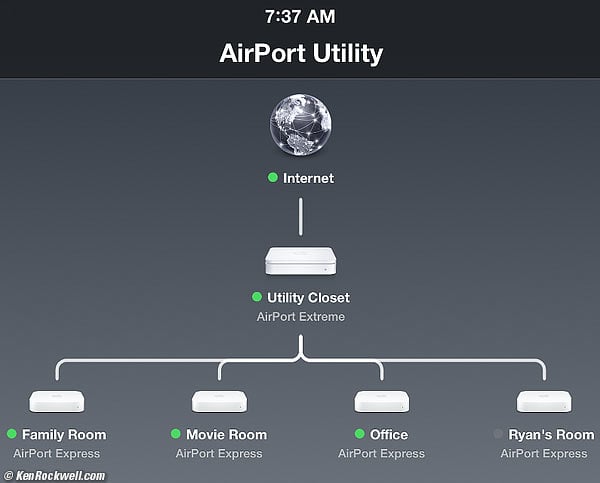Home Donate New Search Gallery Reviews How-To Books Links Workshops About Contact
How to Make a Multi-Room Audio System
Whole-House Audio/Video Control
This all-content, junk-free website's biggest source of support is when you use any of these links to approved sources when you get anything, regardless of the country in which you live — but I receive nothing for my efforts if you take the chance of buying elsewhere. Please always use any of these links to approved sources for the best prices, service and selection whenever you get anything. Thanks for helping me help you! Ken.
September 2015 Apple Reviews Audio Reviews All Reviews
How to Make a Large Wireless Network
Apple AirPort Express Audio Quality
AudioSource AMP-100 Automatically-Switched Amplifier
Introduction
Here's how to use any Mac, any iPhone, iPod or iPod Touch, Apple's free Remote app, Apple TVs and AirPort Expresses to play anything from anywhere, to anywhere, inside or outside your house.
It's easy to load your DVDs into iTunes for playback anywhere, and also easy to load all your CDs into iTunes to play them anywhere — and this system will play every streaming, online, subscription and internet audio source as well — to any speakers, HiFi or TV in or around your house, and you can control it all from anywhere.
As soon as you import any CD or DVD to your system, it's immediately available everywhere. You can control volume remotely from anywhere, and have the power turn on and off automatically to classic tube equipment.
Up until a few years ago you had to pay a custom installer $15,000 to $50,000 to install an audio/video system that you could play and control throughout your whole house. Here's how to do it, better, for just $200 a room.
A $35,000 custom system typically would use a Mac Mini computer (or a much more expensive server) to store all your music and movies, had iPads or other controllers mounted on the walls, and typically a Savant controller system to make it all work. It was completely separate from your regular computer and phone. You had to pay them to design and install it, someone had to load all your music and movies into it and keep it current as you got more — and you had to call the installer anytime it stopped working. You couldn't just pick up your phone as you got home and keep playing the same music seamlessly in your house that you were enjoying in your car; they were unrelated systems.
You don't need an A/V installer and $30,000 video server anymore.
You certainly don't want or have to buy a special stereo receiver just to get internet radio, or expensive but crummy bluetooth speakers or dedicated remote control systems; use the tricks below and you can play anything directly from your Mac, iPhone, iPad or iPod Touch to anywhere, especially to any old stereo or speakers of your choice. You'll be able to stream internet radio, play from your favorite radio station's apps, play anything in your Mac's iTunes library, or anything on your mobile device to any of your speakers or TVs around your home — all controlled from the mobile device that's already in your pocket!
We now can play or see everything throughout our home and yard and control it all from our pocket — and never have to touch anything else to turn it on or off! We can pick up our phone and beam anything from anywhere to anywhere, or play anything from our computer to anywhere, be it music or video
I can have friends visit, and it's trivial for them to play whatever's on their phones, be it music, video or any kind of streaming service, to anyplace in my home.
I easily can beam music to any little speakers anywhere inside or outside my house.
I can pick up the solid aluminum remote control that comes with the Apple TV (a tiny magic receiver you connect to your TV), and find any movies, archived or streaming music or DVDs I have in my library to play on any TV in seconds.
It's also the best-sounding possible source for my serious HiFi system. Everything plays losslessly at full bandwidth, and even better, I have instant access to everything in my huge music library. I can feed a DAC from the lossless, jitter-free output of the AirPort Express, or just use the AirPort's own high quality analog output. I have thousands of CDs in my library from more than the past 30 years, and I can search and find any of them immediately from my easy chair. I couldn't find most of my original CDs today even if I tried. Check the correct boxes in iTunes and it corrects any read errors on the CD!
If you still play records, you also can import them into iTunes and play them far more quickly and easily — and without wear or microphonics — also directly from iTunes. I can find and play anything in my huge music and video library, and control it from anywhere.
All my speakers and TVs and rooms all work together — or separately. I can play a different movie in each room, and still play my music in my music room or out at the pool, or play the same thing through every speaker and TV in the house— and it costs next to nothing!
I now have one big, simple system. I ingest any new media into iTunes once, and I now have access to it from anywhere, to anywhere, forever.
The Big New Secret
Here's what your custom installer and wireless speaker makers don't want you to know. No one benefits from this except you and Apple, so billions of marketing dollars from long-established makers of obsolete technology are still going to try to get you to buy their kludgy systems. This new system has only been working for several years now, and it took me a long time to piece all the parts together.
The iPhone was only invented in 2007, and a few years later Apple brought fourth the free Remote app which lets our iPhones, iPads and iPod Touches remotely control iTunes playback in our computers. Apple also invented AirPlay that lets us play anything to anything else with lossless, full bandwidth quality.
These new Apple systems — which are inside the devices you already own — have only been around a few years, and custom installers are still putting $50,000 systems into my rich neighbors houses because most people don't know about this yet. Boy do my neighbors get curious when I pull out my iPhone and have music just start playing on a system that needs none of what they paid for.
Both the Remote app and iTunes in your Mac lets you control the volume of every set of speakers separately. I can pick up my phone out in the back yard, and turn up or down the music anywhere.
Put together enough parts of the puzzle as I'll explain below, and you can play anything from anywhere to anywhere, for free.
Speakers
You'll need speakers everyplace you want to hear anything.
Every time we buy a house, it has had regular (passive unamplified) speakers already mounted in the walls and more speakers outside for the pool and patio — but no electronics to control them.
If you already have speakers where you want them as we do, you're good to go.
If not, get whatever speakers you want wherever you want them. Do whatever you want; in-wall or regular bookshelf or huge Hi-Fi speakers; your choice.
We have in-wall speakers all over the house, and I have my huge speakers in my stereo room, and we have lots of speakers in the theatre rooms — all easily controlled with the system I'm describing.
Old speakers, new speakers, it's all good. Put what you want wherever you want them — and they'll all play together when you want the whole house rocking.
If you're building a new home, you might want to consider running all the speaker wires back to one central "machine room" which will might save time whenever you need to install or adjust the amplifiers.
Then again, if you're installing new speakers, instead of running speaker wire all over you might want to see if you can mount the speaker, amplifier and AirPort Express (explained next) in the same place, in which case all you need to do is run power to it and the audio will get there over WiFi.
An advantage to having AirPort Expresses all over a large house is that we will be configuring them to extend your WiFI network, which they can't do if they're all in the same place.
It's all good; do what you want and it will all work.
Amplifiers
You'll need an amplifier to drive each set of speakers.
If you have a stereo system set-up, you're good. We'll plug the signal into it below under Music Sources.
If you just have regular (passive) speakers of any size and need an amplifier, here's the secret: get an AudioSource AMP-100 Automatically-Switched Amplifier for each set of speakers you need to drive. They sell for about $125 each.
The secret is that this amplifier automatically switches itself ON when you play music, and turns off automatically when you're done. All I do it hit PLAY on my iPhone, and music starts playing anywhere by magic. It's a beautiful thing!
If you have self-amplified (active) speakers, they have their own amplifier and you can plug the signal from the AirPort Express directly into them. Many of them also switch themselves on and off automatically as the music plays.
It doesn't matter what kind of speakers you have; we'll hook up to all of them and be able to control each of them separately. Your huge audiophile speakers, subwoofers and tube electronics can do their thing in your music room, and the little speakers in your garage or laundry room will all work together.
You can play different things to each zone, or have them all play the same thing for parties or stereo wars with your neighbors. You control this either from your iDevice, iTunes in your Mac, or with the Remote app playing from iTunes as controlled remotely.
The key here is that I never want to have to see or touch anything other than my iPhone. I never want to touch an amplifier or power switch or knob, and once set up, you don't have to. Everything is controlled from my pocket or my Mac, and I never have to turn anything on or off or change the volume anyplace other than on what's already right in my hands.
Of course I do plug this into my HiFi, complete with preamplifiers, tube amps and lots of other controls, but that's because I want these controls. You can do anything you want.
Automatic Power Switching
The AMP-100 series amplifiers automatically switch themselves on and off with the audio signal.
To control other equipment automatically, use a smart power strip that turns all its outlets on or off depending on whether an item plugged into its "master" socket is on or off.
With a smart strip you can have your classic McIntosh tube amp stereo gear turn on along with your TV, or in my case I have my desktop classic 1980s Hi-fi turn on and off with my desktop computer monitor.
Music Sources
The next magic part is that we will use an Apple AirPort Express to feed each set of speakers.
I set them up as part of my whole-house wireless network, and they also help expand my WiFi signal so it's strong everyplace.
As you setup each AirPort, be sure to name it for the room or location, like Living Room, Music Room, Kitchen, Dad's Cave or Pool, so when you call up all the locations you'll know where they are.
Once set up, it's trivial to beam any kind of music to it either from your Mac, or from your iDevice.
I prefer to use the Remote app to play-out from my Mac instead of playing directly from my iDevice. When I do this it doesn't matter if I turn off my phone or go out of range, since my iPad or whatever was simply controlling my fixed computer and is not the direct source.
Do whatever you want, although it also saves your batteries when you play from your Mac via the Remote app since the phone won't be sending a live signal continuously.
TVs, Video Monitors and Home Theatre
For each TV or stand-alone video monitor, get an Apple TV and connect it to the TV or monitor via HDMI. As you set up each one, name it for the room it's in.
An Apple TV is a magic little device that receives a zillion kinds of sources, including iTunes on your Mac and everything on your iPhone, iPad or iPad Touch as well as a zillion other online channels on its own, and plays them to your TV monitor.
You can use the TV's speakers, or feed the TOSLINK optical digital audio output from the Apple TV into a DAC or your receiver and fancy speakers.
This will play your entire video library from your Mac, every streaming service you can imagine from the Apple TV itself or your iDevice, any of the videos on your iDevices, or pretty much anything into this TV, and separate speakers if you choose to hook them up.
It also will play music from any of these, and the video monitor becomes a very handy way to see what you're doing as you browse music.
You can use the included solid-aluminum Apple Remote Control to control everything, including playback from your Mac's iTunes library, or use the Remote app to control it all from any iDevice.
You need a whole-house wireless network, which is easy but will take some concentration to set up and looks like this:
Use an AirPort Extreme used as a hub, and AirPort Expresses as satellites.
Once you have a whole-house network, label each zone's AirPort Express or Apple TV.
Use a 3.5mm to RCA cord to connect each AirPort Express to self-powered speakers, your preamplifier, amplifier, stereo system, receiver or auto-power-switching AudioSource AMP-100.
Trick: The AirPort Express' 2 volt full-scale output level is about the same as many HiFi power amplifiers' input level for maximum output, so sometimes you can just plug the AirPort Express directly into a basic power amplifier (with no volume control of its own) without using a preamplifier. It's still best for serious HiFi use to leave the AirPort Express' level all the way up and control it with a preamplifier.
The AudioSource AMP-100 has its own volume control. I set it at 2 o'clock so that no matter how stupidly loud someone tries to play the system, that it won't be driven into clipping and blow-out any tweeters. This will potentially be a problem if you plug the AirPort Express directly into most basic amplifiers without volume controls.
Some audio systems may have female 3.5mm input jacks instead of RCA jacks, in which case use a 3.5mm double-ended cord from each AirPort Express.
Connect each Apple TV with an HDMI cable to each monitor or TV. If you want to feed its audio to an audio system or speakers, use a Mini TOSLINK cable to connect to optical digital inputs, or to a DAC to get an analog audio output from the Apple TV.
Every AirPort Express has an optical digital output as well; use a Mini TOSLINK cable to connect directly to optical digital inputs.
The analog output of the AirPort Express is excellent. I use it to feed my HiFi and it sounds great. Unless you want to use a DAC of the caliber of a Benchmark DAC HDR, don't waste your money on $300 consumer DACs; the AirPort's own internal DAC is as good or better.
You're done!
Here's how to use it:
From iOS 7 and iOS 8
Simply swipe up to show this Control Panel:
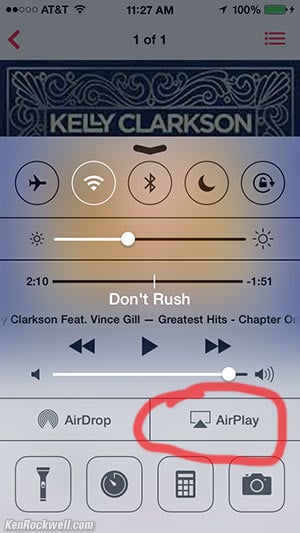
Swipe up to see this Control Panel, then tap AirPlay.
Once you tap AirPlay, you'll see this display of your options:
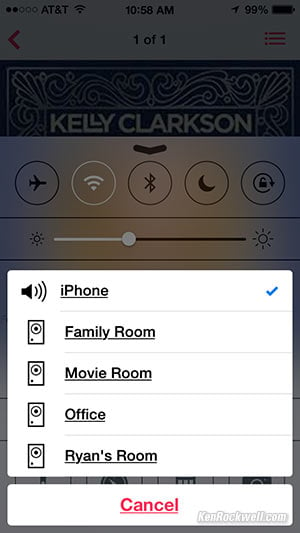
Tap where you want to play your music, and you're done.
From iOS 6 and earlier
In iOS 6:
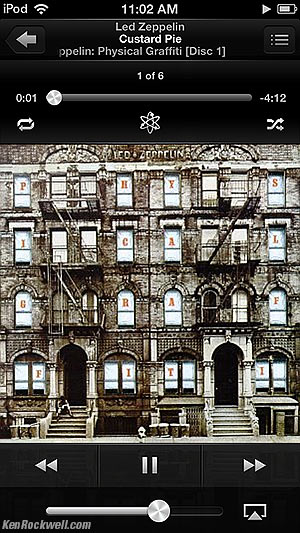
Simply tap the rectangle to the right of the volume slider.
Which gives you your playback options:
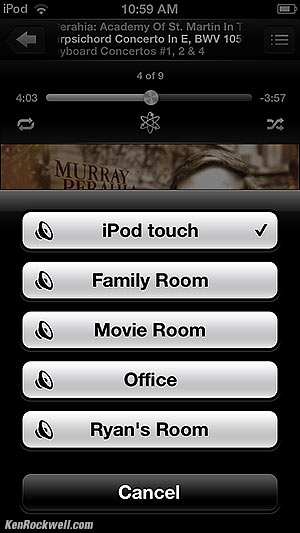
Select where to play.
Done!
From iOS Audio and Music Apps
If the above doesn't work, look for a rectangle with a triangle icon inside the app to beam audio where you want it.
From iOS Video and Movie Apps
Look for the rectangle with a triangle icon to beam video to any TV if you use the Apple TV to do it as I do.
You'll see this in Apple's Videos app, Netflix, and many others.
Yes, you can beam Netflix from your phone, iPad or iPod to any TV.
How to Play Anything from Your Mac
iTunes plays directly to AirPlay. When you use iTunes on the Mac, click the upside-down envelope icon next to the volume slider in iTunes, and you can select which zones play and change the volume of each one separately.
If you come across some streaming service, website, app or anything else that doesn't support AirPlay, no problem!
All you do is hold the OPT key while you click the speaker icon near the clock in your Mac's top menu bar. Select AirPlay and then select to what zone you want it to play, and you're good.
When you do this you send all the Mac's audio output there, so you'll here everything including the blurps when you change the Mac's volume or get incoming emails, but at least this way you can play anything.
Your Mac keyboard's volume control will now contol your speakers, which it usually does not.
Apple's Remote App
Remote is a free iOS app that lets you control iTunes on your Mac from your iPhone, iPad or iPod Touch, and play anything to anywhere you want. I play my huge music and video libraries, as well as streaming radio from iTunes to anywhere.
Remote (or iTunes itself) can play to any combination of zones at whatever volume levels you like. You can control them all in the Remote app in your pocket, or from your Mac. Click "Multiple" after clicking the little rectangle-with-a-triangle icon to play to more than one room at a time. There's a master slider that turns everything in the house up and down together, as well as sliders for each room independently.
Remote sees your entire Mac iTunes library, even if you're using a ancient old iPod Touch! Want to know if you already own an album before buying it again? Even if it's not on your iPod, it will be in your iTunes library which Remote will let you search from your pocket.
Since the iOS device is merely controlling the Mac via Remote, even if you lose your WiFi connection as you walk over to visit a neighbor, your Mac will still keep playing your music uninterrupted back at home. You'll only need to be connected if you want to change what's playing.
Remote can show a Grid View of your complete iTunes library's album covers on your iOS device.
The music stops if you're playing from your iPhone and the phone rings, but when playing from the Remote app, it doesn't care.
Remote seems like you're playing from your iOS device, while it's really a live remote control of your Mac. You can search by text, play, stop, see playlists and do everything you would do at your Mac, but do it from your easy chair or out by the pool. This means you can use your iPhone for one thing (or even play different music from your iPhone) while Remote sends music from your Mac wherever you want it.
Your iOS device's volume control buttons won't change the volume of what's playing via Remote; you have to do that with the sliders in the app. Your iOS device's volume buttons will change the speaker level in your device, but not the speaker level from the remote iTunes. This sounds like a disadvantage until you realize that Remote is just a remote control app and your house is playing music on its own from your Mac, so you also can play different music in the Music app or take a phone call or watch a video on your device while the Remote app plays something else. Don't worry, just try it, and remember to change the volume with the sliders in the Remote app.
Remote is like a gift from God. It makes the entire Apple ecosystem (Mac/iPhone/Apple TV/AirPort/Remote) work together as one easy-to-use system, saving you a $35,000 bill from a custom A/V installer or breaking the bank buying a bunch of SONOS equipment.
Remote is absolutely brilliant. It's so smart that it wakes up my Mac all by itself when I want to play something, and puts it to sleep when I'm done!
I do need to start iTunes at my Mac; Remote can't do that, but so long as I leave iTunes running Remote takes it from there, even if my Mac is asleep. Likewise, your playback preferences, like Sound Check, have to be set back at your Mac.
If you want to sit way back from your computer desk and control iTunes playback of movies and music from your iPhone, Remote does that, too.
The Remote App vs. Direct-from-iPhone Playback
Of course you can play audio or video from your iPhone, iPad or iPod Touch, but the Remote app saves you these drawbacks:
1.) A Mac can play to any choice of multiple rooms at the same time in perfect sync from iTunes, but you can't do this directly from an iOS (mobile) device. iOS only plays to one place at a time.
2.) Wouldn't it be cool if we could access our entire music and video library from any iOS mobile device? I have 200 GB of music in my Mac, more than any iOS device can hold, and I've imported most of it at 128 KPBPS VBR. If I used 256 KBPS, my music library would be 400 GB.
3.) The audio connection from an iOS device doesn't seem roam. I can play to any room from any room, but if I leave the room from which I started to play, it will drop me when I get out of range of that room — even if I'm still elsewhere around the multiple AirPort Express network. It works great until I get about 50 feet away from the original zone and then I can reconnect when I get to another room, but I can't play a party from my iPhone as I roam around the house without drops.
Why You Might Need a Pro Installer
I'm lucky enough to have had all my speakers pre-installed, but I had a pro mount my TVs to the wall and/or run the wiring inside the wall so it's hidden.
If you need speakers put in ceilings or TVs mounted to walls with hidden wiring, it's better to hire a pro installer to do in a few hours what would take you a few days.
This is a multi-room audio/video system. If you want to control your thermostats, lights, blinds, alarms, pool filters, security cameras and more with it, then you'll also need a more complex system. Pro installers specialize in these Crestron and similar systems.
More
Which Mac to use?
The one you already own, be it a MacBook, a Mac Pro, iMac or whatever. They all work great.
I leave mine running 24/7, and I've only been comfortable doing this now with Apple's Solid-State Drives (SSDs) which have no moving parts.
You don't even need a Mac; you can run everything from your iPod, iPhone or iPod Touch.
Which iPhone, iPod or iPod Touch to use?
It doesn't matter.
You don't even need one; you can do all this from iTunes in your Mac.
Ancient iOS devices
Here's a trick: any ancient iPod Touch or other iOS device can run the Remote app just fine.
I have an iPod Touch from about 2008 that runs only iOS 5, and it runs Remote and sees and plays my entire library perfectly! In fact, older versions of the remote app work even better and connect faster than the newest one.
I can control 300 GB of movies, TV and music from my old iPod.
You might want to leave your old iDevices sitting on old docks around the house, then anyone who doesn't already have an iPhone with them can pick them up and control your system. Likewise, these will be extra controllers so you can change the station without having to reach in your pocket.
How do guests control the system?
This is another advantage of this system over a $50,000 system: anyone with an iPhone, iPad or iPod Touch can run the system as well.
All they need to do is be connected to your WiFi network, download the free Remote app, and they're in.
Even better, who wants to download apps? So long as they're on your WiFi network, all they have to do is sweep up from the bottom of their phone to show the Control Center. Tap AirPlay, select the speakers to which they would like to play, and they can play anything from their device to your system.
How to add unlimited storage to iTunes
As your audio and video library grows, it may overflow your Mac's storage, especially with a smaller Solid-State Drive.
No worries, you can drag your extra media files to any external hard drive and then delete them from your Mac's drive.
Copy your files to the external drive. Then select them in iTunes, and delete them from iTunes. Say YES to deleting them, and say YES to moving the originals to the trash. Poof! free space on your Mac.
Now in iTunes, uncheck iTunes > Preferences > Advanced > "Copy files to iTunes media folder when adding to iTunes." This tells iTunes not to copy the new items you're going to add back from your external drives back onto your Mac's drive.
Once your files are moved to the external drive and deleted from your Mac's drive, simply drag them back from the external drive onto the iTunes dock icon. iTunes will recognize them, catalog them and play them as if they were on your Mac, while in fact they are still sitting on your external drive!
External drives are cheap. You can add essentially unlimited media storage capacity for next to nothing, compared to the $30,000 media server your installer wants to sell you.
My hot-rod Mac Pro has 1 TB of SSD, and I use a conventional 5 TB external hard drive for my big media files. I can play all my files from my external drive, and see them from my Remote app and Apple TVs exactly as if they were on my Mac's drive. The external drive only spins when I'm using it.
Do you need an external DAC for audiophile quality?
No.
The DAC in the current AirPort Express is greatly improved from earlier versions and has stellar audio quality. I play it directly into my B&W 801 and B&W 802 systems driven by McIntosh Tube amps, or into my STAX SR-009 system, and it sounds fantastic.
Most consumer DACs in the $300 range won't be as good as the one already built into the current AirPort Express, and their outputs won't be controllable remotely either. Apple has a lot more audio design talent and budget than garage-shop audiophile tweaks, and Apple has the manufacturing efficiency they don't, which is how a $99 AirPort express can sound better than a $200 DAC.
If you do want to use an external DAC, go right ahead. All it takes is a $7 Mini TOSLINK cable and you're good — just be sure to use a serious DAC like the Benchmark DAC1 HDR if you want any real improvement.
Hint: run the AirPort Express or Apple TV at full volume and control the volume at your preamplifier for the best quality. This is good advice for the analog outputs, or for any DAC in any system.
Hint: People sometimes write me that they bought some inexpensive outboard DAC and that it sounds so much better than the analog output directly from the AirPort Express. Curious, I bought one of these DACs, and as I suspected, the inexpensive outboard DAC added loads of dynamic distortion, so it will sound subtly different. If a slightly brighter sound is your taste, the added distortion will make it sound brighter, and possibly better to you — but in this case, that's because the other DAC is adding distortion. In other words, if another DAC sounds significantly different from the AirPort Express' analog output, the other DAC is broken.
The only potential audible oddity about the AirPort Express' excellent DAC is that it has a slight loss of one decibel at 16 kilocycles, which contributes to a warmer sound, which could make other DACs sound slightly brighter but without any distortion from either DAC.
High Resolution Audio
I don't bother with this, but if you do, iTunes converts crazy bitrates automatically on the fly to something it can play over the AirPort Express, which then works perfectly with all this — and you will get lossless transmission of this to your remote Apple TVs and AirPorts. Go ahead and store loads of uncompressed 24-bit/192 kbps files on your data drive, and you can play them swell through everything remotely.
I've compared the output of a Pono playing Norah Jones at 24/192k versus the output of my iPhone 6 Plus playing the same file, downconverted to a format that the iPhone can play. Once I got all the levels and timing matched and auditioned it over my STAX SR-009 system, there was zero audible difference. Zero, meaning that as I hit the A/B switch, nothing, and I mean nothing, changed.
High-resolution audio is just another trick to try to get you to buy all your albums over again, and half the time the High-Rez file is from a more recent master with more dynamic compression than an original 1980s CD — and thus sounds worse to the educated music lover, but that's done to make it sound louder, and thus better to the general public. It takes quite a bit of skill to match all the variables in a comparison like this, but when you do, the audible differences are none, and I can hear a lot of small differences.
In my acid-test A-B comparison, I started with the same source file which lets me hear any potential differences between the players or down-converted formats. If you compare a CD to an SACD to high-resolution file, you usually are listening to three different masters made at different times, and are hearing the difference between the different masters more than you are hearing the difference between the formats or mediums.
Newer masters and remasters are usually worse, adding far more dynamic compression to make the music sound as loud as possible. The only remasters or reissues that have sounded better than the originals are the Mobile Fidelity SACDs; even their CD layer sounds much better than the original CDs — and of course I import that into iTunes.
Multichannel Movie Audio
Feed the optical digital outputs to a multichannel decoder or receiver.
I haven't tried; all my movie files are 2-channel stereo.
I'm told that Netflix streams multichannel audio; I've never gotten curious enough to see how well it plays from an Apple TV. You may need another expert to configure that.
Subwoofers
Use them where you want them with whatever speakers you connect; nothing new here.
A new trick that the installer who gave me a $15,000 quote completely ignored was how to hook up the subwoofers he wanted to sell me to work with the in-wall speakers he wanted to sell me. He was going to have the subwoofers only play with movies, and not help out the dinky in-wall speakers for music.
All you have to do is run the audio signal from your DAC or AirPort Express to the subwoofer's Line In, and connect the subwoofer's Line Out to your amplifier (I use AudioSource AMP-100s everywhere). Now the subwoofer will augment your in-wall or any other speakers as well, and most subwoofers switch on and off automatically, too!
You may have to get clever if you want to feed the same subwoofer both from the Apple TV and from the music system from an AirPort Express feeding different wall speakers. Don't think too hard; if it's in the same room you may just want to play your music via the Apple TV and have your good or wall speakers run from the Apple TV. Use the video monitor to see what you're playing and the subwoofer will augment the TV system speakers.
Outdoor Subwoofers
Want to add a great subwoofer to your outdoor speakers — but not leave it outside? There aren't any good outdoor subwoofers, and I don't like leaving a good subwoofer outside, even in a shed.
All you do is get another AirPort Express, label it SUBWOOFER, plug it into a subwoofer you keep on a dolly, and roll them both outside when you need it.
You can control the subwoofer level on your iPhone as well in the Remote app! It will stay in synchronization with the other speakers and work great. Your neighbors will have never heard your music sound so great!
You don't even have to move the subwoofers outside. Just open the window from the room where they usually sit, and all should work much better than having no subwoofers at all.
Skipping, mutes and dropouts
You need a solid WiFi network for solid playback.
If you have problems, it's because you're network doesn't measure up. Even if you get great internet around your house, you need an even more solid WiFi network for AirPlay to work perfectly for hours and hours of glitch-free playback.
Before I got my WiFi network working well, I'd have horrible problems with dropouts, since even a tiny glitch drives me up the wall when enjoying my music.
Once I setup a strong home WiFi network, I can play for hours and hours and hours with no dropouts ever again.
The older "power brick" style AirPort Expresses that hung on the wall never worked well. They'd cut-out, or not play at all.
The current AirPort Express (the little ones about 4" (12 cm) square) work great, and are a part of my solid home WiFi network.
See How to Create a Large Wireless Network if you have a large home and need to expand a network.
Hint: I had an installation that no matter what I did, I couldn't get 100.000% perfect playback. There was a huge whole-wall mirror between the problem room and anyplace I could put another AirPort or spare old AirPort Extreme to work as a repeater. The solution was to bite the bullet and use a brand-new state-of-the-art AirPort Extreme as a WiFi repeater/extender instead of simply another AirPort or old Express. The Extreme has a much stronger signal than an Express, and powered-through any problems to give me rock-solid signal.
Hint: If playing directly from an iOS device as opposed to using the Remote app, sometimes your iDevice will be connected to a different access point in your system as you walked around, and will give flaky performance. This is easy to fix: swipe up from the bottom to the Control Center and disconnect WiFi for a moment, then turn it back on. The iDevice will look at the network and connect to the strongest point for a solid connection. Oddly iOS isn't smart enough to reconnect automatically to the strongest access points as you walk around the house.
Slow Response
When a remote zone is playing, there may be a second's delay when you hit play or pause.
This is because there's that much audio buffered to ensure perfect playback, so don't expect instant start and stop when you have remote zones working.
Volume control changes usually respond immediately.
Synchronization
I've had multiple zones playing all over inside and out for a party, and they all stayed in sync for hours.
Sound is delayed 1 millisecond for each foot it has to travel, so if there is 100 feet from one bedroom to the outside of your house, the sound will be delayed by a tenth of a second (100 mS = 0.1s) by the time it makes it outside, even though the system is in perfect synchronization. If you have the levels such that you can hear both at the same time, you'll hear the delay.
Professional concert and venue sound systems use variable delay lines before the signal is amplified to each set of speakers to ensure that the sound from all sources reaches you at the same time. Unless you go through this hassle, sound coming from different rooms won't reach you at the same time.
Don't worry, when you use delay lines, you only can get the sound in sync at one listening point, not all over.
As you walk around the house, you'll hear the speakers closest to you and not notice. You'll only hear this if you have another room playing loud enough to hear it elsewhere, and then you turn down the speakers where you are and can hear both at about the same level. This isn't a system defect, it's physics.
WiFi Network Throughput
People warn me about slowing my network by having so many AirPorts all over the place on the same network, but the network's capacity is so much more than anyone needs to stream several HD video and lossless audio signals around that it doesn't matter.
I have about eight AirPort Expresses and two or three Apple TVs in one house, and I still get internet speeds of over 50 MBPS whenever I test it.
Away-from-home control
This is all magic, but it only works when you're connected to the same WiFi network as everything else. As far as I know, I can't start my music playing at home until I'm in my driveway and get my WiFi signal.
I do name all the WiFi networks I set up in different places with the same SSID and passwords. This way my iDevices don't care as I carry them from one installation to the next; they think they never left.
I don't know how to control one network while in the the other.
Still Stuck?
You're in luck: you bought Apple.
Presuming you've just bought any part of this puzzle, simply phone (800) APL-CARE and they'll walk you through anything you need!
Honest, they spent an hour with me helping me set up my AirPorts to do a wired star-type huge WiFi network, which is how I learned all the tricks I wrote down in my How to Create a Huge WiFi Network article.
© Ken Rockwell. All rights reserved. Tous droits réservés.
Help me help you top
I support my growing family through this website, as crazy as it might seem.
The biggest help is when you use any of these links to approved sources when you get anything, regardless of the country in which you live. It costs you nothing, and is this site's, and thus my family's, biggest source of support. These places have the best prices and service, which is why I've used them since before this website existed. I recommend them all personally.
If you find this page as helpful as a book you might have had to buy or a workshop you may have had to take, feel free to help me continue helping everyone.
If you've gotten your gear through one of my links or helped otherwise, you're family. It's great people like you who allow me to keep adding to this site full-time. Thanks!
If you haven't helped yet, please do, and consider helping me with a gift of $5.00.
As this page is copyrighted and formally registered, it is unlawful to make copies, especially in the form of printouts for personal use. If you wish to make a printout for personal use, you are granted one-time permission only if you PayPal me $5.00 per printout or part thereof. Thank you!
Thanks for reading!
Mr. & Mrs. Ken Rockwell, Ryan and Katie.
Home Donate New Search Gallery Reviews How-To Books Links Workshops About Contact