Home Donate New Search Gallery Reviews How-To Books Links Workshops About Contact
Secrets of iTunes
A recording engineer's guide to importing CDs
© 2014 KenRockwell.com
This free website is supported when you use any of these links when you get anything, regardless of the country in which you live. Thanks! Ken.
July 2014 All Reviews Audio Reviews Apple Reviews
Quick Overview
|
Adorama pays top dollar for your used gear. I use these stores. I can't vouch for ads below. |
There are a zillion settings in iTunes, but most make big files that limit how many songs will fit, while others don't sound as good.
I'll get into details below, but here are the best settings to use to import your CDs into iTunes (and therefore your iPods, iPads and iPhones) with perfect fidelity, as well as fitting as many songs as possible into these devices.
This is how to do it in iTunes 11. I've used the same settings since 2006 and will use these in the future. Different versions of iTunes will have different ways to set these, but the values to set remain the same.
Settings for Popular Music
For 99% of the music most people love, like rock, jazz, AOR, country, hip-hop, funk, jazz, techno, pop, R&B, rap, western, reggae, Christian, punk, bayou, industrial, disco, Latin, gospel, bluegrass, folk & etc., set:
AAC (Apple Advanced Coding).
128 kbps (kilobits per second).
VBR (Variable Bit Rate).
Error Correction ON.
Settings for Classical Music
Popular music is actually recorded with multiple mono mics, which makes it easier to encode efficiently.
For acoustic classical, baroque, medieval, renaissance, romantic, chamber music and opera that's actually recorded in real stereo with spaced stereo pairs of microphones, we need to import our CDs with slightly higher data rates to capture all that extra stereo information. This is because the first thing that suffers with reduced data rates is that the stereo image starts to collapse at softer levels and in reverberation tails.
For classical music, I import my CDs at these settings just to be safe:
AAC.
160 kbps.
VBR.
Error Correction ON.
Why not other settings?
These settings are from my own research into what settings sound exactly like the original CD while listening on state of the art pro audio gear. Honestly, even at 96 kbps AAC VBR it still sounds really, really good. 128 or 160 kbps AAC VBR sounds 100% perfect, while 96 kbps VBR sounds 95% perfect even on an advanced audio system.
If you're happy with internet audio, you're probably only getting 80 kbps (80 kbps AAC HE (High Efficiency)) which sounds about 90% perfect. Satellite radio like Sirius XM sounds relatively awful because it's only about 20 kbps. 128 or 160 kbps AAC sounds perfect.
Feel free to use higher data rates, like Apple's current default of 256 kbps AAC VBR, but the music won't sound any better and you'll only be able to fit half as many songs on your device. Apple's default used to be 128 kbps with no VBR.
VBR (Variable Bit Rate) is a newer and smarter way of encoding music. Use it. It gives improved sound because it lets iTunes use a few more bits wherever it needs to to optimize the sound. The only reason not to use VBR is if you have an ancient iPod incompatible with VBR files.
Don't use MP3, which is a very popular but inferior older format. It's much less advanced than AAC, so it doesn't sound as good at any given data rate or file size. You'll need about 320 kbps for an MP3 to sound as good as a 128 kbps VBR AAC. Only use MP3 if you need compatibility with ancient non-Apple players. A 128 kbps MP3 isn't going to sound very good.
Apple Lossless (ALC) and AIFF make huge files that don't sound any better than 128 or 160 kbps, but result in huge files and much fewer songs fitting on your device. ALC and AIFF are intended for scientific, testing or production purposes, not for enjoying as much music as possible in a portable device.
WAV is a huge file for windows computers. Ignore WAV files for portable devices.
How to Import CDs in iTunes 11
Under iTunes > Preferences > General, be sure to select SHOW CD for "When a CD is Inserted," and that "Automatically retrieve CD track names from Internet" is checked, both as shown here:
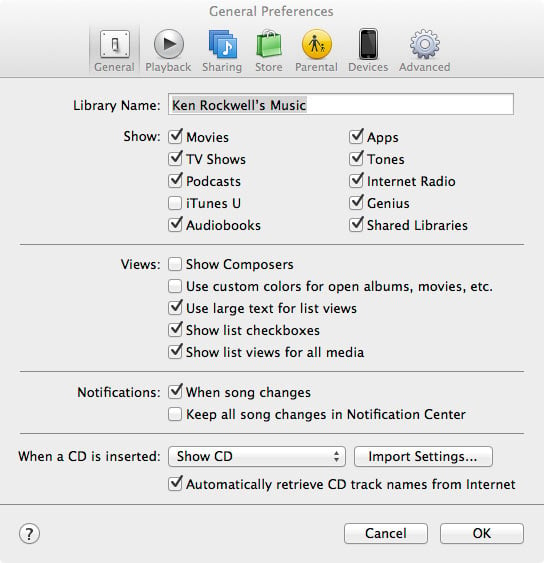
iTunes 11 > Preferences > General.
Once this is set, put your CD into your computer. If your computer has no CD drive, use an external drive.
The CD should pop up in iTunes like this. iTunes' preferences can be set many ways and yours will probably look different; the important part is to click the CD so you have the contents of the CD displayed and have an IMPORT CD button to click someplace. As shown here, it's on the top right:
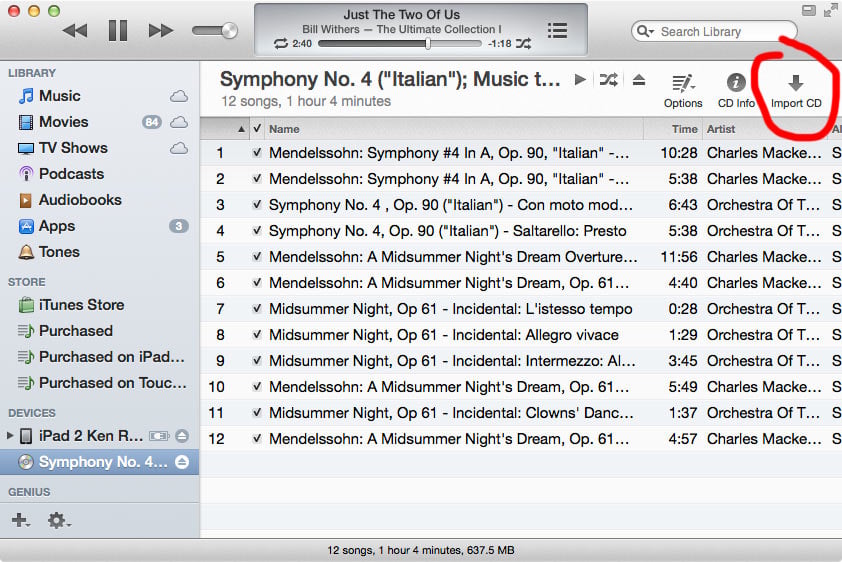
iTunes 11 about to import a CD.
Click IMPORT CD, and you'll get these options (you also can set these back at Preferences > General > When a CD is inserted > Import Settings):
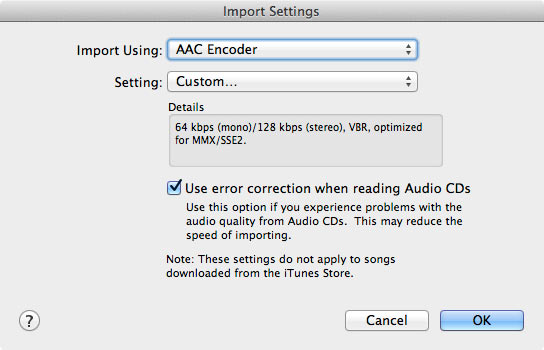
iTunes 11 import CD options.
"Import Using" selects among many file formats. Select AAC (Apple Advanced Coding) as shown here. AAC sounds the best for any given file size.
Be sure to check "Use error correction when reading Audio CDs." If you forget, you'll probably get clicks and pops!
Click the "Setting:" selector and select and click Custom, and you'll see this box:
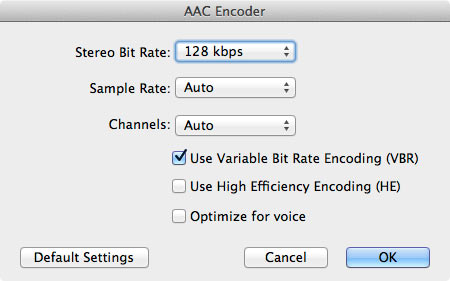
iTunes 11 import CD options for most music.
Here's where you select the bit rate (128 kbps shown here), as well as the important "Use Variable Bit Rate (VBR)" option. Be sure VBR is checked, and not the other two below it. (HE encoding only works at 80 kbps and below.)
Hit OK, and your CD will import to your computer.
With iTunes 11, you'll usually even get the artwork with it.
How to convert larger files to VBR AAC in iTunes 11
First, set your import preferences as above (128 kbps VBR AAC, or 160 kbps VBR AAC for classical), then right-click a song in iTunes. Select "Create AAC Version" and you're good to go.
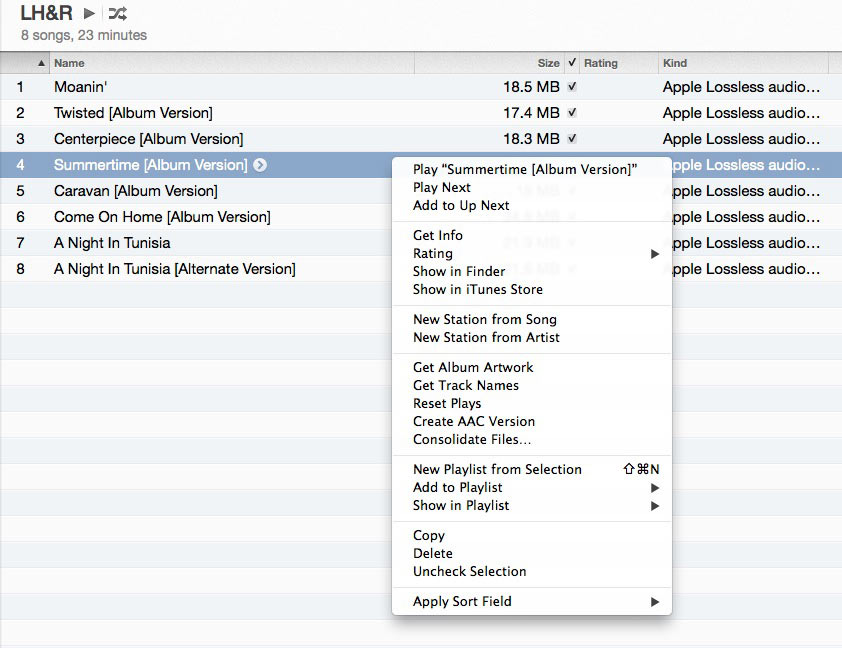
Converting files in iTunes 11.
You also can do this from the top menu bar as File > Create New Version.
Older article from 2006
My wife got herself a 4GB white Nano iPod in 2006. I was volunteered to fill it with her CDs.
I wanted to be sure that I only had to import our 600 CDs once. I needed to ensure I did it right the first time so I'd never have to go back and do it again in the years ahead. I needed to discover the optimum settings to fit as much music as possible into any iPhone, iPod or iPad, and still have it sound perfect, exactly like the original CD.
CDs sound extraordinary. The only limitation is how well your CDs are recorded in the first place, which is a different story. Use iTunes properly, and you can have perfect sound forever encoded efficiently on your computer and on all your portable players.
In a former life I worked in audio for a living, and even wrote an engineering paper on audio data compression. Back in the 1990s, compressed data rate audio didn't sound very good, even at 384 kbs. I wasn't expecting much from an iPod since I presumed the sound quality was awful. WRONG! These little things sound great, especially for serious music listening, if you encode your CDs properly in iTunes as I'll explain.
Audiophiles who've never actually listened to an iPod will tell you they sound poor, but as a musician who uses my iPod Touch to feed the tube amplifier that drives my reference Stax SR-007 Omega II headphones, mine sounds awesome! Follow these instructions and yours will, too — especially if you're using top-notch professional electrostatic gear. There's no better way to organize and get to your music fast than with iTunes and iDevices, so have at it. There's no need for exotic music players and servers when the Apple devices already sound so great, and no other device makes it so easy to find your music.
Today we have more storage space than when I first wrote this in 2006 — but I also have a bigger music collection, and today I want to carry it all with me on my iPod. My 64 GB iPods and iPads still can't hold all my music, so thoughtful consideration to the optimum bit rate is as important as ever — unless you don't really like music and only listen to one album.
It's important to encode your CDs in iTunes into files as small as possible so you can have as much of your music as possible you in your portable devices, and the files have to be big enough to sound perfect.
So what's the best setting?
iTunes
iTunes is Apple's free software used to copy all your CDs into your computer so you can load them into an iPod. It also allows you to play and manage your entire CD library from your computer, and it sounds great for serious listening.
The AAC coder in iTunes sounds great at 128kbs AAC VBR, and that's for serious listening on high-end audiophile systems with your eyes closed and your full attention on the music. Just plug in a set of professional headphones that cost more than the iPod, or plug the one ounce Nano, which is smaller than a business card and 1/4" thick, into a 400 pound classical recording studio monitoring system and you'll have the same epiphany I did.
I used the analog outputs from my Quad G5 and my classic Beyer DT990 headphones, through which I can hear more than through my Quad ESL63 or B&W 801 monitors. I've also played CDs burnt from compressed iTunes files through these monitors, as well as through a Krell / Martin Logan electrostatic system and it sounds exactly like the original CDs.
Most critical listeners from outside the recording industry don't realize that most audible artifacts are part of the recordings they buy, not the gear used to reproduce them. These folks, often called audiophiles, spend their lives trying to work around the nasty things we audio engineers do to the audio before it gets to you. Do your own tests if you prefer. Beware that many of the defects many people blame on data compression are in the CDs they bought in the first place. I listened for differences between the original CD and the iTunes rendition. Hearing no difference is perfection, and I got that at 128kbs variable bit rate. Better compression schemes can't get rid of defects already recorded into your CDs. For that you need something like a dBx 3BX I use when listening to over-the-counter recordings, but not for today's tests.
iTunes also allows recording music without any data loss and also at 96kHz sampling rates to save more space. I'll get to that later.
This documents what I learned in a day of listening tests. In one day of listening I only got to compare the formats I mention below. Others spend lifetimes worrying about compression formats. A day was all I wanted to invest, and I'm quite happy with the results. I'd rather listen to music than algorithms.
I eventually imported my 600 CD library, which took a month and 36 GB, and it sounds great.
Error Correction
I'm amazed that I caught Apple in a technical faux-pas. If you use iTunes' default importing options you will probably get an occasional click in your sound. That's because under PREFERENCES > ADVANCED > IMPORTING Apple left the "Use Error Correction" box unchecked. This means when any inevitable invisible speck of dust covers a couple of bits on your CD that you may get a click or short dropouts. It drove me nuts at first thinking I had a dirty connection on playback. I never thought Apple could make such an obvious mistake.
CDs always need error correction. Without error correction you'll always have problems. Every CD player and every CD-ROM reader always applies error correction without you ever having to ask. CDs don't work without it.
CHECK THE "USE ERROR CORRECTION WHEN READING AUDIO CDs" BOX under iTunes > PREFERENCES > GENERAL > IMPORT SETTINGS. Once I did, I've never had a problem.
Apple cautions that checking this may take more time to import. So what? It takes no longer from what I can see. If it does take longer that sure beats having to throw away the imported files and starting over!
LONG and CONNECTED TRACKS: CLASSICAL, PINK FLOYD and MORE
Serious music often involves longer compositions which span several tracks.
Good news: As of iTunes 7 Apple claims to have fixed this. You may no longer need to jack with the tricks below. I hope so!
Classical music often has several movements which flow into each other without stopping.
Pink Floyd divides their albums into tracks, but each side is often one complete work. Heck, if you really pay attention, the last thing you hear at the end of of "The Wall" is actually a clip missing from the very start of the album! The whole four LP sides / 2 CDs are actually one long ring cycle.
It's not just old music which does this. Annie Lennox' 2003 "Bare" has a chord which continues between tracks 7 and 8 (Loneliness and The Saddest Song I've Got). Sting's "Sacred Love" (2003) has sound that runs between tracks 1 - 3 and 7 - 8. Most people might not notice it, but LPs and CDs preserve this musical integrity and iTunes can, too. I'm sure there's a lot more; these are just what I've noticed while stocking my wife's iPod with tunes.
Importing
iTunes and iPod add slight breaks of silence between tracks by default . This is fine most of the time. This sounds awful if you get a blank in the middle of two tracks that are supposed to play thorough the track change.
Trick 1: Uncheck the crossfade on playback in iTunes under iTunes > Preferences > Playback > Crossfade. Leave it on to get segues similar to DJs and radio, uncheck it for classical music.
Secret Trick 2: Even with trick #1 you'll always have a moment of blank silence between tracks. Once you've imported your music there's no way around this. Trick #2 works on import, only. Now that I've discovered this trick I'll have to go back and reimport some of my music to take advantage of this.
You can tell iTunes, only on import, that certain tracks are supposed run into each other. It then will import them to play properly. It s easy but hidden. Highlight the tracks which should play as one. Now go to Advanced > Join CD Tracks. You'll see them now have just one blue "play" checkmark for the lot and be linked together on your screen with a little vertical line.
For classical music it's easy to identify which pieces belong to each other because they are called out as movements.
Popular music usually requires you to audition the transitions between tracks and join them accordingly. Pink Floyd's Division Bell runs together tracks 1 - 5, 7 - 9 and 10 - 11. Tracks 6 and 9 are independent.
Once imported these tracks now appear as 5 tracks instead of 11. Each song is now named as a concatenation of the songs inside. Instead of three songs with name of Song One, Song Two and Song Three, you'll have one song names "Song One - Song Two - Song Three." This is fine for the classics, but darned if I know how to cue to any particular movement or song inside one of these. The Track Number field in iTunes shows the correct track number that correlates to the first of each series. You'll see the other track numbers not listed.
Playback
iTunes has a setting to crossfade tracks (iTunes > Preferences > Playback > Crossfade Playback). This segues music together just like the radio. It sounds great for popular music, since it turns your computer into your own radio station programmed by you and your favorite songs.
I believe this crossfading is set by default.
This sounds awful when it segues together two movements of a symphony! When I first heard it jam together two movements I thought "What the ????" and later realized what was happening. For classical and long-form music you'll want to uncheck this.
iTunes needs this setting to apply differently for each playlist. I have to reset it when I swap between my popular and classical playlists.
ENCODER SETTINGS
Set these under iTunes > PREFERENCES > GENERAL > IMPORT SETTINGS.
After finding Apple's error correction blunder I decided to spend the day experimenting on myself to hear what I could hear for encoder quality. I used my reference Beyer DT990 headphones, since I can hear more through them than my Quad ESL63 electrostatics or B&W 801 studio monitors. I compared results using a stack of our favorite commercial CDs. I used the headphone output of my Quad G5, which sounds transparent to me.
I was struck with how great this all sounds today. Even the distortions introduced by crummy digital audio compression are nicer than the distortions in previous consumer distribution media like LP vinyl records and cassette tapes. The great thing about CDs is that they offer consumers the same quality we took for granted from master tapes, but never heard outside a studio until CDs came along. Even master tapes are gone today. Today music is recorded uncompressed on hard drives. Back to the story:
At the lower rates the audible distortions were swishy phasing effects, especially audible on choral backgrounds during percussive events. These are also called "swirlies." I knew that. These are the same weird sounds one hears over cell phones. At the bit rates used for music these only happen if you really listen for them.
The most surprising and annoying defect is alteration to the stereo image. I first heard this with a true stereo (two-mike) choral recording. The natural reverberation decayed normally, and depending on the data rate would eventually decay to mono! At higher rates it's fine and at 96kbs it sounded weird when I first heard it. There's an obvious explanation for this. Data compression is all about eliminating redundancy. The more uniform the sound the easier it is to compress. Music compression takes a lot of advantage that most music is similar in both channels. Natural stereo reverberation becomes completely random with zero correlation between channels. Therefore it's much tougher to compress a reverb tail than the program sometimes, which is why the lower rate encoders gave up and summed it to mono at low levels.
The biggest audible defects at lower rates today aren't obvious things to which you can point a new listener, like clicks or pings. The degradation is a loss of stereo space and image. This becomes much more obvious on headphones. You'd probably never notice on speakers, and never if you're doing something else while playing music.
128kbs AAC
iTunes 6 uses 128 kbs AAC as default. This is fine. I really have to use my imagination to make myself think I hear any difference between audio coded that way and the original CD.
I could almost hear the ends of reverb tails in one classical recording sum to mono and that was about the only defect.
This default is fine, especially if you have an old iPod which can't handle the variable bit rates which sound better below. With a newer iPod I use:
128 kbs Variable Bit Rate (VBR) AAC : My Choice
For only about a 5% penalty in file size I use variable bit rate encoding for better quality. This lets the coder use more bits when it has to. I set this by clicking, at least in iTunes 7.3.2 as of August 2007: iTunes > Prefs > Advanced > Import > Import Using: AAC Encoder, Setting: Custom. In AAC Encoder box that opens after you hit Custom, check Use Variable Bit Rate Encoding and OK. Apple has this pretty well hidden. I leave the rest at default of 128kbs, auto and auto.
VBR sounds better for the same file size. As far as I can see the only reason Apple doesn't default to this is for compatibility with old iPods. Having a new iPod Nano, no problem!
I couldn't hear any defects. 128kbs VBR AAC sounds the same as my CDs. Any defects I heard were accurate reproductions of flaws in the original CDs.
96kbs AAC
96kbs AAC sounds fine for normal use while not paying rapt attention to your music.
It sounds worse than the others listening carefully. It got a little bit swimmy, phasey or flangey if you compared it to the original, and the ends of classical reverb tails would sum to mono if you were paying close attention.
I'd not use this unless you're stuck on an old iPod which can't handle VBR.
96kbs VBR
96kbs VBR sounds better than regular 96kbs. It's not much bigger, maybe 5%, in file size. I can hear a slight difference between regular and VBR at 96kbs.
I can't hear a difference between 128kbs standard and 128kbs VBR. The reason I chose 128kbs VBR over 128kbs standard is because I can hear the difference at 96kbs. This way I've got some extra, although inaudible, quality improvement over 128kbs standard with almost no file size penalty.
Since 96kbs VBR is about the same size as regular 96kbs I'd suggest 96kbs VBR if you're really trying to cram in as much music as possible. I wouldn't notice anything wrong if I was doing something else while listening, which is how most people listen.
160kbs VBR
I also tried this. It makes bigger files and I couldn't hear any improvement over 128kbs VBR. 128kbs VBR sounded identical to my CDs.
WHAT IS AAC?
AAC is one of many ways to compress audio files. MP3 is another. There are many people with PhDs who spend careers developing and comparing them. Many thanks to these people whose work has given us transparent audio quality at 128kbs.
I didn't go off and try to compare all these systems. It took a day just to compare a few bit rates of AAC. My research was trying to find an optimum setting for getting my wife's CDs into her iPod with the best possible quality at the smallest file size.
I'm a music lover who prefers listening to music over comparing coding schemes.
Encoders get better every year. That's why 128kbs sounds better today than 384kbs used to sound.
MP3, actually MPEG-1 layer 3, was OK several years ago. It became popular for illegally copied music. Sadly young people who should know everything changes each year have adopted "MP3" as a generic phrase for music files, even though MP3 is already obsolete. AAC works better today.
Better means better sound for the same file size, or smaller files for the same quality. You have to ask yourself if it makes sense to re-encode all your stuff every couple of years for better sound and smaller files. Today I'd skip MP3.
I'm not going to explain AAC itself, sorry. I already explained all this in a paper I delivered some years ago. You can find this and info on all the other compression systems elsewhere in the Internet.
CONCATENATION
These tests were made compressing (importing) uncompressed material. Each item was compressed only once.
Concatenation is taking a compressed file and compressing it again. This adds artifacts to whatever is already there. Artifacts add up. A second pass through a compression scheme which sounds perfect the first time might not sound perfect the second time. Any artifacts that are inaudible today could become audible when added to any new artifacts if you recompress things in the future.
Playing, copying, storing and transmitting files is not recompressing. There's no problem. Make three backup copies of all your music. If you lose one, all the others are still perfect copies. Recompressing and concatenations is if you burn them back to audio CDs and import them again. Concatenation happens if you convert your files to different bit rates. Even converting a compressed file to a higher bit rate will lose quality since the higher bit rate file is created by recompressing the first file.
People who import all their CDs and then throw them away no longer have originals. They could be screwed in five years if they want to re-convert their music to some newer format.
These tests were made compressing (importing) uncompressed material. Each item was compressed only once.
I haven't experimented with what settings are needed to survive more than one compression pass. You will most likely need to use higher bit rates if you intend to retain quality over more compression passes. They will want to import at a higher rate, if they plan to dispose of the originals and then work from the compressed versions in the future for any future compression schemes.
FUTURE RESEARCH
These tests were run primarily with contemporary popular music, like the Celine Dion to which my wife listens and for which I was doing this research. Popular music is usually recorded with numerous mono tracks pan-potted into stereo, which means that there isn't as much random phase difference between left and right channels as with true stereo recordings used sometimes for classical and other acoustic music. Pop music is simple; it doesn't usually use more than a dozen performers at a time.
Thus future work will involve true stereo recordings of natural classical music. As I heard above, the stereo stage information was the first to go before other audible artifacts, so I suspect natural acoustic stereo recordings might require a few more bits. A Brahms Requiem may be a different story to encode than a female pop vocal.
The good news is from what little natural music I did use in my testing, 128kbs VBR sounded great as well. Even if reverb tails sounded weird at lower rates, even at 96k the music sounded fine.
For classical I was too lazy to do more tests. I use 160 kbs VBR and I'm perfectly happy.
HOW ABOUT THOSE AUDIOPHILES?
Audiophiles are people more in love with equipment and algorithms than music. They prefer listening for artifacts over enjoying music. They, like most people, hear things based on what they expect to hear. Tell them something was data-reduced and it really will sound worse to them, even if you play them an uncompressed selection! Most people don't worry themselves sick about the oxygen content of their power cables or green magic marker on the edges of their CDs. Audiophiles oddly are deaf to the clicks, pops, scratches, horrendous inner groove distortion and speed and pitch changes caused by eccentric pressings of the vinyl records they still hoard.
An audiophile is not to be confused with a music lover. The semantic key is that they love audio, not music.
For audiophiles there is lossless coding which preserves each and every bit of audio data. They would select Apple Lossless Coder under PREFERENCES > ADVANCED > IMPORTING > Import Using & Setting > Custom.
This lossless coder makes big files, about five times as big as 128 kbps VBR.
I find 128kbs VBR transparent. If I was really worried about things I can't hear I'd use a higher rate AAC VBR setting, like 160kbs or 256kbs.
You may also be able to use AIFF, or the actual uncompressed data from the CD.
iTunes Hijacking Your System Every Time You Insert a Disc
iTunes will hijack whatever I'm doing and bring up the iTunes window whenever a new CD is inserted. I want iTunes to recognize my CD for import, but I find it a severe violation of my time to have it swap active windows on it's own while I'm usually in the middle of something complex, like saving a file, for my website.
Other than disabling the auto CD recognition in Preferences I have no idea how to right this. The iTunes product manager shouldn't have such hubris. I'm doing as lot more at one time than just using iTunes.
TEXT FIELDS and SORTING
Using iTunes 10 with iOS 4.3 on an iPod Touch in 2011:
Cover Flow (sorts by Album Artist or Artist, then Album)
Cover Flow (hold the iPod horizontally) puts albums in order of Album Artist, and then Album. If you have no Album Artist defined, which is usually the case, it sorts instead by Artist, which is often the orchestra, and not the composer.
To get your covers to flow by composer, be sure to put Mozart or Bach in the Album Artist fields in iTunes, otherwise, it flows randomly by conductor or orchestra.
Apple warns that the Album Artist should be the same for all tracks on an album, otherwise iTunes splits your album.
Album Listings (sorts by Album)
The Album listing (hold iPod vertically and tap bottom left Albums) orders listings by their Album listing in iTunes.
To have albums listed by composer, rename Album titles to start with the composer's last name. For instance, rename "Murray Perahia plays Bach Keyboard Concertos" to "Bach: Keyboard Concertos, Murray Perahia," and put Murray Perahia in the Artist field.
Composers
To flow smoothly by composer, use the same name for the same composer.
Your CDs undoubtedly will use different punctuations and spellings from CD to CD.
Enter names in iTunes as LAST, FIRST, and ideally, use the same spelling every time.
I use the search field at the top right of iTunes and search for "Moz" to get everything by Mozart. I selecting the relevant items (for instance, exclude Leopold Mozart), then right click on the items and select Get Info. Select the Info tab, and enter "Mozart, Wolfgang Amadeus (1756-1791)" in the Composer field. All the items wil now have exactly the same value as you've pasted it.
Be careful: when multiple selections have different entries in each field, these fields will look blank when you call up Get Info for many albums at once. Be careful before you accidentally rename every album with the same title!
Recommendations
If a single-composer album:
Artist: The performer.
Album Artist: Composer's name, for instance "Mozart, Wolfgang Amadeus (1756-1791)."
Album: Rename with composer's name first, for instance, "Mozart: Marriage of Figaro."
If a multi-composer album:
Artist: The performer.
Album Artist: List the genre before the artist's last name, for instance, "Piano: Horowitz, Vladimir (1903-1989)," so Cover Flow puts all the piano albums together, instead of having to go look through Cover Flow for a particular pianist.
Album: I prefer to begin the Album title with some sort of genre and then the performer and the title, like "Piano: Horowitz - Horowitz in Moscow."
SUMMARY
The beauty of iPod and iTunes is that you have the flexibility to use any of these schemes, and that it sounds great if you leave everything alone so long as you remember to check "Use Error Correction" as I warned at the top.
Audio has come a long way. Again.
Help me help you top
I support my growing family through this website, as crazy as it might seem.
The biggest help is when you use any of these links when you get anything, regardless of the country in which you live. It costs you nothing, and is this site's, and thus my family's, biggest source of support. These places have the best prices and service, which is why I've used them since before this website existed. I recommend them all personally.
If you find this page as helpful as a book you might have had to buy or a workshop you may have had to take, feel free to help me continue helping everyone.
If you've gotten your gear through one of my links or helped otherwise, you're family. It's great people like you who allow me to keep adding to this site full-time. Thanks!
If you haven't helped yet, please do, and consider helping me with a gift of $5.00.
As this page is copyrighted and formally registered, it is unlawful to make copies, especially in the form of printouts for personal use. If you wish to make a printout for personal use, you are granted one-time permission only if you PayPal me $5.00 per printout or part thereof. Thank you!
Thanks for reading!
Mr. & Mrs. Ken Rockwell, Ryan and Katie.
Home Donate New Search Gallery Reviews How-To Books Links Workshops About Contact


