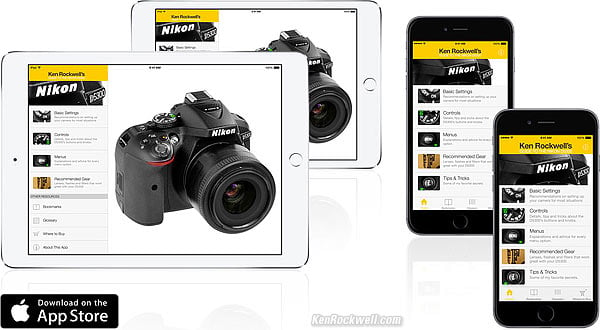Home Donate New Search Gallery Reviews How-To Books Links Workshops About Contact
Nikon
D5300 Guide:
Retouch Menu (brush and canvas icon)
© 2014 KenRockwell.com. All rights reserved.

Nikon D5300 and 35/1.8 DX. enlarge.
April 2014 Nikon D5300 Review Nikon Reviews Nikon Lens Reviews
How to Set and Use the D5300's Autofocus System
Help me help you top
I support my growing family through this website, as crazy as it might seem. My biggest source of support is when you use any of these links, especially this link directly to the D5300 at Adorama or directly to the D5300 at Amazon, when you get anything, regardless of the country in which you live. Thank you! Ken.
The biggest help is when you use any of these links when you get anything, regardless of the country in which you live. It costs you nothing, and is this site's, and thus my family's, biggest source of support. These places have the best prices and service, which is why I've used them since before this website existed. I recommend them all personally.
If you find this page as helpful as a book you might have had to buy or a workshop you may have had to take, feel free to help me continue helping everyone.
If you've gotten your gear through one of my links or helped otherwise, you're family. It's great people like you who allow me to keep adding to this site full-time. Thanks!
If you haven't helped yet, please do, and consider helping me with a gift of $5.00.
As this page is copyrighted and formally registered, it is unlawful to make copies, especially in the form of printouts for personal use. If you wish to make a printout for personal use, you are granted one-time permission only if you PayPal me $5.00 per printout or part thereof. Thank you!
Thanks for reading!
|
Adorama pays top dollar for your used gear. I use these stores. I can't vouch for ads below.
|
Free Live Help (USA only)
Want free live phone support?
In the USA, call (800) NIKON-UX.
How to get to the RETOUCH Menu
Select the Retouch Menu by pressing MENU, moving to the left and then up or down to select the icon showing a brush and a canvas. You'll see RETOUCH MENU on the top of the LCD.
What it does
This lets you manipulate images in-camera. The originals are unaltered. The D5300 creates new versions of the images and saves them.
I never use these tricks.
Firmware Defect
The new images are saved with a file number one more than the most recent image. The EXIF create time is unaltered, so you'll have to sort images by create time if you can.
This defect means that the file numbers of the newly created versions are often completely unrelated to the originals from which they are created. If you're playing with the most recent image the file numbers are close, but if you're playing with an earlier file, its file number will be unrelated to the original.
Worse, the retouched image files now begin with CSC, not DSC, adding to the difficulty in filing them later.
The correct way to have done this would be to retain the same file name and append -edit, -edit1, -edit2, etc. For instance, if you make a new version of DSC_0123.jpg, your new file may be called CSC_5837.jpg. Good luck sorting them out! If done correctly, the new version would be named DSC_0123-edit.jpg.
D-Lighting top
This creates new versions of images with lightened shadows similar to Photoshop's Shadow/Highlight Adjustment tool.
You have three levels of lightening: Low, Normal, and High.
Since ADR is set to AUTO by default, you probably won't need this.
Red-Eye Correction
This creates new versions of images attempting to rectify flash-induced red eyes. This filter is sneaky enough to know if you used flash or not to make the image, and won't let you use this filter if you didn't use flash or if it can't see any redeye.
I've never had a problem with red-eye with my D5300, so all the better. When I was able to cause red-eye, this filter only corrected half of the eyes!
Trim top
This creates cropped versions of images.
Trim removes unwanted pixels from the sides of an image and saves a smaller image.
No pixels are moved or changed in size.
Monochrome top
This creates new black-and-white versions of images.
It has three modes:
Black-and-White,
Sepia (Brown-and-white) and
Cyanotype (Blue-and-White).
Filter Effects top
This creates new versions of images with different color effects. Try them yourself if you're interested, there are seven different filters.
There is no Ken Rockwell filter, but we're working on it.
Color Balance top
This one's slick. It calls up a better control panel than Photoshop's color balance tool, which dates from the 1980s.
This lets us correct off-color pictures, and it works very well.
If you have something you want to make neutral, watch the histograms until they are about equal.
Left - right on the Multi Selector slides the red and blue in opposite directions, and up-down changes the red and blue together while the green stays put, effectively adding or subtracting green or magenta.
Image Overlay top
This only works with raw files.
This creates a new image by adding two others together in the z-axis (intensity) as if they are a multiple exposure.
I think this is silly, but one reader has made good use of this for adding the Moon to some of her landscape images, all in-camera as she's shooting. I'm still impressed.
Another reader wrote me about a genius plan to use this for in-camera mutilation of large dynamic range scenes by combining two very different exposures. I don't see it working. I'm missing the genius part.
NEF (RAW) Processing top
This lets you make a JPG from an NEF raw file.
This can be useful if you forgot to set the D5300 that way.
Resize top
This lets you make a smaller pixel-size image from a larger one.
It saves the entire image, just at a smaller pixel size. It is different from the Trim option, which trims off the sides while keeping the remaining pixels the same size.
Quick Retouch top
This is a quick auto-everything magic picture fixer.
Straighten top
This lets you save a new, slightly rotated, version.
Distortion Control top
This lets you save a new version with linear distortion (barrel or pincushion bending of straight lines) corrected.
AUTO attempts to read EXIF data, identify the lens, and correct based on an in-camera database. It works with newer lenses. A firmware defect lets you move a slider belie the image, but it is ignored.
MANUAL lets you adjust this to taste with a slider at the bottom of the screen.
Fisheye top
Fisheye is a Distortion (out of control) Control: it lets you gravely distort the image to mimic a fisheye lens.
Color Outline top
This is a filter which attempts to turn the image into a line drawing for kids to color.
The result is gray-and-white.
Color Sketch top
This is similar to the gray-and-white image of Color Outline, except with a soft, flat pastel version of the original image underlaid.
Perspective control top
This allows one to "square up" an image in case the D5300 wasn't pointed straight at the subject.
Since we sometimes can concatenate these effects, we can take a snap, straighten, square-up, trim, resize, color-correct and have it all ready for broadcast straight from the D5300.
Miniature Effect top
This blurs the image away from a zone of well-defined sharpness.
It plays on a weird psychological effect wherein we perceive something to be a small model if large parts of it are out of focus, which is usually what happens when photographing models — or if we're looking at a miniature from very close with our own eyes.
Selective Color top
This lets us select one, two or three colors, and turn the rest of the image to black-and-white.
Edit Movie top
This lets us trim the ends of a clip, or save-out one still frame.
back to top of page back to top of Nikon D5300 User's Guide
MENUS
RECENT SETTINGS MENU < LAST
NEW: Ken Rockwell's Nikon D5300 Users Guide app.
Home Donate New Search Gallery Reviews How-To Books Links Workshops About Contact