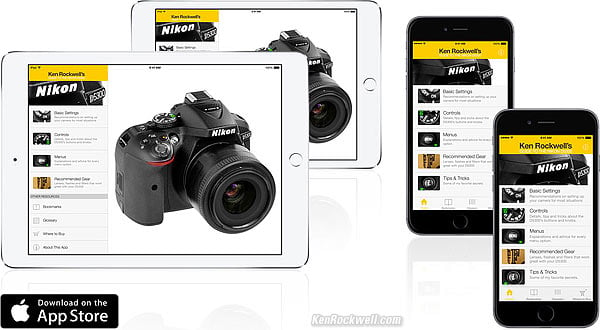Home Donate New Search Gallery Reviews How-To Books Links Workshops About Contact
Nikon
D5300 Guide:
Shooting Menu (camera icon)
© 2014 KenRockwell.com. All rights reserved.

Nikon D5300 and 35/1.8 DX. enlarge.
April 2014 Nikon D5300 Review Nikon Reviews Nikon Lens Reviews
How to Set and Use the D5300's Autofocus System
Help me help you top
I support my growing family through this website, as crazy as it might seem. My biggest source of support is when you use any of these links, especially this link directly to the D5300 at Adorama or directly to the D5300 at Amazon, when you get anything, regardless of the country in which you live. Thank you! Ken.
The biggest help is when you use any of these links when you get anything, regardless of the country in which you live. It costs you nothing, and is this site's, and thus my family's, biggest source of support. These places have the best prices and service, which is why I've used them since before this website existed. I recommend them all personally.
If you find this page as helpful as a book you might have had to buy or a workshop you may have had to take, feel free to help me continue helping everyone.
If you've gotten your gear through one of my links or helped otherwise, you're family. It's great people like you who allow me to keep adding to this site full-time. Thanks!
If you haven't helped yet, please do, and consider helping me with a gift of $5.00.
As this page is copyrighted and formally registered, it is unlawful to make copies, especially in the form of printouts for personal use. If you wish to make a printout for personal use, you are granted one-time permission only if you PayPal me $5.00 per printout or part thereof. Thank you!
Thanks for reading!
|
Adorama pays top dollar for your used gear. I use these stores. I can't vouch for ads below.
|
Free Live Help (USA only)
Want free live phone support?
In the USA, call (800) NIKON-UX.
Many of these menu options are often deactivated in anything except the P, S, A and M modes.
How to get to the SHOOTING Menu
Press MENU, click left and then up and down to select the camera (shooting) menu. You'll see "SHOOTING MENU" on the top of the LCD monitor.
You also can change some of these settings on the INFO screen with the i button.
What it Sets
It sets everything having to do with what film used to do: ISO, resolution, saturation, noise and etc.
What I Change
I change a lot here. This is where I get the wild colors I love.
Reset shooting menu top
This resets everything below back to factory defaults, so play with these all you want without fear.
Storage Folder top
You can create, name and rename folders on your memory card.
Select Folder
This selects the folder into which new photos are written.
You could use this to record images into a previous folder.
You might want to use this feature if you shot one event or subject, went on to a second and made a new folder for it, and then returned to the previous subject.
New
This creates new folders.
Unlike some pro cameras, there is no trick by which you can hold the ? button on power-on to create a new folder automatically.
Rename and Delete
Self-explanatory.
Image Quality top
You also can set this with the i button.
I use JPEG BASIC.
To set this, use:
MENU > CAMERA > Image quality > JPEG basic.
This selects the kind of file (raw, JPG or both), and the size of the JPG file (FINE, NORMAL or BASIC).
I always use JPG, never raw. (see JPG vs. Raw.)
BASIC JPG looks the same as NORMAL It also makes a file half the size of Normal, which speeds up everything and saves space on my hard drives and backup CDs.
I never use FINE; it looks the same as NORMAL and wastes space twice as much space again. Feel free to use any settings you like; that's why they're here, but JPEG Basic look the same as the others and takes up much less file space.
You can see examples from a D200 at D200 Quality Setting Examples.
Image Size top
You also can set this with the i button.
I use Large for things I might need to make billboard-sized, and Small for normal photos of my family. Resolution of the D5300 is so good that even at Small I can get great 20 x 30" (50 x 75 cm) prints.
At Small, the D5300 still has far more resolution than Nikon's first D1 and D1H professional cameras whose images were often printed on two-page spreads in news magazines.
Large is the default, but unless you want to print everything mural size, the files take up too much space on the card and in your computer.
To set this, use:
MENU > CAMERA > Image size > Large, Medium or Small.
White Balance top
You also can set this with the i button.
I'm only explaining how to set these below. How to Set White Balance and White Balance Examples explain when and why you'd want to use these settings.
I use AUTO almost always. I change it only if I'm not getting what I want.
White Balance settings
Auto (A)
I use this all the time. I don't use the other settings below.
It makes its best guess for WB. It's usually very good.
Indoor tungsten can be too orange unless you have very bright tungsten light, in which case set Tungsten.
Florescent can be too green, but hey, florescent lights are awful. Try the preset settings below.
Incandescent (hanging light bulb icon that's easy to confuse with the sun icon)
This makes the picture very blue.
Use this only for deliberate Arctic freezing effects, or under conventional tungsten light bulbs.
Fluorescent (glowing tube icon)
Used to make crappy fluorescent light look less crappy.
These settings rarely work; I use the preset setting for better results.
Direct Sunlight (sun icon)
This is for direct frontal sunlight.
Use other settings for shadows or indirect sunlight.
Flash (lightning bolt)
I never use this. It's almost the same as direct sun.
I'm told it's really for studio strobes, since the Auto mode compensates magically for flash if you use it on-camera.
The reason to use this is if you use a different trim value for your strobes than you do for sunlight.
Cloudy (cloud)
Warmer (more orange) than the sunlight position. I use this in shade, too.
Shade (house casting a shadow)
Very warm (orange). Use this for sunset shots and deep shade.
You can use this setting with a white or gray card to get perfect color matching.
I use this in bizarre artificial light that I wish to make look natural, or to get exact color with my studio strobes. An Expodisc makes this easier, but even without an Expodisc or white card I shoot off anything neutral, like a piece of paper, a napkin or a T-shirt.
Any light weird enough to need this setting won't care about small inaccuracies in the neutral reference.
To set this using the menus:
1.) Ensure your card or other neutral object is in the light representative of the light on the subject.
2.) Select PRE via the menu button
3.) Click to the right.
4.) Select Measure and click OK (or to the right). (The Use Photo option is a backwards bow to Canon's convoluted setting method. Canon Jihadists used to brag about this. It does the same thing, but requires twice as many steps. Ignore this option.)
5.) Select YES. PRE should be blinking.
6.) Point your camera at the card or neutral colored thing and press the shutter.
7.) If the LCD says "data acquired" or the viewfinder flashes "Gd," you're set. Shoot away!
8.) If the display flashes "unable to acquire" or the viewfinder flashes "no Gd" then repeat from step 2.).
To set this much faster using the Fn button, if set to control WB:
1.) Press and hold Fn Button.
2.) Spin dial to select PRE.
3.) Release Fn Button.
4.) Press and hold Fn button until PRE flashes.
5.) Point your camera at the card or neutral colored thing and press the shutter.
6.) If the LCD says "data acquired" or the viewfinder flashes "Gd," you're set. Shoot away!
7.) If the display flashes "unable to acquire" or the viewfinder flashes "no Gd" then repeat from step 4.).
To fine-tune (trim, or make slightly warmer or cooler) each setting individually, after selecting it in the menu, click right to get to its trim setting. You'll see a colorful square on which you can move up, down, left and right to tweak the color in any direction you'd like.
You may adjust it to your choice of any mild tint along the amber/blue and green/magenta axes.
Set Picture Control top
and
Manage Picture Control
You also can set this with the i button.
This is where you set the look of your image.
Setting this correctly is critical to getting the look you demand right out of the D5300.
It is so important that I have a complete page all about how to set and use Picture Controls.
I covered the settings I prefer to use on the first page of this guide.
Auto Distortion Control top
When set to ON, the D5300 automatically and subtly corrects geometric distortion (bending of straight lines) with some lenses.
The reason it's OFF by default is that it can lose a tiny bit of sharpness towards the sides from resampling the images, however the benefits of straighter lines are only apparent in a few photos where there are straight lines running close to the edges of the frame.
This only works with lenses for which the D5300 has internal data, meaning most modern DX and AF lenses, but of course not those so new that they were released after the firmware in your D5300. If you get stuck, updating your firmware (phone (800) NIKON-UX for help in the USA) and you'll be AOK.
Color Space top
Don't touch this.
Leave it at sRGB unless you want duller colors that don't match.
More at Adobe RGB.
Active D-Lighting (ADR) top
You also can set this with the i button.
ADR (adaptive dynamic range) makes pictures look better by adding details in both shadows and highlights. It works great!
It is ON and set to AUTO by default, and I leave it there all the time.
You can change it by:
MENU > CAMERA > Active D-Lighting.
HDR (High dynamic range) top
You also can set this with the Fn button.
This is a trick mode that combines two photos of the same thing in an attempt to render extreme highlights and shadows more naturally.
You can shoot hand-held; you don't need a tripod.
It really works, even hand-held. Try it yourself and you may love it for when you have harsh lighting.
To use it, set this to Auto (MENU> SHOOTING (camera icon) > HDR > Auto), then point the camera and hold the shutter button so it can make two automated exposures. The D5300 processes the two files for a moment, during which "job hdr" flashes in the finder, and then the D5300 records a single image to your card.
You must set this for each shot; it resets to OFF after each.
You also can force it to various strengths (LOW to Extra HIGH), but since the meter already knows more than we do, I let the D5300 do the work at AUTO.
Long Exposure NR top
This is short for Long Exposure Dark-Frame Subtraction Noise Reduction.
It doesn't reduce noise or grain. It will eliminate the occasional hot pixel, and correct purple fog around the edges of insanely long astronomical exposures.
OFF: Default. Leave it here.
ON: Don't use this. If you do, the D5300 will double the amount of time you have to wait around for time exposures of a second or longer. You people who need this know who you are, and even for you I suggest trying the D5300 with out NR first. it may save you a lot of time waiting around out in the cold.
I have details with examples from my D200 at D200 Dark Exposures.
High ISO NR top
This sets how much the D5300 smears images made at high ISOs to reduce the grain, or noise, in the pictures.
I leave it at NORM. Setting it to HIGH will make less grainy pictures at high ISOs like 12,800, but soften the image slightly.
Setting it to LOW or OFF will make slightly sharper pictures at high ISOs, but with more grain or noise.
It doesn't have much effect most of the time; it affects only the high ISOs.
ISO sensitivity settings top
You can set some of this with the i button.
I always set Auto ISO, which lets the D5300 selects my ISO for me.
To set it, MENU > SHOOTING (camera icon) > ISO sensitivity settings > Auto ISO sensitivity control > ON.
This is so important that I've already covered the specifics in detail on the first page of this guide.
Firmware Defect: Nikon's firmware leaves Auto ISO active even in manual exposure mode. This makes the D5300 change the ISO automatically and defeat the purpose of manual exposure. Remember to deactivate Auto ISO when using Manual exposure mode.
Release Mode top
You also can set this with the i button.
This is where you set single, continuous, arm the remote control, or set the self timer.
The modes are:
[ S ] Single Frame
Press and the shutter fires once, period.
[ L ] Continuous Low
Tap the shutter and it fires once.
Hold it and the shutter keeps running at up to about 3 frames per second, if the AF system can keep up.
[ H ] Continuous High
Tap the shutter and it fires once.
Hold it and the shutter keeps running at up to about 5 frames per second, if the AF system can keep up.
[ Q ] Quiet shutter release
This mode only makes the D5300 a little quieter, but it also makes the finder go black after every picture until you take your finger off the shutter, at which time the finder image comes back and the camera makes another click.
It's not much quieter than normal, and much slower, so I never use it.
( \ 10s) 10s Self-timer
The shutter fires 10 seconds after the shutter button is pressed.
2s Delayed remote
The shutter fires 2 seconds after the optional $14 ML-L3 remote control is pressed.
Quick-response remote
The shutter fires immediately when the optional $14 ML-L3 remote control is pressed.
Multiple Exposure top
This is silly. It lets you do what we did back on film.

Easy example: The Blinds in My Office. (5 exposures.)
This works and it's easy to use. It won't work if you have HDR active, which uses multiple exposures for something else.
Unlike film, it's smart enough to compensate the exposures so they add together without overexposure.
To use it:
MENU > SHOOTING > Multiple exposure, then:
1.) Set to ON
2.) Choose the number of shots to combine (2 or 3).
3.) Hit OK.
4.) Leave Auto Gain ON. If you turn it off, you'll get a lot of overexposure.
You'll see a tiny icon on the top of the LCD that looks like two rectangles mating.
Make your shots. You'll see each on the rear LCD as you make it. You'll also see the mating rectangle icon on the LCD.
You'll keep seeing the mating rectangles icon on the top LCD until you complete all the exposures for which you asked in step 2.).
The D5300 won't tell you how many you've made until you're done. You can cancel it in the same menu if you want by setting it to OFF.
When you've made the last shot, the D5300 shows it as it did for the other shots for a moment, then goes off and adds them all together. After the CF light blinks a few times you'll see the composite image on the color LCD. The intermediate single images are not saved.
It works with JPGs and NEFs.
It resets to OFF after each use.
Interval timer shooting (intervalometer) top
This lets you set your D5300 to shoot automatically at preset intervals. You also can set it to start at any time of your choice, for instance, to put it on a shelf and have it start at 8PM and snap every 5 seconds.
The D5300 is better than a video security camera because it has so much more resolution. You can point it outside, cover a wide angle and have more than enough resolution to read the plates off a criminal's car. You'll even be able to read the titles off your DVDs that they're hauling away.
I tried it and busted a pair of cute bunnies who spent all night eating grass and hanging out in the middle of our street.
The basics are easier to figure out on your own than for me to explain here, so I'll only cover some specifics below.
Calculations top
You tell the D5300 the interval between shots and how many shots to take.
The D5300 doesn't calculate how long the series will take, which is too bad, because we usually want it to start at one time and stop at another. You have to do your own algebra to calculate how many images you want so it stops at your desired time.
Battery top
It's easy to run down the D5300 battery since you can program it to make so many shots. Long night exposures will kill the battery, too. You'll wake up and wonder why it stopped halfway.
You may want to get an AC adapter if you really get into this, or be clever and optimize your ISO to keep exposures shorter.
Be sure to turn off the LCD review.
Time Lapse top
Use the right software to assemble your stills into the right file format, and you can create cinema-grade 4k time-lapse files.
Movie settings top
This sets movie format (resolution and frame rate) as well as the audio gain.
It defaults to HDTV and HIGH quality, which makes huge files. I set NORMAL quality, and 424 resolution. These files look essentially the same, with much smaller file size, unless you're really aiming for theatrical release.
Audio gain is AGC (auto gain control) by default.
Wind noise reduction is a low-cut filter.
back to top of page back to top of Nikon D5300 User's Guide
MENUS
CUSTOM SETTING MENU < NEXT
NEW: Ken Rockwell's Nikon D5300 Users Guide app.
Home Donate New Search Gallery Reviews How-To Books Links Workshops About Contact