Home Donate New Search Gallery How-To Books Links Workshops About Contact
Nikon
D7000 Guide:
Playback Menu ("[ > ]" icon)
© 2011 KenRockwell.com. All rights reserved.

Nikon D7000 and 35mm f/1.8 DX. enlarge. The biggest source of support for this free website is when you use these links, especially these directly to the D7000 at Adorama (either body-only or with 18-105mm lens), the D7000 at Amazon (body-only or with 18-105mm lens), or Ritz (body-only or with 18-105mm lens) when you get yours. Thank you! Ken.
July 2011 Top of Nikon D7000 User's Guide Nikon D7000 Review
More Nikon Reviews Nikon Lens Reviews
Help me help you top
I support my growing family through this free website, as crazy as it might seem.
The biggest help is when you use any of these links to Adorama, Amazon, eBay, B&H, Ritz, Calumet, J&R and ScanCafe when you get anything, regardless of the country in which you live. It costs you nothing, and is this site's, and thus my family's, biggest source of support. These places have the best prices and service, which is why I've used them since before this website existed. I recommend them all personally.
If you find this page as helpful as a book you might have had to buy or a workshop you may have had to take, feel free to help me continue helping everyone.
If you've gotten your gear through one of my links or helped otherwise, you're family. It's great people like you who allow me to keep adding to this site full-time. Thanks!
If you haven't helped yet, please do, and consider helping me with a gift of $5.00.
As this page is copyrighted and formally registered, it is unlawful to make copies, especially in the form of printouts for personal use. If you wish to make a printout for personal use, you are granted one-time permission only if you PayPal me $5.00 per printout or part thereof. Thank you!
Thanks for reading!
Mr. & Mrs. Ken Rockwell, Ryan and Katie.
|
I use Adorama, Amazon, eBay, Ritz, Calumet, J&R and ScanCafe. I can't vouch for ads below.
|
Free Live Help (USA only) top
Want free live phone support?
In the USA, call (800) NIKON-UX, 24 hours a day, 365 days a year.
How to get to the PLAYBACK Menu
Press MENU, click to the left and then up to select the top "[ > ] " (play) icon. You'll then see PLAYBACK MENU at the top of the color LCD.
What it Does
It sets a few playback options.
What I Change
I use this menu to activate the RGB histogram.
MENU ITEMS: top
Delete
This is helpful if you want to delete all images, while saving those you locked with the Key / AE-L AF-L button.
I don't use this. I do all my editing and selection in my computer and I do my in-camera deletions one-by-one with the trash can key.
Playback Folder top
The camera can record to and play back from different folders.
ALL shows you everything on the card. I leave my D7000 set to ALL. It tends to reset itself to Current, meaning it won't play images made on a different camera if they are on your card.
CURRENT ignores photos in folders other than the one to which you're recording. This means it won't see images recorded on different cameras, and if you're a smarty-pants who makes new folders in your D7000, it will only play from the current folder.
Hide image top
This makes an image disappear from the usual playback mode.
If you select an image here, it also is protected from deletion so long as you don't FORMAT.
These images are of course on your card when you download, and you can see them from inside this menu.
This is used for hiding sensitive images that, in case your camera falls into enemy hands, will not be seen when playing back on the camera.
For instance, if captured, you can DELETE ALL in front of your captors to satisfy them, and when you escape with your camera, you still have your most sensitive images.
Display Mode top
This lets you activate certain playback information screens.
They are all off by default. To set any of them to display, press:
MENU > PLAYBACK > Display mode (go down and check any you want) > Done > OK.
If you forget to go back up to select Done and then to hit OK, the D7000 ignores you! I'm serious; if you think this isn't working on your camera, you forgot both to select DONE and then to select OK.
Once activated, you move through these screens by pressing the up or down buttons while playing an image.
Your choices are:
Focus Point
The active focus points are shown in red over your playback image. (The images on the card aren't affected).
Highlights
An annoying display where overly bright parts of the image blink.
RGB HIstogram
I use this. It's the only useful form of histogram. More at RGB histograms.
Data
Adds three pages of playback data.
If you want to know minor details like how much sharpening you used, this is how you get it all to display.
Copy image(s) top
Only if you have two cards in the D7000, this option will let you copy back and forth.
Image Review top
ON makes the picture appear right after you take it.
OFF makes the screen stay blank unless you press PLAY.
After Delete top
This selects what image you see after you've deleted something.
Do you prefer to see the image before or after the one you just deleted? I leave mine at Show Next.
Rotate Tall top
This is Japanese for rotating the vertical shots on playback.
It doesn't affect your images or files; it only changes how they are displayed on the D7000.
Slide Show top
This lets you amaze your friends with an exciting slide show on the tiny screen.
I don't bother with this. I guess it's popular in Japan. Whoo hoo! Let's all watch a show on a 3" screen!
You can plug your D7000 directly into a TV, HDTV or video projector. If you do, use the HDMI output.
Using the A/V output will look bad because video resolution is so bad that everything will look awful. Use the HDMI output and you'll look like a hero, use the composite analog A/V output and you'll look like a zero.
Print set (DPOF) top
I never use this. I guess it's popular in Japan.
This lets you mark images for printing if you sorted and then printed directly from your D7000, and had a lab which could read this data.
back to top of page back to top of Nikon D7000 User's Guide
MENUS
SHOOTING MENU < NEXT
Home Donate New Search Gallery Reviews How-To Books Links Workshops About Contact