Home Donate New Search Gallery Reviews How-To Books Links Workshops About Contact
Replacing Heads in Photoshop
© 2010 KenRockwell.com. All rights reserved.
Merry Christmas! Roll mouse over to see original shot before I replaced Ryan's head. My family's, and this free website's, biggest source of support is when you use these links, especially these directly to Adorama, Amazon, B&H, Calumet, Ritz, J&R and eBay when you get anything, regardless of the country in which you live. Thanks! Ken.
Christmas 2010 How to Use Photoshop How to Take Better Pictures
|
I personally buy from Adorama, Amazon, Ritz, B&H, Calumet and J&R. I can't vouch for ads below.
|
I replaced my son's head in our Christmas card photo.
Why?
Because he looked awful in the shot where everyone else looked their best. It seems like I'm making Ryan out to be the problem, but in fact it's Katie who is the most difficult to catch smiling. This is the best we got of her.
Yes, it looks fake now that I've pointed it out, but tough; it's much better than before it was replaced. In this case, the donor head came from a very different shot; most of the time, you'll take heads from similar shots and it looks perfect.
Replacing heads used to be the main reason people used Photoshop back in the 1990s, but somehow 20 years later people have gotten distracted by all sorts of other baloney and have forgotten the basics.
Replacing heads, or closed eyes or smiles, is a standard trick to take the best from several shots of the same group, and composite them into the best final image.
Here's what I actually got on that frame:

Ryan and his Candy-Cane.
With wiggly kids who have other things on their minds, we're lucky to have gotten what we did! If I hadn't pulled a better head for Ryan from another shot, he was too busy frowning and playing with his candy-cane and otherwise spoiling this shot.
To replace a head, all you do is:
1.) Open both images in Photoshop.
2.) Select the head you want in the other image. This is super-easy today in Photoshop CS5, with its greatly improved Quick Selection tool (W). As far as I know, we've been able to do this in every version of Photoshop at least since the mid-1990s, even if selecting a head wasn't as easy.
3.) Use the Move tool (V) and drag the selected head to the main file. We're done with the other file now that we have the head we want.
Photoshop will create a new layer in which the replacement head lies.
4.) Select this new layer in the layers pallet, and use EDIT > TRANSFORM > ROTATE and EDIT > TRANSFORM > SCALE to rotate and size the new head to fit. You can skip this if the donor head is from a series of similar shots and doesn't need this. In this example, it was from a shot where I was closer and Ryan had his head twisted.
5.) If some of the old head is showing behind the new head, unclick the eye next to the new head layer in your layers pallet. This makes the new head disappear. Select the background layer and use the Clone Stamp tool (S) to paint-out any of the original head that is visible behind the new head. Paint-over more than you need; we're not going to use the old head for anything:

Edges removed that would show behind the new head.
You'll notice I got sloppy and painted-over part of my shoulder, but tough, no one notices.
6.) Reclick the eye next to the copied-head layer so that the new head reappears. Save your file as you wish for its intended use.
Bingo, you're done. If you shot it all at the same time in the same lighting, it matches. If you shot in a different location or under different light or at a different sitting, good luck.
If you just want to fix a smile or a blink, you can get lazy and simply use the Clone Stamp tool (S) to copy-over just the eyes or mouth. In this case, I had to replace a complete head.

Merry Christmas!
Help me help you top
I support my growing family through this website, as crazy as it might seem.
The biggest help is when you use any of these links to Adorama, Amazon, eBay, Ritz, Calumet and J&R and when you get anything. It costs you nothing, and is this site's, and thus my family's, biggest source of support. eBay is always a gamble, but all the other places always have the best prices and service, which is why I've used them since before this website existed. I recommend them all personally.
If you find this page as helpful as a book you might have had to buy or a workshop you may have had to take, feel free to help me continue helping everyone.
If you've gotten your gear through one of my links or helped otherwise, you're family. It's great people like you who allow me to keep adding to this site full-time. Thanks!
If you haven't helped yet, please do, and consider helping me with a gift of $5.00.
As this page is copyrighted and formally registered, it is unlawful to make copies, especially in the form of printouts for personal use. If you wish to make a printout for personal use, you are granted one-time permission only if you PayPal me $5.00 per printout or part thereof. Thank you!
Thanks for reading!
Mr. & Mrs. Ken Rockwell, Ryan and Katie.
Home Donate New Search Gallery How-To Books Links Workshops About Contact