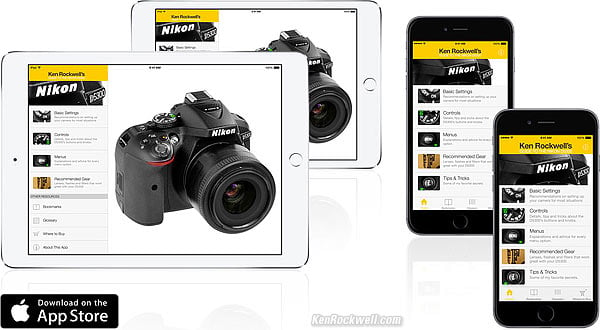Home Donate New Search Gallery Reviews How-To Books Links Workshops About Contact
Nikon
D5300 Guide:
Playback Menu ("[ > ]" icon)
© 2014 KenRockwell.com. All rights reserved.

Nikon D5300 and 35/1.8 DX. enlarge.
April 2014 Nikon D5300 Review Nikon Reviews Nikon Lens Reviews
How to Set and Use the D5300's Autofocus System
Help me help you top
I support my growing family through this website, as crazy as it might seem. My biggest source of support is when you use any of these links, especially this link directly to the D5300 at Adorama or directly to the D5300 at Amazon, when you get anything, regardless of the country in which you live. Thank you! Ken.
The biggest help is when you use any of these links when you get anything, regardless of the country in which you live. It costs you nothing, and is this site's, and thus my family's, biggest source of support. These places have the best prices and service, which is why I've used them since before this website existed. I recommend them all personally.
If you find this page as helpful as a book you might have had to buy or a workshop you may have had to take, feel free to help me continue helping everyone.
If you've gotten your gear through one of my links or helped otherwise, you're family. It's great people like you who allow me to keep adding to this site full-time. Thanks!
If you haven't helped yet, please do, and consider helping me with a gift of $5.00.
As this page is copyrighted and formally registered, it is unlawful to make copies, especially in the form of printouts for personal use. If you wish to make a printout for personal use, you are granted one-time permission only if you PayPal me $5.00 per printout or part thereof. Thank you!
Thanks for reading!
|
Adorama pays top dollar for your used gear. I use these stores. I can't vouch for ads below.
|
Free Live Help (USA only)
Want free live phone support?
In the USA, call (800) NIKON-UX.
How to get to the PLAYBACK Menu
Press MENU, click to the left and then up to select the top "[ > ] " (play) icon. You'll then see PLAYBACK MENU at the top of the color LCD.
What it Does
It sets a few playback options.
What I Change
I use this menu to activate the RGB histogram.
MENU ITEMS: top
Delete
This option is helpful if you want to delete all images, while saving those you locked with the Key / AE-L AF-L button.
I don't use this. I do all my editing and selection in my computer and I do my in-camera deletions one-by-one with the trash can key.
Playback Folder top
The camera can record to and play back from different folders.
CURRENT ignores photos in folders other than the one to which you're recording. This means it won't see images recorded on different cameras, and if you're a smarty-pants who makes new folders in your D5300, it will only play from the current folder.
When you select CURRENT, you'll see "D5300" displayed in the menu system.
ALL shows you everything on the card. I leave my D5300 set to ALL. It tends to reset itself to Current, meaning it won't play images made on a different camera if they are on your card.
Playback Display Options top
This lets you activate or deactivate various playback information screens.
They are all off by default. To set any of them to display, press:
MENU > PLAYBACK > Playback display mode (go down and check any you want) > Done > OK.
If you forget to go back up to select Done and then to hit OK, the D5300 ignores you! I'm serious; if you think this isn't working on your camera, you forgot both to select DONE and then to select OK.
Once activated, you move through these screens by pressing the up or down buttons while playing an image.
Your choices are:
None (image only)
This option displays your picture only.
It's a clean, unadulterated display.
Highlights
Overly bright parts of the image blink.
I don't use this; I can see which parts are too bright. If you don't use histograms, you might want to consider this option.
RGB Histogram
I always use this. It's the only useful form of a histogram. More at RGB histograms.
Shooting Data
This adds three pages of playback data.
If you want to know minor details like how much sharpening you used, this is how you get it all to display.
I use this, too.
Overview
This is a screen with a small image, a B&W histogram and a whole bunch of other data.
I also use this; it's handy.
Image Review top
ON makes the picture appear right after you take it.
OFF makes the screen stay blank unless you press PLAY.
Rotate Tall top
This is Japanese for rotating the vertical shots on playback. I keep it OFF, otherwise vertical shots never fill the screen.
It doesn't affect your images or files; it only changes how they are displayed on the D5300.
I leave this OFF and turn the camera.
When set to ON, it shows small vertical pictures on the big horizontal screen with black sides.
Unlike an iPhone or point-and-shoot, the D5300 isn't smart enough to rotate the pictures as you turn the camera during playback.
Slide Show top
This lets you amaze your friends with an exciting slide show on the rear screen.
I don't bother with this. I guess it's popular in Japan. Whoo hoo! Let's all watch a show on a 3" screen!
You can plug your D5300 directly into a TV, HDTV or video projector. If you do, use the HDMI output, and it looks pretty awesome.
The analog A/V output looks bad because analog video resolution is poor.
DPOF print order top
I never use this. I guess it's popular in Japan.
This lets you mark images for printing if you sorted and then printed directly from your D5300, and had a lab which could read this data.
Rating top
I never use this.
This lets you mark images with your ratings. This is swell, but none of the software I use recognizes any of this, so for me it's meaningless. I prefer to do my sorting at back on my Mac Pro where I can see what I'm doing.
Send to Smart Device top
This lets you mark which images will be sent to your iPhone or other doo-dad via Wi-Fi.
It's easier to shoot an image on my iPhone than to fiddle with all this if I need to send someone an image, so I never use this.
back to top of page back to top of Nikon D5300 User's Guide
MENUS
SHOOTING MENU < NEXT
NEW: Ken Rockwell's Nikon D5300 Users Guide app.
Home Donate New Search Gallery Reviews How-To Books Links Workshops About Contact