I bought mine from Ritz here. I bought another D200 from Adorama here. Also try Amazon here. Adorama usually has D200/18-70 kits in stock here. It helps me keep adding to this site when you click these links to get yours.
NEW FOLDER CREATION
This is trick also worked on the D1 series. It's on page 128 of the D200 manual. It doesn't work on the D70.
Hold down the "?" button (picture of the key) on it while turning on the camera. Voila! You created a new folder into which your new photos will now be recorded.
Do this for each new job or subject or pose if you prefer to have these sorted out in folders, right on your card.
This makes it easy for downloading and filing. With my D70 I would download a day's shooting and have to review and sort out the images later.
I don't suggest using a huge card and putting more than a day's worth of shooting on it. It's better to download everything each day and reformat the card any time it's put back in the camera or disconnected from a computer. You can get errors over time if you do partial downloads. That's why I see no reason for huge cards for my work.
Deleting Banks of Files and Folders
There's an easy way to delete folders of images.
You can shoot different groups of shots into different folders with the "make new folder" trick of holding the "?" button while powering on. Do this and all your new shots go into the new folder you created. The older shots remain in their older folders.
You can delete the contents of just one folder at a time by:
PLAY Menu > Playback Folder > Current, and then go back to PLAY Menu > Delete > All. It will delete everything in your selected playback folder and won't delete the images in the other folders. If you make a mistake or have Playback Folder > All selected you'll erase everything.
I don't suggest this. I always format my card whenever I shoot something new.
Shooting Menu Banks
There are four, named A, B, C and D. They retain the A - D references and you may assign 20 character names for when you call them up in the menus.
Shooting menu items tend to be related not to the shooting, but to the characteristics similar to film, like ISO, White Balance, Color Space, JPG Quality, Contrast, Sharpness and Saturation. If Nikon listen to me they'd call this menu IMAGE PROCESSING or archaically, FILM SETTINGS.
Each "Shooting Menu" memory setting includes everything I'd set for image manipulation. It has memories for the critical ISO, White Balance and QUAL settings, and also:
Image Optimization
(color spaces, saturation, contrast etc.)
Image Quality, format and size (RAW and/or JPG, Fine/Norm/Basic
and L/M/S)
JPG Compression system (constant size or quality)
RAW Compression on/off
Long Exposure and high ISO NR settings
Menu Reset, Folders and file naming conventions.
Custom Setting Memories
Nikon loses it here. I'd call these menus SHOOTING or CAMERA SETTINGS, since they relate to camera and mechanical issues like focus, metering, exposure, self timers, intervelometers, beeping, viewfinder grids, and customize the functions of buttons. These are the settings you'd make on a film camera.
These are disorganized and make no sense. Many of the great things about the D200 will probably never be discovered by many users. I forget where things are. This poor organization means unless I pore through these the hard way that I'll probably never find many helpful settings again.
Nikon needs a complete user interface redesign to make this make sense as it does on the D50, D70s and earlier cameras. I have never been able to figure out Nikon's point and shoot cameras and prefer Casio and Canon because of the Nikon's thoughtless menu design in their compact cameras. Now we have some of this misorganization in the D200. Oh well. Nikon needs someone from Apple to redo it so it makes sense.
Nikon has grouped together many unrelated settings like AF lock and meter time-out, and taken related settings like ISO and Auto ISO and split them between the Custom and Shooting menus.
Just like Shooting Menu memories, the custom setting memories confuse things by using the same confusing four letters (A, B, C and D). You may assign 20 character names for when you call them up in the menus. It would differentiate among them if one set was numbered 1-4 while the other was A-D, but Nikon forgot to ask me.
Each "Custom Setting" memory setting includes these groups:
10 different parameters for the AF system.
7 different parameters for metering and Auto ISO settings. It's that the ISOs are recalled in a Shooting Memory and the Auto ISO settings are here in a Custom setting.
5 parameters for meter time-outs and AF and AE locks. What? These aren't at all related, so good luck remembering where they are.
8 kinds of "Shooting and Display" items, again confusing themselves with the Shooting memories above. These include the grid display, file numbering preferences, motor drive speeds, mirror lockup for vibration control and those stupid beeps.
8 settings for bracketing and flash. This is where the built-in flash's mode controls are hidden, which aren't related to bracketing.
7 parameters groups together called meaninglessly "Controls." All these are controls! Here you'll find mashed together settings for which buttons do what in what order. For instance, here is where Nikon has hidden the ability to make the playback 5-way thumb control either match other Nikons or match Canons. You also choose the function of the front function button here.
Four Gray-Card White Balance memories (I think)
Recent Settings List
displays the last 14 settings you changed. This is very helpful to allow you to call up whatever weird settings you're playing with at the moment. For instance, if you changed some obtuse setting like contrast and then a basic one like ISO, you can get right back to the contrast setting without having to dig it out in the menus again.
40 custom functions, similar to D2X.
Automatic Image Rotation
Fooled you; it only changes the rotation flag and the embedded thumbnail. Unfortunataly the JPG itself isn't rotated. Most software reads thei correctly, other software doesn't.
If you're making a rapid sequence of photos and flip the D200 in the process the rotation stays the same for every shot in the burst. They will all be set the same as the first shot.
You select this under SETUP > Auto Image Rotation. Default is off.
Intervalometer
You tell the D200 when to start shooting (or have it start now), how often to shoot, and how many shots to make. This lets you shoot time-lapse sequences without having to be there. I'm going to use it to document the way the light and clouds change over the course of a day. Intervalometers used cost thousands of dollars as stand-alone boxes back in the 1970s, and today it's just free firmware inside the D200.
Multiple Exposures
Up to 10.
Image Overlays
This works with with RAW NEF images. This lets you combine two images onto each other with varying transparency. I prefer to do this in Photoshop when I'm sitting down, thank you.
World Time Clock
Easy swapping between daylight time without having to reset anything. It's the best world time clock I've seen: it has a big clear map of the world and it's easy to use to figure out the date and time in Paris, Dubai, Kathmandu, Sumatra or wherever. Get to this via SET UP > World Time.
My D200 is extremely accurate, running fast only 2 seconds per month.
Secret Embedded Text Messages (Image Comment)
You set this under SETUP > Image Comment.
You can program the D200 to add up to 36 characters of text to the EXIF header of each file. I add my name, © and phone number to each shot. Unfortunately I can't really add a © symbol (duh, Nikon) and have to settle for (c) instead. Once set it keeps adding these to each shot until you tell it otherwise, even if the camera is sold or stolen.
This secret message can be read on most software like Photoshop and iView.
You can use every cartoon curse-word character like &(%^*@$(, except the important © symbol.
NEXT: COMPARED to NIKON D2X, D70s, D100 and D1X
or back to ACCESSORIES
or back to D200 review page index
or back to top of D200 review