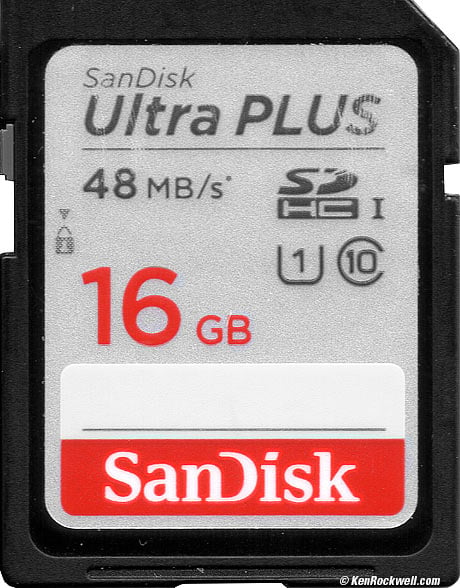Best USB-C & Thunderbolt Card Readers, Docks & Hubs Speed Test
Lexar CF, SD & Micro Card Reader. bigger.
My support to do this research and share it junk-free comes from when you use any of the links below or these links to approved sources when you get anything, regardless of the country in which you live. Thanks for helping me help you! Ken.
April 2022 Better Pictures Canon Sony Nikon Fuji LEICA Zeiss Hasselblad All Reviews
Introduction top
|
|
My 13" MacBook Pro (2017) has only two Thunderbolt 3 (USB-C) ports. It has no built-in card reader and no full-size USB-A ports. I went shopping for a card reader and USB hub so I could use this computer.
I tested each of these by downloading from a few different-speed cards and found huge speed variations. What the Ritz Gear CFexpress Type B Reader could download from my RitzGear 256GB CFexpress card in under 12½ seconds took over two minutes from even the fastest SD card in the slowest readers.
You'd never know unless you actually tested them as I did because none are marked or have clear ratings for card reading-speed; you have to try it yourself as I did. I couldn't even figure out what kind of connector the Lexar reader had until I bought my own and looked at it myself, and so I share al this here.
If I was smart, instead of wasting time shopping for all this I'd just buy a new, modern MacBook Pro which has a card reader and HDMI slots and MagSafe charge connectors built in. I'd also save time not having to fiddle with all this junk on each trip with my 2017 MacBook Pro. (The new MacBook Pros charge over MagSafe, or can charge over USB-C if you prefer.) Since the 13" MacBook Pro (2017) is what it is, here you go.
These readers conveniently fell into three distinct speed classes, which I've named Fast, Slower and Slowest.
To get the highest speed you need a fast card (≥300 MB/s) and a high-speed 10 Gb/s USB-C to USB-C cable, a Thunderbolt 3 cable or Thunderbolt 4 cable, if it's not already attached. With slow cards (≤50 MB/s) or a slow (USB-2 480 Mb/s) USB-C to USB-C cord (like the white charging cords that come with Apple products) all the readers are equally slow.
While 480 Mb/s seems great for use with a 300 MB/s card, the devil is in details: pay attention to MB versus Mb, which are completely different. "MB" is a megaBYTE and "Mb" is a megabit. A BYTE is eight bits, so MB/s is eight times as fast as Mb/s. 480 Mb/s is only 60 MB/s, 5 Gb/s is only 625 MB/s and 10 Gb/s is 1,250 MB/s. Yes, you really do need a cable or reader rated at gigabits per second to read fast cards fast. More at Recommendations.
Regardless of what's claimed, only the OWC Thunderbolt 3 Dock and OWC Travel Dock E had reliable 4K/60 HDMI outputs. None of the other HDMI outputs gave me 4K/60, or if they did, they only did it some of the time. I only saw 4K/30 in my setup with most of these hubs.
I use this 4K/60 USB-C to HDMI adapter cable plugged into any of my Thunderbolt 3 ports for reliable 4K/60, or this Mini DisplayPort++ to HDMI cable with the OWC Thunderbolt 3 Dock for reliable 4K/60.
4K/30 (30 frames per second or FPS) is fine for giving presentations or watching movies, but we need 4K/60 (60 FPS) for fast screen response while using that 4K monitor as a live computer monitor as I do at my desk. Trying to use a computer with a 30 FPS display means the screen is always lagging behind, making it maddeningly slow to try to use a mouse or do much of anything active on your computer.
Definitions top
Mb/s: Megabits per second.
MB/s: MegaBYTEs per second. A BYTE is eight bits, so 1 MB/s = 8 Mb/s. AHA!
USB-A: Regular rectangular USB sockets and plugs. These work with 1990s USB (12 Mb/s = 1.5 MB/s) mice and keyboards, the old USB-2 (usually black or white inside) and the latest USB-3 (usually blue inside) technologies.
USB-2: Old 480 Mb/s (60 MB/s) "high speed" connection. By today's standards these are very slow for card readers.
USB-3: New 5 or 10 Gb/s (625 MB/s or 1.25 GB/s) speeds. In general use, USB 3.0 and USB 3.1 Gen 1 is 5 Gb/s, and USB 3.1 Gen 2 is 10 Gb/s. When referring to a connector, it means the skinnier ones as wide as a USB-A connector, but thinner. These are most often seen on the backs of dedicated card readers and external hard drives. They have an off-center notch on one side of the flat part of each plug to ensure they go in only one way.
USB-C: The newer, smaller oval USB connectors popular on off-brand phones and the MacBook Pro (2017). In some cases like the MacBook Pro (2017) they are an even faster Thunderbolt 3 interface - and use what looks like the same connector.
Thunderbolt 3 (TB3): This is a faster (40 Gb/s = 5 GB/s) and more capable connection that looks just like, and is completely backwards-compatible, with USB-C.
Thunderbolt 4 (TB4): This is a slightly newer version of TB3, still 40 Gb/s (5 GB/s) and adds the ability to do 8K at 60 FPS. TB4 is completely backwards-compatible with TB3 and USB-C.
Maddeningly, fast Thunderbolt 3 and slow USB-C cables look the same but run at very different speeds, and are only rarely marked. Even my factory-standard Apple USB-C to USB-C cables that came with my new iPad work very slowly in this test, and it's expensive to buy high-speed 10 Gb/s USB-C cables, Thunderbolt 3 cables or Thunderbolt 4 cables unless they come included with your reader. If it has a little lighting bolt on an Apple cord you may be OK, but in the field with other cable makers I see little way to know what works fast or not except by trying it. If buying, look for Thunderbolt 3 (TB3), Thunderbolt 4 (TB4) or Gb/s markings.
All the hubs have white power LEDs that don't flash during data transfer, while the dedicated readers do have flashing lights.
Fast top
The times I'm quoting in big letters are downloading 500 JPG files from a Sony TOUGH-G 300 MB/s card, total 4.57 GB. I also tested with slower cards. These cards just happed to be what I pulled out of my pocket at the time:
SDXC II (two rows of contacts). |
SDXC I (one row of contacts). |
SDHC I (one row of contacts). |
This is the card I used to test the times to download 500 JPG files (4.57 GB) with each of these readers. |
 Ritz Gear CFexpress Type B Reader ($30) Top Fast Slower Slowest
Ritz Gear CFexpress Type B Reader ($30) Top Fast Slower Slowest
CFexpress type B speed: Ultra fast (12.4 seconds)!!!
OK, I used a really fast card with a different technology to see what would happen for this one reader. All the other speeds below are tested with the Sony TOUGH-G 300 MB/s SD card.
3.270 oz. (92.8 g) with one of its two included cords.
Ritz Gear CFexpress Type B Reader. bigger.
Ritz Gear CFexpress Type B Reader. bigger.
This all-metal reader has a soft bottom pad does only one thing, which is read (and write) CFexpress type B cards. I use a RitzGear 256GB CFexpress card rated 1,700 MB/s read and 1,100 MB/s write speed.
It can download my 500 JPG (4.57 GB) sample in just 12.4 seconds!
It has a USB-C socket in the rear and comes with two high-speed cords to let it plug into either USB-C or USB-A. Of course I use the USB-C cord with my MacBook Pro (2017), or the USB-A cord with other computers or if I want to plug it into one of the USB hubs below.
Don't use a regular USB-C charge cord; it's unlikely that you'll get the speed you expect unless you use the cords that come with the reader or buy Thunderbolt 3 or high-speed 10 Gb/s USB-C cables.
It has a tiny blue LED which blinks during data transfer.
 OWC Thunderbolt 3 Dock ($280) Top Fast Slower Slowest
OWC Thunderbolt 3 Dock ($280) Top Fast Slower Slowest
SD card speed: Fastest (19.08 seconds)!
Front, OWC Thunderbolt 3 Dock. bigger.
Rear, OWC Thunderbolt 3 Dock. bigger.
This is by far the most expensive, and best, solution. It's intended for desktop use, using just one included OWC Thunderbolt 4 cable to connect your MacBook Pro or other Thunderbolt computer to every other peripheral device. It works great with my High Sierra MacBook Pro as well as the newer Mac OS and with Windows Thunderbolt computers.
Unlike other docks which are self-powered from the Mac's Thunderbolt (USB-C) outputs, my OWC Thunderbolt 3 Dock is powered from an included external AC adapter, and then the dock powers everything else.
From one included OWC Thunderbolt 4 cable it charges and powers your MacBook Pro as well as connects it to numerous drives and peripherals and monitors. It keeps your desk nice and neat, without all the multiple cords right by your MacBook Pro as the more portable solutions below offer.
Unlike many other docks, all of its ports are fast. None of the connectors are slow USB-2 (480 Mb/s or 60 MB/s), so you can connect anything to any port and get full speed.
The two rear Thunderbolt 3 ports are 40 Gb/s (8 GB/s). The main rear port for your computer provides 85W of power. I measure 13.6W (2.93A at 4.63V) from the second rear Thunderbolt 3 port; enough to keep an iOS device or MacBook Pro charged when used as a target drive.
The front USB-C port is USB 3.1 gen 2 at 8 Gb/s (1 GB/s), as actually implemented. I measure it supplying 11W (5V at 2.2A) of charge power.
All of the five USB-A ports are USB 3.1 gen 1 at 5 Gb/s (625 MB/s).
I can drive monitors from the dock's Thunderbolt 3 or Mini DisplayPort++ 1.2 outputs.
You can use this 4K/60 USB-C to HDMI adapter cable from any Thunderbolt 3 output, or I use this Mini DisplayPort++ to HDMI cable from the dock's Mini DisplayPort++ 1.2 output. Be careful: not all cables meet all the right standards to work reliably. This cable, for instance, rarely worked at all and many cables only work at 4K/30. I use this Mini DisplayPort++ to HDMI cable which works great for reliable 4K/60 from the dock's Mini DisplayPort.
My OWC Thunderbolt 3 Dock does it all for me, with 85 watts of power to my MacBook Pro, adding Ethernet for wired internet connection, 4K and 5K monitor outputs and even an optical digital audio output I feed to my Benchmark DAC1 HDR for desktop audio.
Optical S/PDIF digital audio outputs are superior for connecting analog audio gear to computers because electrical computer connections in real-world use lead to RF interference between digital (your computer) and analog (your audio) systems. Any time analog and digital signals run through the same ground connection you have problems due to ground loops and/or conducted interference. Any current flow through any real-world ground conductor leads to voltage in that connection due to the non-zero impedance of any metallic trace. Optical audio connections keep your computer's data and logic signals out of your audio path, since only audio data makes it across an optical TOSLINK (fiber-optic) cable (not included).
There's also a 3.5mm TRRS analog audio connection on the front. Just like the MacBook Pro's jack, the dock's jack is also a mic input. The analog headphone connection works at the same time as the rear S/PDIF optical output. The S/PDIF output is always at full level, while the analog jack varies its volume as controlled at the computer. Both mute when a Mac's MUTE button is pressed, but only the analog output responds to the Mac's volume control. I prefer my MacBook Pro's headphone jack as I know the audio quality is top-notch and the Mac's headphone jack also responds to my headphone's remote control, while the dock's connection does not. The real reason there's a dock analog audio connection is for people with computers lacking headphone jacks; this also works with Windows computers and Mac Pros.
With this dock on my desk for use with my MacBook Pro, all I need to do is reconnect its one Thunderbolt 4 cable to my Mac Pro (through my bidirectional Apple TB3 <—> TB2 adapter and a Thunderbolt 2 cable) and all my peripherals are now connected to my Mac Pro in one shot - and now the dock offers an on-desk headphone jack with my Mac Pro under my desk. I still don't use the dock's analog jack since I use my professional Benchmark DAC1 HDR if I need a headphone output, but if I needed a desktop mic input with headphones with my Mac Pro, I'm set.
It has only two lights, each underneath the dock that shine onto your desk: a blue POWER LED and a dim green CONNECTED LED. Nothing flashes during data transfer.
Also better than just about everything else on this page, the OWC Thunderbolt 3 Dock is precision-made in first-world Taiwan, not dumped to Communist China.
My OWC Thunderbolt 3 Dock also offers a unique app that none of the others do that lets me unmount, eject and disconnect all the numerous drives connected through my dock in one click. With everything else I need to eject everything one by one before I disconnect the dock.
Thunderbolt 3 Dock Users Manual.
 OWC USB-C TRAVEL DOCK E ($65) Top Fast Slower Slowest
OWC USB-C TRAVEL DOCK E ($65) Top Fast Slower Slowest
SD card speed: Fast (20.01 seconds)!
6.4 oz./180 g with included cord.
OWC USB-C TRAVEL DOCK E. bigger.
This is a very sturdy little dock. See my complete review of it.
It's super-fast.
 Lexar CF, SD & Micro Card Reader ($30) Top Fast Slower Slowest
Lexar CF, SD & Micro Card Reader ($30) Top Fast Slower Slowest
SD card speed: Fast (23.96 seconds)!
4.185 oz. (118.6 g) with included cord.
Lexar CF, SD & Micro Card Reader. bigger.
Lexar CF, SD & Micro Card Reader. bigger.
As expected, this dedicated name-brand card reader is super fast, sucking in all 500 files in just 24 seconds to my MacBook Pro used with a Thunderbolt 3 or high-speed 10 Gb/s USB-C cable. I used the high-speed USB-C to USB-C cable included with my Ritz Gear CFexpress Reader for 24-second downloads, too.
It's a tough plastic reader with three slots a USB-C connector on the back. It comes with a single high speed USB-C to USB-A cable. You have to supply your own Thunderbolt 3 or high-speed 10 Gb/s USB-C cable to plug directly into a MacBook Pro (2017). Without a high speed USB-C to USB-C cable, you can use the included fast USB-C to USB-A cable and then use one of the hubs below with a fast USB-A input to get to the MacBook Pro.
With a generic USB-C charge cable, 24 seconds slows to about two minutes for the same download! Beware; a "High Speed USB 2" 480 Mb/s cable is slow today because 480 Mb/s is only 60 MB/s!
With slower cards, it takes 60.69 seconds to download the same files from my Sony 94MB/s SDXC I card.
With an even slower card, it takes 108.00 seconds to download the same files from my SanDisk 48MB/s SDHC I card.
It takes only 33.66 seconds to write the same 500 test files back to the Sony TOUGH-G 300 MB/s SDXC II card.
It has a big LED window on the front. It's dark if no Mac is connected even if it has power, red with no card loaded but connected to a Mac, steady blue with a card ready and blinks blue while transferring data.
Model number: LRW500URBNA. Made in China.
If you have the OWC dock, you don't need this dock unless you also need to read CF cards, as I do.
 Anker 6-in-1 Hub ($60) Top Fast Slower Slowest
Anker 6-in-1 Hub ($60) Top Fast Slower Slowest
SD card speed: Fast (24.24 seconds)!
USB-A speed (2): Fast!, rated 10 Gb/s and performs as fast as everything above (downloads in 12.20s if you plug the RitzGear pair into a USB-A port). Output power can measure 1.5A if it's in a good mood.
PD is for power input only; it won't pass data but will charge your MacBook.
HDMI only works at 4K/30 for me isn't very reliable.
3.5mm audio/headphone jack on far end.
3.940 oz. (111.7 g) with captive cord.
This is the fastest card-reading hub I tested, just as fast as the dedicated Lexar reader.
This all-plastic hub has a short, tough cloth-covered high-speed USB-C cord built in.
It's fast, but the PD port is for power only, not data.
It takes 61.72 seconds to download the same files from my slower Sony 94MB/s SDXC I card.
It takes 107.38 seconds to download them from my slowest SanDisk 48MB/s SDHC I card.
It takes but 35.53s to write the same 500 test files to the Sony TOUGH-G 300 MB/s SDXC II card.
It takes 91.77s to write the same 500 test files to the Sony 94MB/s SDXC I card.
It takes about three minutes to write the same 500 test files to my slowest SanDisk 48MB/s SDHC I card.
 USB-C to 4 USB-A Hub ($16) Top Fast Slower Slowest
USB-C to 4 USB-A Hub ($16) Top Fast Slower Slowest
Four USB-A ports only; no card reader.
USB-A speed: Fast!, rated 5 Gb/s and performs as fast as everything above. Power output limited to 500mA.
1.505 oz. (42.7 g) with captive cord.
USB-C to 4 USB-A adapter. bigger.
USB-C to 4 USB-A adapter. bigger.
This is a solid metal, space-gray four-USB hub.
The outputs are limited to a traditional 500 mA, perfect for external drives and readers or slow charging, but not for fast charging. It also provides 500 mA output when plugged into the USB-C jack on the Anker Side-Mount USB-C UniDock.
I didn't test to see how much I could get out of all the outlets at once.
Slower top
The docks below are slower than the top readers with the fastest cards, but just as fast with slower cards.
The times I'm quoting in big letters are downloading 500 JPG files from a Sony TOUGH-G 300 MB/s card, total 4.57 GB.
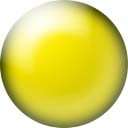 Thanbao USB-C Hub ($19) Top Fast Slower Slowest
Thanbao USB-C Hub ($19) Top Fast Slower Slowest
SD card speed: Slower (57.69s).
USB-A speed (3): Fast; rated 5 Gb/s and performs as fast as everything above (downloads in 17.81s if you plug the RitzGear pair into a USB-A port). Output power measures at least 1.5A and is reliable.
No PD port for charging.
HDMI: 4K/30, reliable.
1.870 oz. (53.1g) with captive cord.
This is a really nice and flexible little hub; very similar to the 4 USB-A Hub, carved out of a block of solid space-gray aluminum, but puts out much more power than some of the other hubs from USB-A.
If you're using slower cards you'd probably not notice any speed difference.
It takes 60.85 seconds to download the same files from my slower Sony 94MB/s SDXC I card.
It takes 2:03.83 (over two minutes) to download the same from my slowest SanDisk 48MB/s SDHC I card.
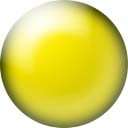 Hiearcool USB-C Hub ($30) Top Fast Slower Slowest
Hiearcool USB-C Hub ($30) Top Fast Slower Slowest
SD card speed: Slower (57.74s).
USB-A speed (2): Fast; rated 5 Gb/s and performs as fast as everything above (downloads in 18.13s if you plug the RitzGear pair into a USB-A port). Output power measures at least 1.5A and charges well.
PD port for charging only, can't read data. Charges well.
HDMI: 4K/30, reliable.
1.820 oz. (51.5 g) with captive cord.
This seems like it comes from the same factory as the Thanbao USB-C hubs. Its case is space-gray aluminum.
This hub replaces one of the three USB-A jacks of the Thanbao USB-C hub with a USB-C jack, which only accepts PD power, not data.
USB-A outputs at least 1.5A, and does this even unplugged from my Mac with a PD power source plugged into its side outlet.
It takes 63.33 seconds to download the same files from my slower Sony 94MB/s SDXC I card. Nice is that it's just as fast using the southern USB-C port on my 13" MacBook Pro (2017).
It takes 1:50.76 to download the same from my slowest SanDisk 48MB/s SDHC I card.
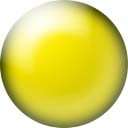 Anker 5-in-1 Hub ($26) Top Fast Slower Slowest
Anker 5-in-1 Hub ($26) Top Fast Slower Slowest
SD card speed: Slower (60.32s).
USB-A speed (3): Fast; rated 5 Gb/s and performs as fast as everything above (downloads in 18.11s if you plug the RitzGear pair into a USB-A port). Output power measures only 500mA.
No PD or USB-C ports for charging or data.
No HDMI; this 4K adapter cable works much better anyway.
2.875 oz. (81.4 g) with captive cord.
This is the least expensive option here from Anker, a near-name-brand, and it has a metal top cover so it feels nicer than the other Anker options below that cost more.
This simple hub lacks HDMI, PD or other inputs; all it has are what we really need: card reader and three USB-A ports.
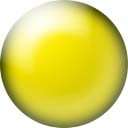 Anker 7-in-1 Hub ($35) Top Fast Slower Slowest
Anker 7-in-1 Hub ($35) Top Fast Slower Slowest
SD card speed: Slower (56.09s).
USB-A speed (2): Fast; rated 5 Gb/s and performs as fast as everything above. Output power only 500mA.
USB-C data port.
PD port for charging MacBook Pro.
HDMI: 4K/30, works OK.
3.985 oz. (113.1 g) with captive cord.
This hub has a metal top cover.
It passes PD power, 5 GB/s USB-C data adds an HDMI output to the Anker 5-in-1 above, removing just one USB-A port.
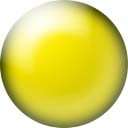 Anker 8-in-1 Hub ($80?!) Top Fast Slower Slowest
Anker 8-in-1 Hub ($80?!) Top Fast Slower Slowest
SD card speed: Slower (67.40s).
USB-A speed (2): Fast; rated 10 Gb/s and performs as fast as everything above (downloads in 12.78s if you plug the RitzGear pair into a USB-A port). Charge output limited to 500mA.
USB-C data port: Fast; rated 10 Gb/s and performs as fast as everything above (downloads in 14.06s if you plug the RitzGear pair into the USB-C data port).
PD port for charging MacBook Pro.
HDMI: I only got 4K/30 and it didn't always work. Phoey.
Ethernet port on far end.
3.900 oz. (110.6 g) with captive cord.
This is the most expensive hub here, and one of the slowest card readers and all plastic.
HDMI does 4K/60 which most of these don't.
It passes PD power and USB-C data expertly through two different ports just great, but markings for USB-C data or USB-C PD are invisible except in very good light.
Cards go in upside down; if you want to see SD card labels you have to put the ANKER logo down and place the serial numbers and safety certifications up.
Unique among these is that my 13" MacBook Pro (2017) will recognize it and transfer data as fast through either of the MacBook's two ports equally well.
Slowest top
The times I'm quoting in big letters are downloading 500 JPG files from a Sony TOUGH-G 300 MB/s card, total 4.57 GB.
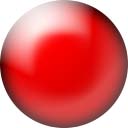 Anker 7-in-2 "UniDock" ($60) Top Fast Slower Slowest
Anker 7-in-2 "UniDock" ($60) Top Fast Slower Slowest
SD card speed: Slowest (123.19 seconds (over two minutes))!
USB-A speed (2): Slowest. Takes two minutes to download if you plug the RitzGear pair into a USB-A port. 500mA output.
HDMI: 4K/30
USB-C data port.
PD port for charging.
2.145 oz. (60.8 g).
Anker Side-Mount "UniDock" USB-C Dock. bigger.
Anker Side-Mount "UniDock" USB-C Dock. bigger.
Sadly what I expected to be the most elegant solution for my 13" MacBook Pro (2017) is elegant (it pops on the side, no cables needed), but is by far the slowest at everything. Adding insult, SD cards go in upside-down so you can't see their labels, and unlike the Anker 8-in-1, you can't turn over this dock unless you flip your computer upside-down, too.
It takes two minutes to download the same files from my slower Sony 94MB/s SDXC I card.
It takes 2:09.37 (over two minutes) to download the same from my slowest SanDisk 48MB/s SDHC I card.
Recommendations top
For casual use, any of these is swell. So what if it takes ten minutes to download 20 GB of raw files after a day's shooting?
Of course if you shoot all day, every day and aren't going to take a break each time, go for the fastest solutions, which are the Ritz (CFexpress type B cards only) or Lexar dedicated card readers or the Anker 6-in-1 Hub, which are clearly the fastest — but it only matters if you're using super-fast cards.
While I trust Lexar and SanDisk whose products I have used for decades since the dawn of digital with not a single failure, God only knows for how long any of the other Chinese no-name products will keep working — or die on you while out on a shoot. Personally I feel best with a dedicated reader. Even with Anker, a near-name-brand, I've had other desktop Anker USB hubs simply stop working. While Anker has good support and they replaced it two years after I bought it, it's another story if you're out in the woods.
Maybe my 13" MacBook Pro (2017) is weird, but I discovered that its two Thunderbolt 3 (USB-C) ports aren't equal. The top one, which I usually use for power, is often faster and more capable than the one closer to me. I often get the best results plugging data into the top port, and that's how these number are all measured.
Beware your cables. The ones included with all of these work great, but if you grab a basic USB-C to USB-C or USB-A cable your speeds usually will drop to what I measured as two minutes for the same 4.57 GB file transfer. I'll admit that I haven't found a cheap way to buy more Thunderbolt 3 or high-speed 10 Gb/s USB-C cables; they cost about as much as many of these readers!
Here's a trick: while USB-C is so complex that you need the right cable to get fast download speeds, good old-fashioned USB-3 is much simpler. Therefore if you have a reader with a USB-3 connector I get super fast results with these inexpensive USB-3 to USB-C cables, but I can't get high speeds with basic USB-C to USB-C or USB-C to USB-A cables.
If you get stuck and only have a fast USB-C to USB-A cable and need to connect to a Thunderbolt MacBook, feel free to use any of these hubs with a fast USB-A input and you can use that hub to "launder" the USB-A cable into super high speed USB-C through the dock's own cable.
If you found this helpful, know that it took me a two days to test, measure, photograph, write and publish this review so we all could save a few seconds here and there. Clearly this would be a complete waste of my time if you don't use the links in this review and these links to approved sources when you get anything, regardless of the country in which you live, which is what funds my efforts here rather than having annoying ads all over.
Thanks for helping me help you!
Ken.
© Ken Rockwell. All rights reserved. Tous droits réservés. Alle Rechte vorbehalten. Ken Rockwell® is a registered trademark.
Help Me Help You top
I support my growing family through this website, as crazy as it might seem.
The biggest help is when you use any of these links when you get anything. It costs you nothing, and is this site's, and thus my family's, biggest source of support. These places always have the best prices and service, which is why I've used them since before this website existed. I recommend them all personally.
If you find this page as helpful as a book you might have had to buy or a workshop you may have had to take, feel free to help me continue helping everyone.
If you've gotten your gear through one of my links or helped otherwise, you're family. It's great people like you who allow me to keep adding to this site full-time. Thanks!
If you haven't helped yet, please do, and consider helping me with a gift of $5.00.
As this page is copyrighted and formally registered, it is unlawful to make copies, especially in the form of printouts for personal use. If you wish to make a printout for personal use, you are granted one-time permission only if you PayPal me $5.00 per printout or part thereof. Thank you!
Thanks for reading!
Ken.