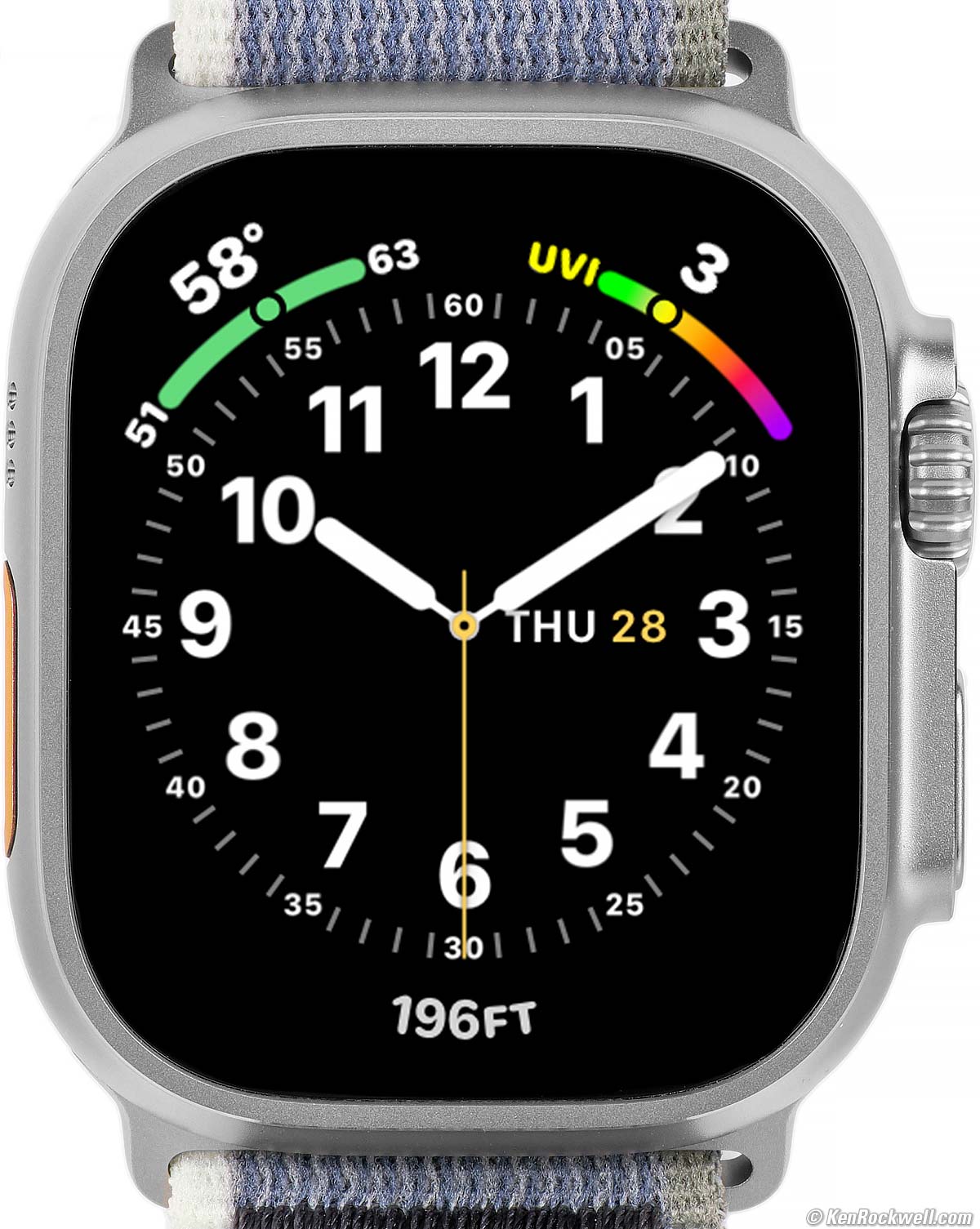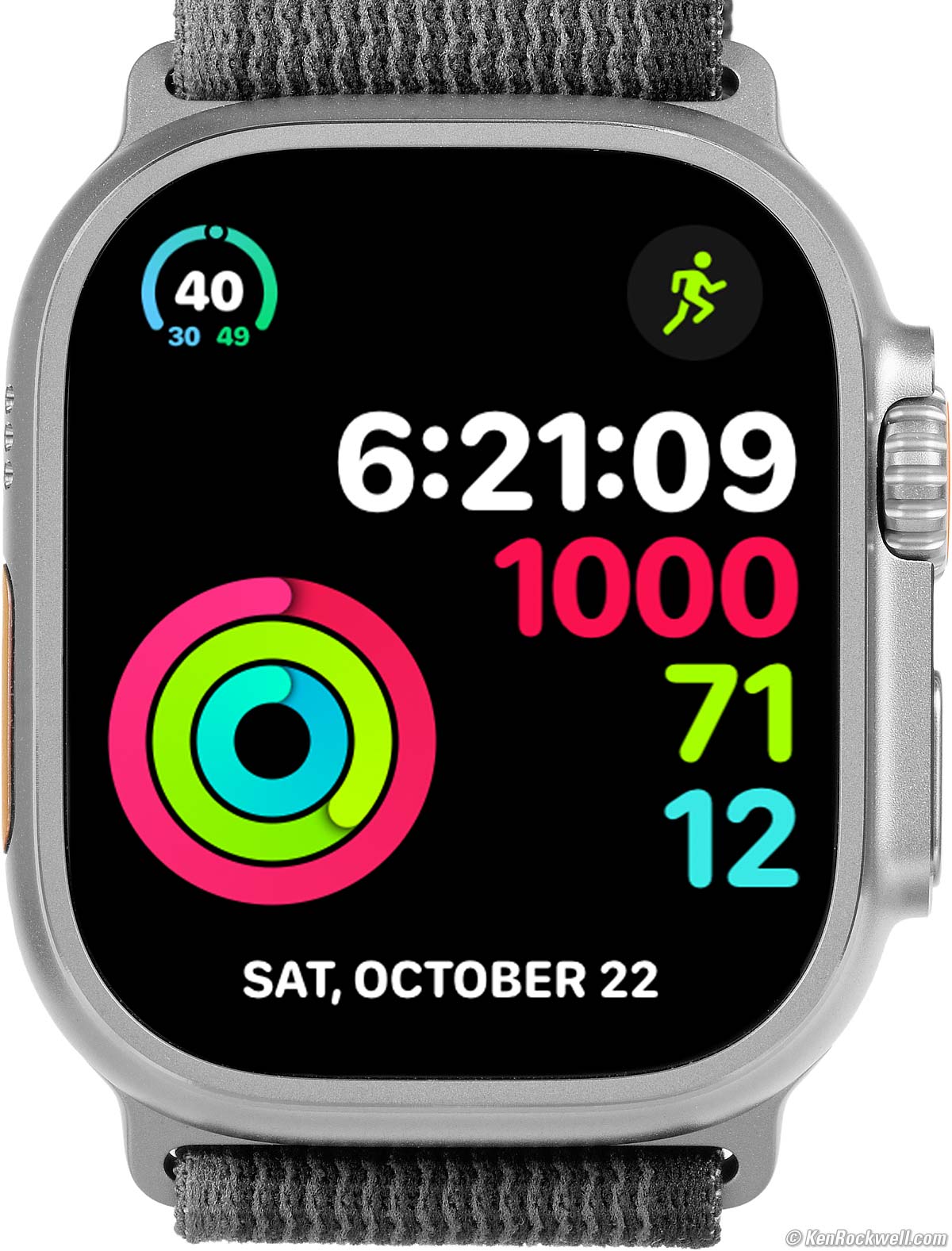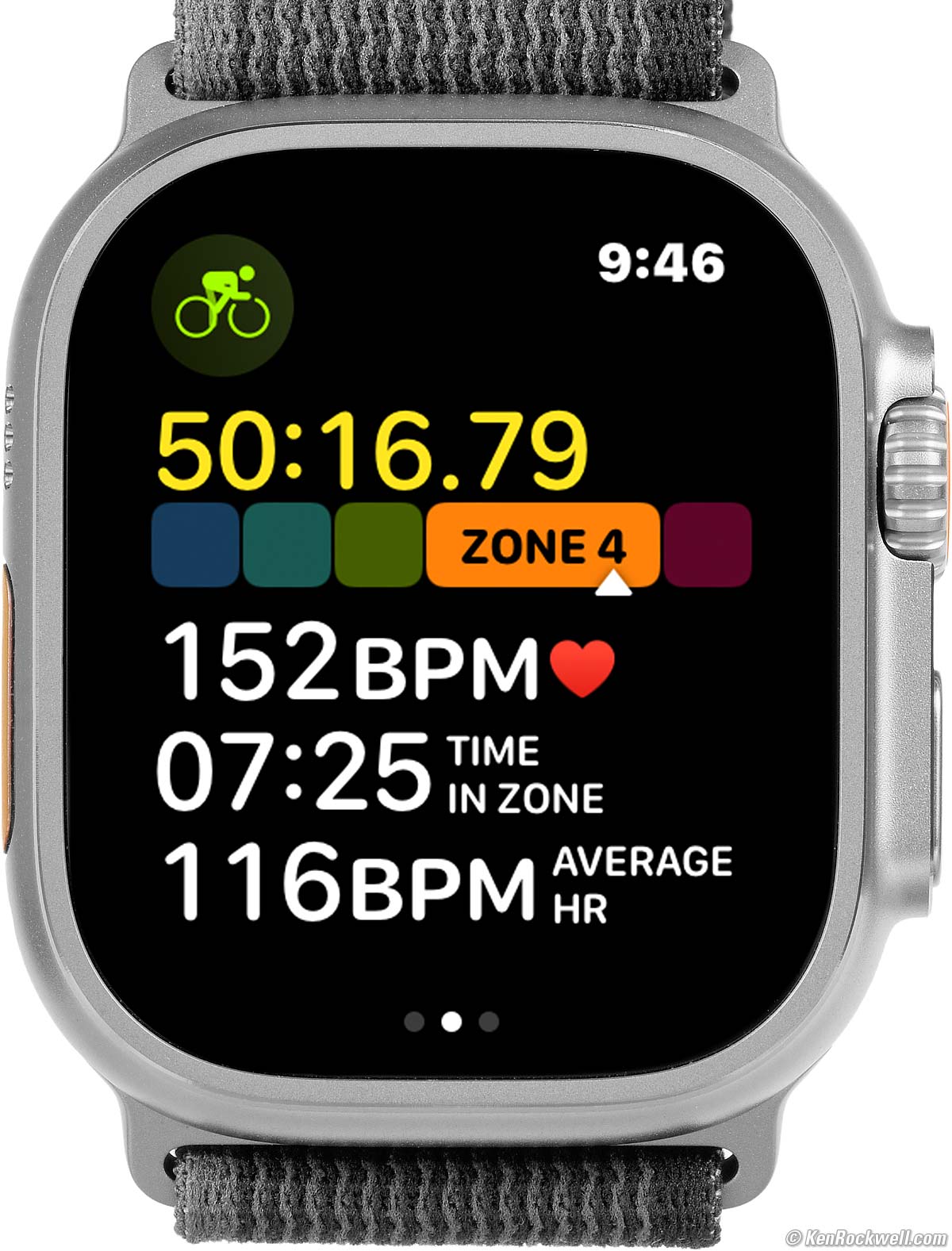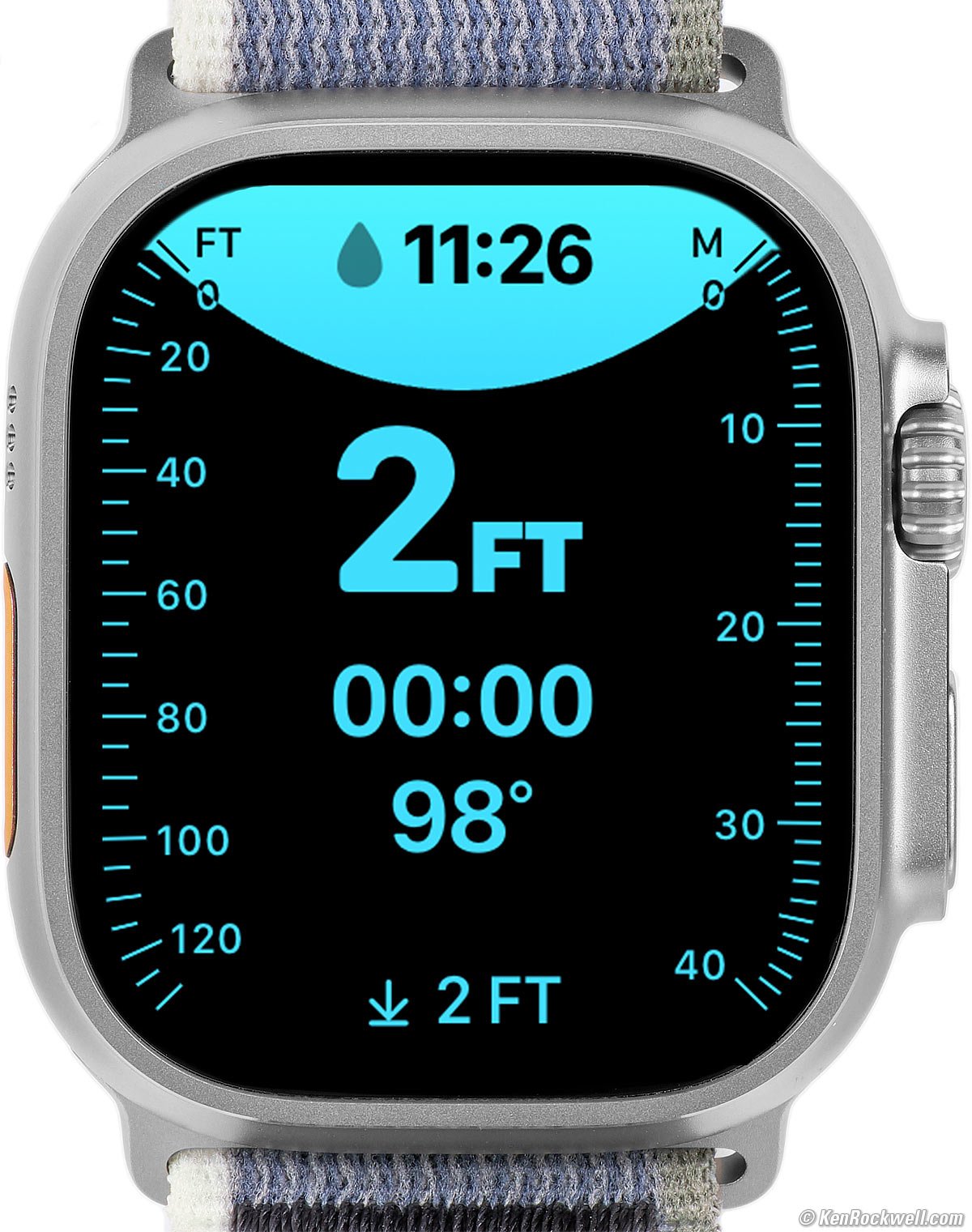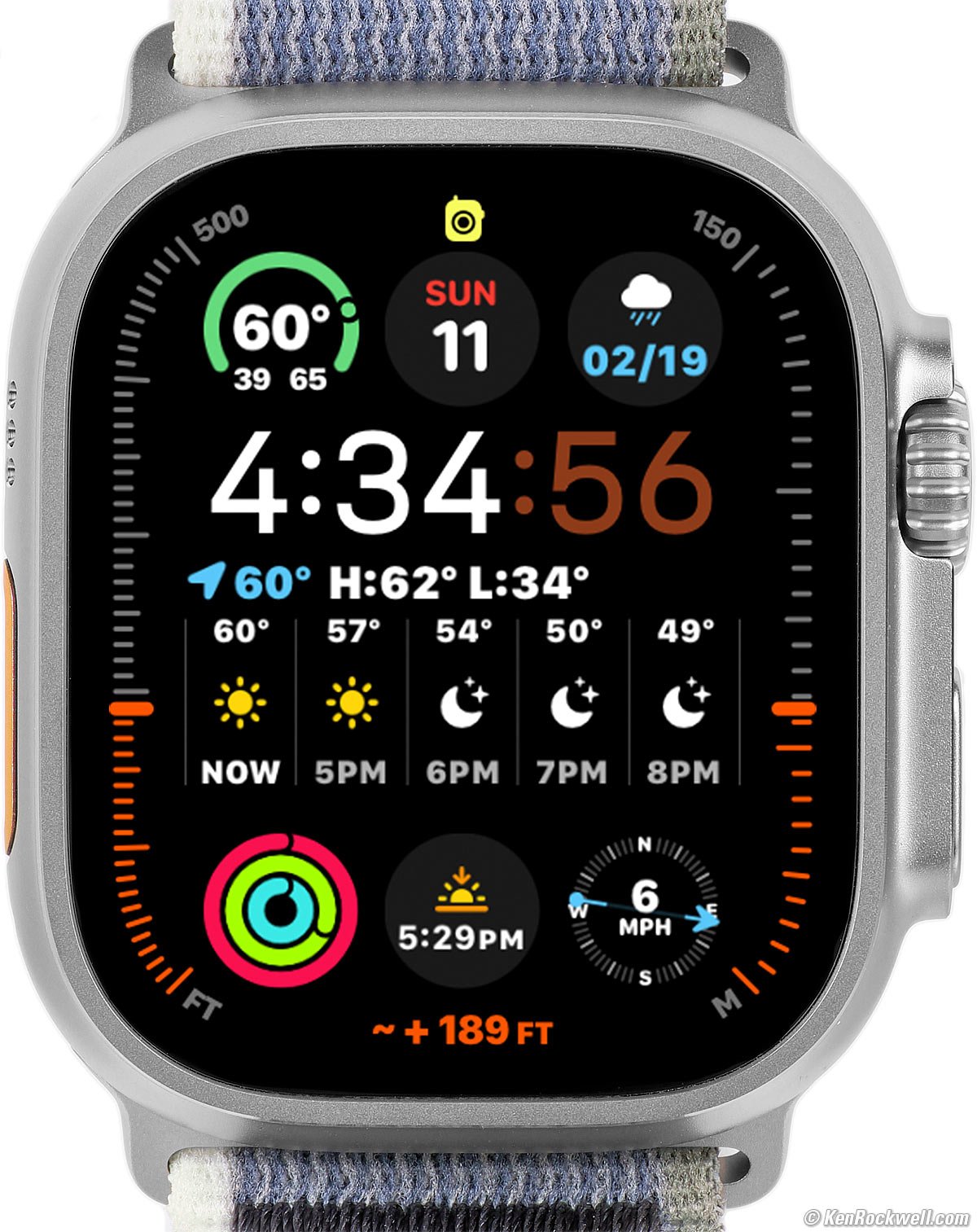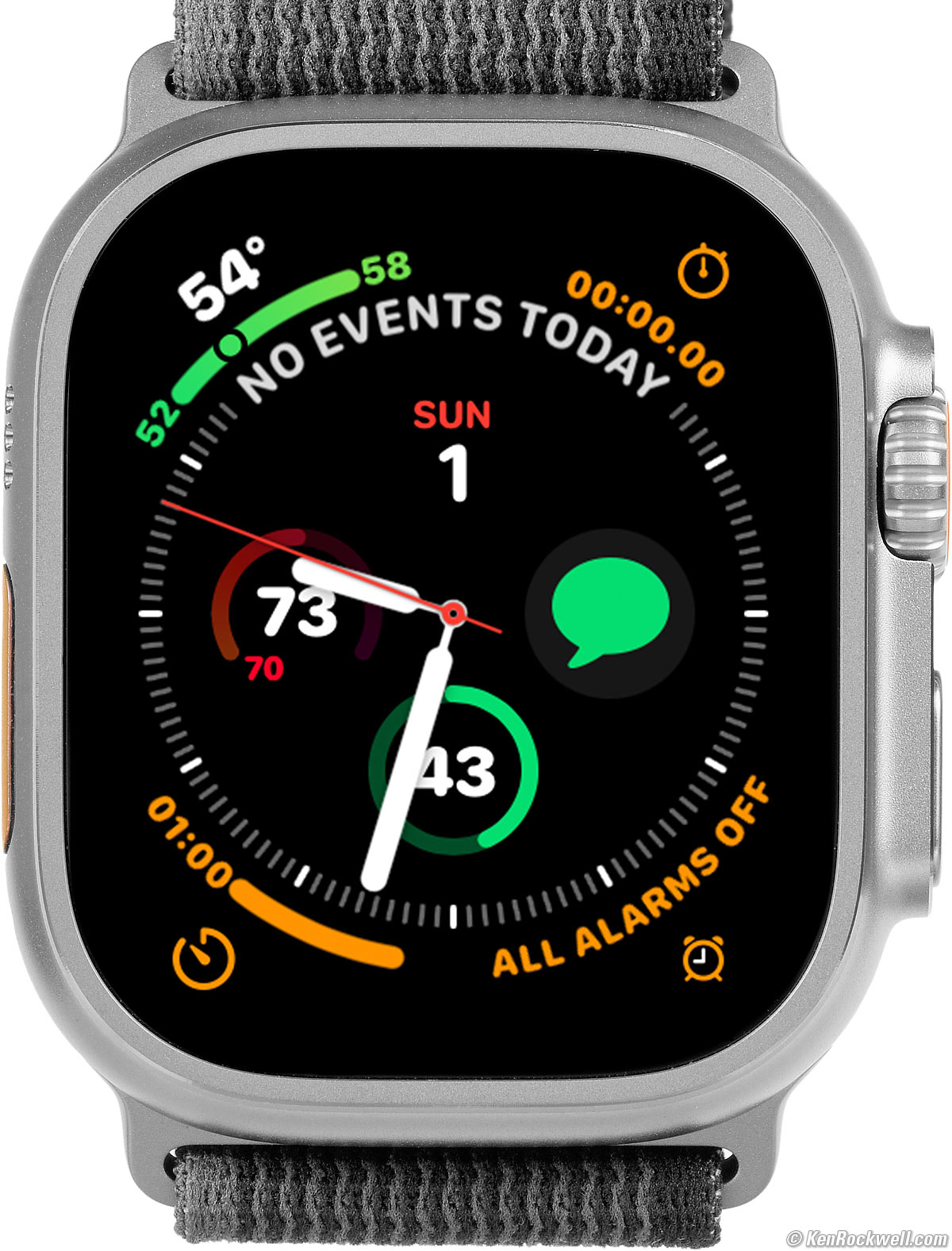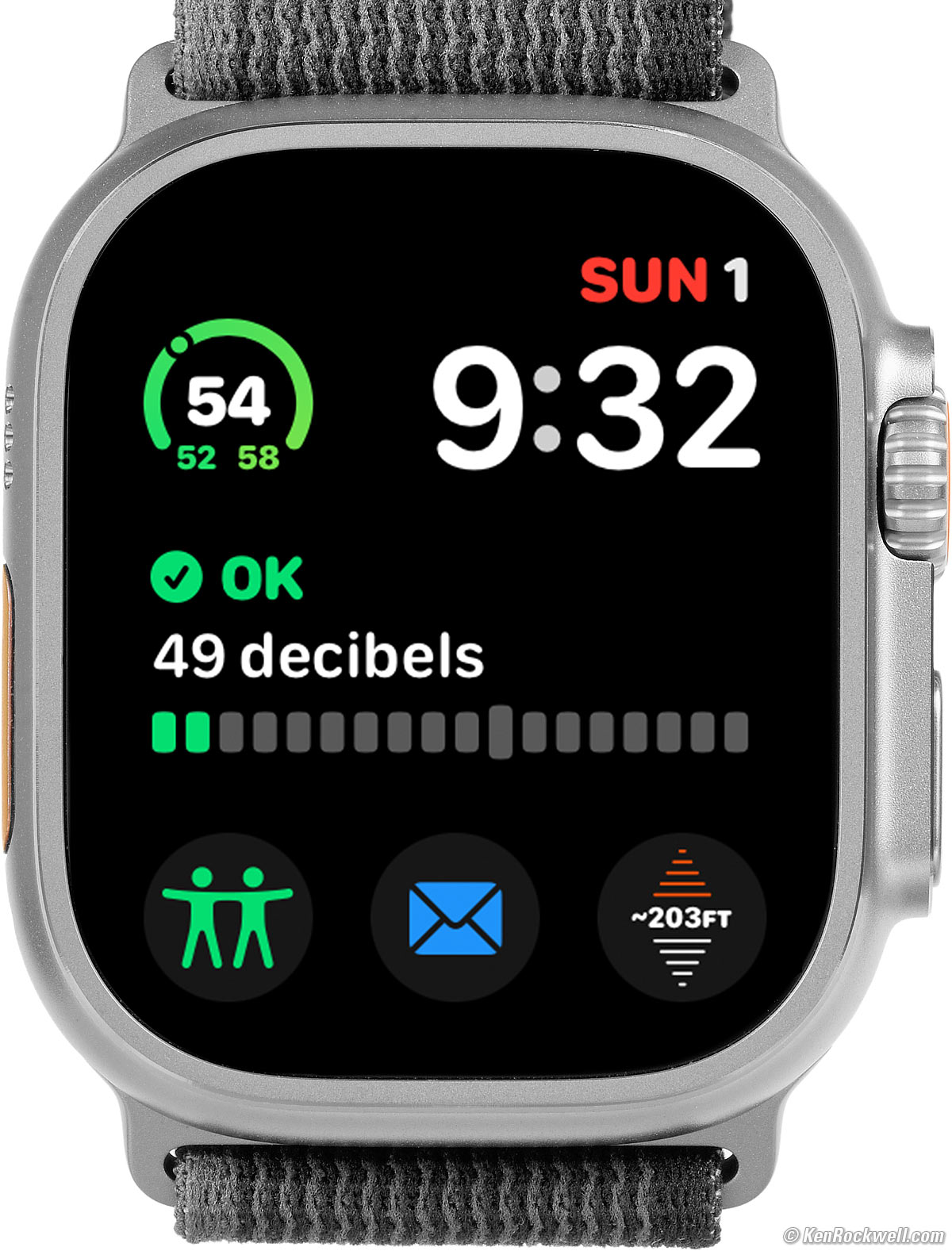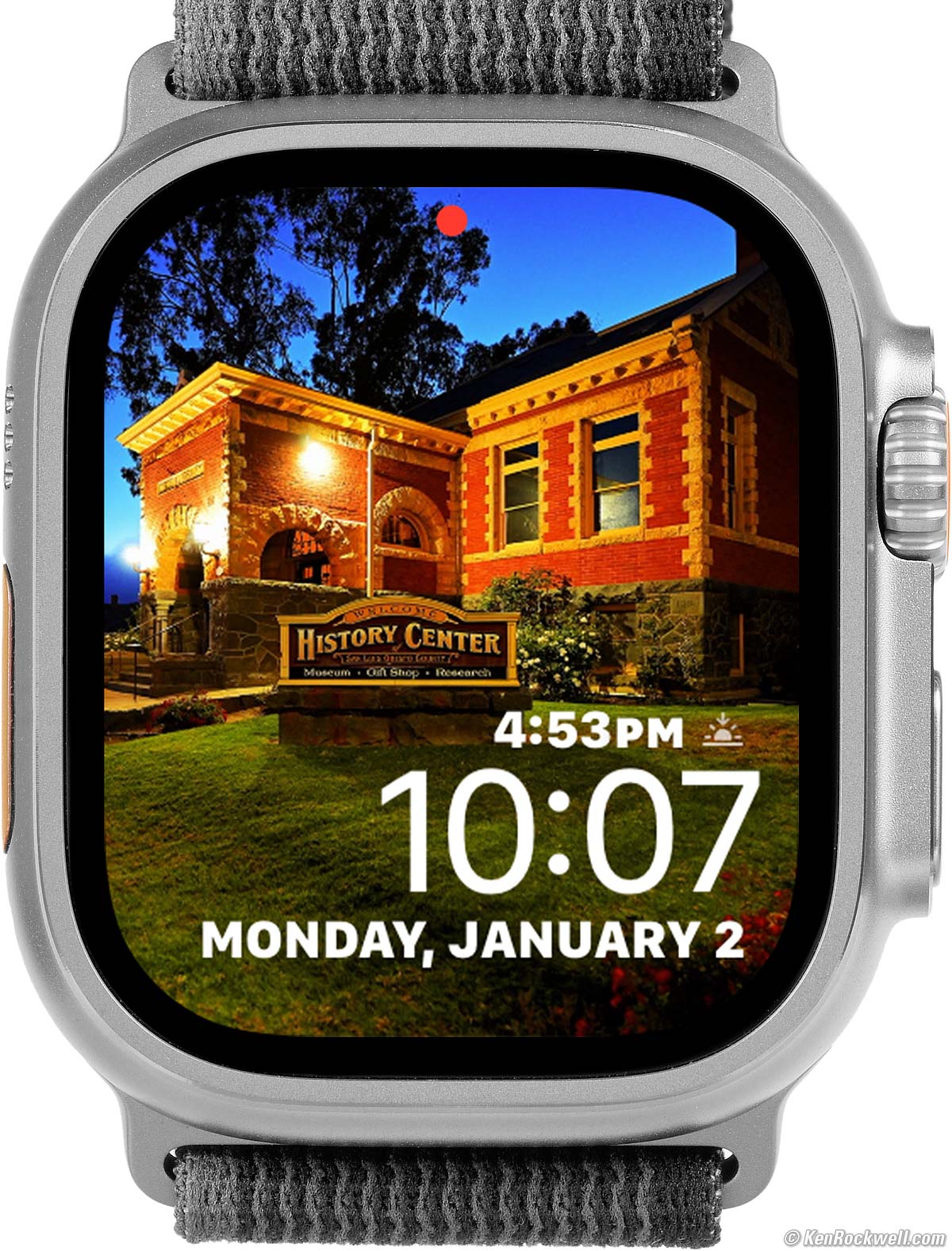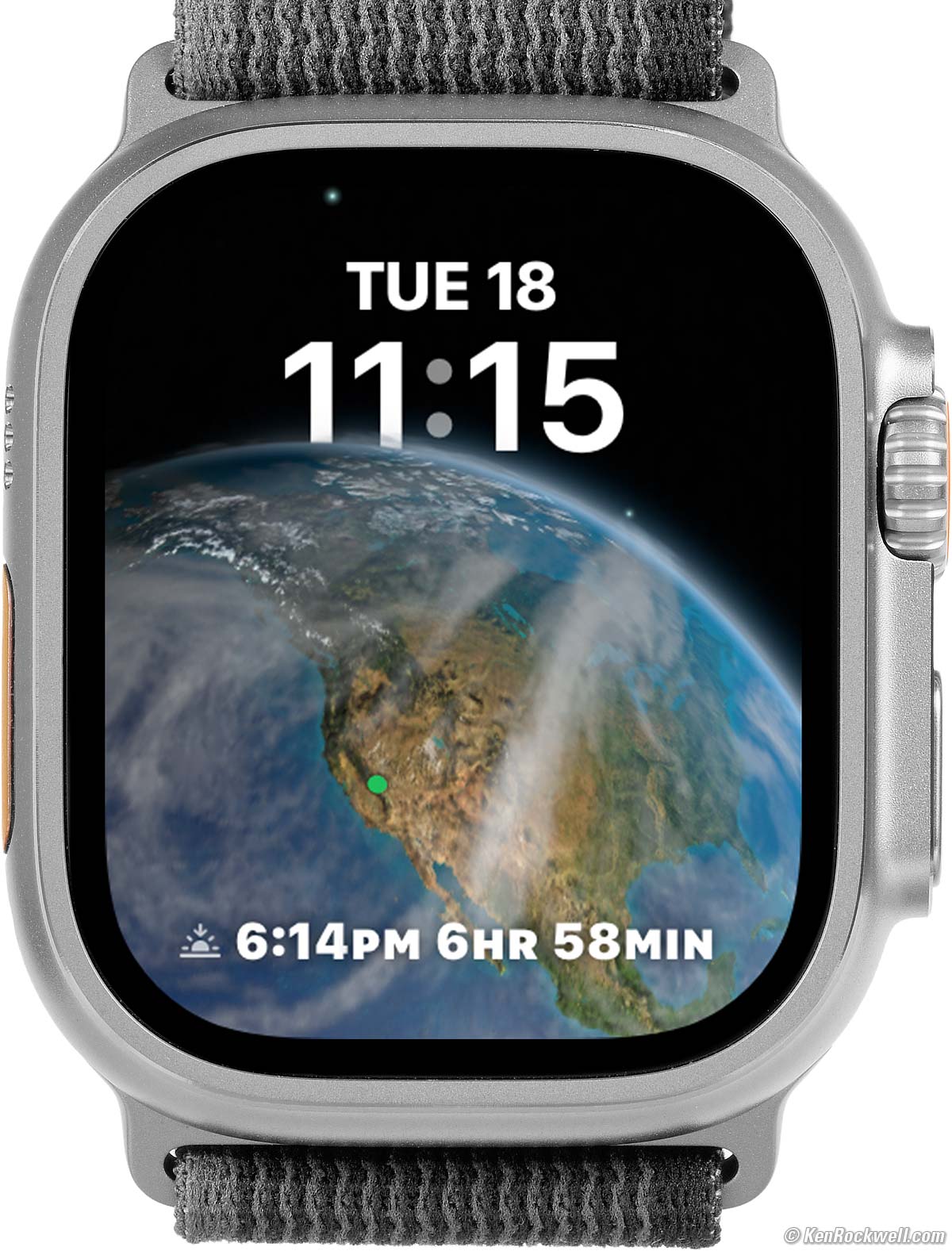Apple Watch ULTRA 2
Faces Specs Compared User's Guide
Back, Apple Watch ULTRA 2. bigger. |
Apple Watch ULTRA 2. (3,000 nits peak, 502 × 410 pixels at 332 PPI LTPO OLED always-on display, 2.165 oz./ 61.35g; 2.507 oz./ 71.1g total with band). I'd get my Apple Watch ULTRA 2 at Adorama, at Amazon or at eBay, or any Apple Watch at Adorama, at Amazon, or at eBay if you know How to Win at eBay.
This all-content, junk-free website's biggest source of support is when you use those or any of these links to my personally-approved sources when you get anything, regardless of the country in which you live. Get yours only from the trusted sources I've used personally for decades for the best prices, service, return policies and selection. Thanks for helping me help you! Ken.
April 2024 Apple Reviews Watch & Clock Reviews All Reviews
Introduction top
Faces Specs Compared User's Guide
|
I buy only from these approved sources. I can't vouch for ads below. |
The Apple Watch is amazing in how it lets us run our entire world from our wrist, and the ULTRA 2 is the best Apple Watch yet. Back in the 2000s we were amazed at how we could communicate, get our news, sports, weather and stock information and do our banking and shopping from our computers. In the 2010s we could do all of this even more easily from our iPhones. Today in the 2020s we can do much of this from our wrists, and for fitness nuts like me, my Apple Watch lets me measure, track, compete and share all my workouts for effort, distance, elevation and more.
The ULTRA 2 is beautiful, with a brilliant display that appears against the inky black depths of its sapphire crystal. Its screen always responds instantly to our touch as we expect from Apple, its response isn't delayed or often irresponsive like the crummy touch display of a $135,000 Mercedes S580.
Unlike all other Apple Watches, the black sapphire that covers the screen of the ULTRA and ULTRA 2 is completely flat. The titanium case protrudes a microscopic amount ahead of the sapphire cover to protect it, although you won't see this with your eye and only barely can feel it.
For bicyclists and classic car buffs we can do our all communication and navigation from our wrists regardless of what we're driving - even on a hoverboard. Heck, I can make calls and run navigation by voice alone in my classic convertible, no need for a car with Bluetooth or GPS!
The Apple Watch is the world's top selling watch because it's the world's most accurate watch, the world's most legible watch and the world's most functional and useful watch. It is also supremely comfortable, with a choice of many different cases and band styles.
The Apple Watch's design is astounding in how well we can control everything intuitively right from its tiny screen. It may be tiny, but it's so well programmed it's super-legible and always easy to use. It's Apple at its best.
The Apple Watch works as an extension of your iPhone. Everyone who has an iPhone should have an Apple watch. Just like the iPhone, you don't think you need it until you have one for a few days, and then you know why you can't live without it.
An Apple Watch only works if you have an iPhone with which to pair it. Once paired the Watch can run on its own, but without an iPhone (pretty much any iPhone) you're out of luck.
Even if I can't live without all the new things my Apple Watch does, even if just as a watch it's more accurate and easier to read, from direct sunlight to pitch-black darkness, than any other watch ever created in the entire history of watchmaking.
Add the new features unique to the Apple Watch, and that's why it's been the world's best selling watch for the past eight years. If you don't have yours yet, just ask whoever's next to you; it seems like just about everyone has one.
While I'm a cheapskate and consider my ULTRA 2 as an ultimate luxury (it is, being made with extraordinary materials, precision, features, flawless design and technology, while in olden days any $50 watch was fine with me), I am astounded at how often normal people and kids ask me how I like it, including the student who helps my pool guy. He was going to get one, too. That's an amazing thing about Apple: they've been doing it so long it's easy to take them for granted, but no one else makes or has ever made such exquisite luxury affordable to everyone. No one else builds such beautiful, well-made and pleasant-to-use and enjoy products at prices everyone can and does afford.
The ULTRA 2 is quality and luxury. Mine arrived 95% charged so it was ready to go right out of the box!
Blood Oxygen Saturation Monitor (SpO2 Pulse Oximeter)
The SpO2 Pulse Oximeter Blood Oxygen Saturation Monitor feature was introduced at the height of the COVID pandemic and reproduced a nurse's blood oxygen saturation monitor. These were useful at home during lockdown to help determine if one might be suffering from the effects of COVID. Readings of 85% or below were cause for concern, and 95% and above meant you probably were doing OK. SpO2 readings should be done by a nurse and interpreted by your physician, and now that health care is back to normal there's not much need for this feature at home, unless you suffer from a lung or heart condition and your doctor has suggested you use one.
Apple's technology is so advanced that it sparked a patent dispute, so for all these reasons the Blood Oxygen feature is no longer available on Apple Watch units sold by Apple in the United States on or after January 18, 2024. These are indicated with MPNs (Marketing Part Numbers) ending in LW/A. If yours has an MPN ending in LL/A (check your box), for instance MREK3LL/A, you have the Blood Oxygen (SpO2) feature, but if it ends in LW/A, for instance, MREG3LW/A or MREQ3LW/A, you don't.
While Apple may no longer sell this feature in the USA, you certainly still can buy them from dealers who stocked up before Apple stopped selling them, like this one at Adorama on closeout.
Versus Series 9 and Earlier
When I ordered my first ULTRA I was concerned that it would be a big, heavy dive watch with a big, bulky dive band, that the Alpine Loop bands only adjusted in steps, and that the cloth "Trail Loop" bands only appeared to be available in light, easy-to-soil colors. I was concerned that I wouldn't like the day-to-day wearability of the ULTRA versus the new Series 8 which was very similar to my Series 7, but I figured I'd go for the ULTRA for the sake of checking out something genuinely new.
Luckily I discovered the cloth band also comes in black/gray, so I ordered it as seen here (these photos are of my actual watch) and it turns out my ULTRA 2 is 25% lighter with its cloth band than my older Series 7 and its stainless steel Milanese loop band (3.275 oz./92.9 g actual measured weight, total)! Yes, this big, beautiful watch and band weighs much less than my old Apple Watch, or if I ordered a new Series 9 in stainless with another Milanese loop band.
See also All Apple Watches Compared.
I'd get my Apple Watch ULTRA 2 at Adorama, at Amazon or at eBay, or any Apple Watch at Adorama, at Amazon, or at eBay if you know How to Win at eBay.
Activity Digital face shows my workouts and exercise so far throughout the day. It shows calories burned, minutes of exercise and clock hours during which I've stood up. Tap your watch for explicit details. bigger.
New since Apple Watch ULTRA top
Faces Specs Compared User's Guide
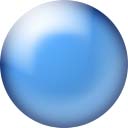 I now can answer phone calls simply by double-tapping my index finger on my thumb, hallelujah! Both my hands are often full, so this is huge. With older watches we could set gestures to make fists to answer, but this didn't solve my hands-full problem. How to set this.
I now can answer phone calls simply by double-tapping my index finger on my thumb, hallelujah! Both my hands are often full, so this is huge. With older watches we could set gestures to make fists to answer, but this didn't solve my hands-full problem. How to set this.
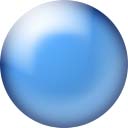 50% more maximum screen brightness, 3,000 nits versus 2,000 nits.
50% more maximum screen brightness, 3,000 nits versus 2,000 nits.
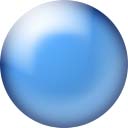 S9 versus S8 processor. Based on A15 Bionic chip and claims about 60% more transistors and 30% faster processing.
S9 versus S8 processor. Based on A15 Bionic chip and claims about 60% more transistors and 30% faster processing.
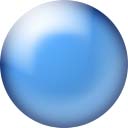 64 GB versus 32 GB storage.
64 GB versus 32 GB storage.
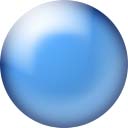 Rotate the crown to increase the brightness (or dim) the flashlight.
Rotate the crown to increase the brightness (or dim) the flashlight.
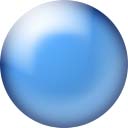 Siri can now be processed in the watch if it doesn't have to connect to the internet for more data.
Siri can now be processed in the watch if it doesn't have to connect to the internet for more data.
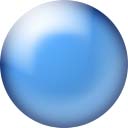 U2 second generation ultra wideband chip for much better Finding Our iPhone. It now shows distance and direction:
U2 second generation ultra wideband chip for much better Finding Our iPhone. It now shows distance and direction:
How to Find My iPhone with Apple Watch ULTRA 2.
Good top
Faces Specs Compared User's Guide
 Easy to use! While it does a zillion things, it's super-easy to do them all with just a fingertip, as we expect from Apple. This is an extremely well thought-out product.
Easy to use! While it does a zillion things, it's super-easy to do them all with just a fingertip, as we expect from Apple. This is an extremely well thought-out product.
 Mine arrived fully charged, making setup easy.
Mine arrived fully charged, making setup easy.
 Huge battery capacity. I use about 25 ~ 30% of the charge each day with a half-hour workout, so it's usually at 80% when I wake and 50% to 55% when I hit the sack. Even with an 8-hour hike I can't kill the battery in a day.
Huge battery capacity. I use about 25 ~ 30% of the charge each day with a half-hour workout, so it's usually at 80% when I wake and 50% to 55% when I hit the sack. Even with an 8-hour hike I can't kill the battery in a day.
 Built-in automatic fitness tracking and coaching encourages daily exercise so you'll feel better and have a longer life. Not many products can do that!
Built-in automatic fitness tracking and coaching encourages daily exercise so you'll feel better and have a longer life. Not many products can do that!
 Brilliant and colorful 502 × 410 pixel LTPO OLED always-on display.
Brilliant and colorful 502 × 410 pixel LTPO OLED always-on display.
 Perfect automatic brightness control: flawless legibility from direct sunlight to total darkness.
Perfect automatic brightness control: flawless legibility from direct sunlight to total darkness.
 Perfect Stratum-2 level accuracy; rated to ±50 milliseconds maximum absolute error.
Perfect Stratum-2 level accuracy; rated to ±50 milliseconds maximum absolute error.
 Onboard temperature-compensated quartz crystal oscillator (TCXO), like the most exotic chronometers, to keep extraordinarily good time even if offline.
Onboard temperature-compensated quartz crystal oscillator (TCXO), like the most exotic chronometers, to keep extraordinarily good time even if offline.
 Always sets itself.
Always sets itself.
 Always has the correct day and date.
Always has the correct day and date.
 Just like $187,000 mechanical watches that correct automatically for leap year, so does Apple Watch.
Just like $187,000 mechanical watches that correct automatically for leap year, so does Apple Watch.
 Also sets itself for daylight savings time and leap seconds.
Also sets itself for daylight savings time and leap seconds.
 Heart-Rate sensor.
Heart-Rate sensor.
 Do-it-yourself EKGs monitor your heart, and it creates PDFs to send to your doctor.
Do-it-yourself EKGs monitor your heart, and it creates PDFs to send to your doctor.
 Tracks heart rate and route while running, biking or otherwise working out.
Tracks heart rate and route while running, biking or otherwise working out.
 Weighs less than an iPhone, which you can leave at home to make you faster in competition.
Weighs less than an iPhone, which you can leave at home to make you faster in competition.
 It syncs remotely via the cellular signal to your iPhone.
It syncs remotely via the cellular signal to your iPhone.
 If you have no coverage, syncs everything automatically when you return or do have signal.
If you have no coverage, syncs everything automatically when you return or do have signal.
 Magnetic compass.
Magnetic compass.
 Sound-Pressure Level (SPL) Meter reads from 30 to 120 dBA, and logs and tracks noise exposure in your iPhone's Health app.
Sound-Pressure Level (SPL) Meter reads from 30 to 120 dBA, and logs and tracks noise exposure in your iPhone's Health app.
 Internal accelerometer reads to ±256 Gs.
Internal accelerometer reads to ±256 Gs.
 Fall detection, and it can call 911 for you automatically if you've fallen or crashed and can't get up.
Fall detection, and it can call 911 for you automatically if you've fallen or crashed and can't get up.
 Smooth-running hands. They don't jump each second or jitter around with the ticking of a mechanical or quartz watch.
Smooth-running hands. They don't jump each second or jitter around with the ticking of a mechanical or quartz watch.
 1/100 second stopwatch, timers, alarms and everything any other watch has done — and they are all very easy to set and use.
1/100 second stopwatch, timers, alarms and everything any other watch has done — and they are all very easy to set and use.
 "Nightstand" Mode shows time, day, date and alarm if you just tap a nightstand on which the watch is sitting.
"Nightstand" Mode shows time, day, date and alarm if you just tap a nightstand on which the watch is sitting.
 Clever alarm starts brightening the screen gradually a few minutes before wake time to help you wake up more pleasantly.
Clever alarm starts brightening the screen gradually a few minutes before wake time to help you wake up more pleasantly.
 You may set your own text sizes to taste.
You may set your own text sizes to taste.
 Easy to zoom the screen (two-finger double-tap).
Easy to zoom the screen (two-finger double-tap).
 Rated for recreational SCUBA to 40m (130'), static pressure rating to 10 ATM/100 meters.
Rated for recreational SCUBA to 40m (130'), static pressure rating to 10 ATM/100 meters.
 Additional "Do Not Disturb for One Hour" option perfect for meetings and appointments. You also can control the regular Do Not Disturb Mode from your watch.
Additional "Do Not Disturb for One Hour" option perfect for meetings and appointments. You also can control the regular Do Not Disturb Mode from your watch.
 "Theatre Mode" keeps the display off unless you tap it or rotate the crown up; the automatic wrist-flick and always-on modes are deactivated so you don't bother anyone else.
"Theatre Mode" keeps the display off unless you tap it or rotate the crown up; the automatic wrist-flick and always-on modes are deactivated so you don't bother anyone else.
 Unlocks your Mac automatically; no need to type in password when you wake it.
Unlocks your Mac automatically; no need to type in password when you wake it.
 Make and answer phone calls direct from your watch, and be able to use your phone for other things at the same time.
Make and answer phone calls direct from your watch, and be able to use your phone for other things at the same time.
 Built-in flashlight, and so smart it dims when pointed at your face.
Built-in flashlight, and so smart it dims when pointed at your face.
 Voice-controlled everything, including navigation.
Voice-controlled everything, including navigation.
 If you have a classic car with no phone, GPS navigation or Bluetooth, no worries: the Apple Watch lets you do all this by talking to your wrist! Honestly, my Apple Watch works better than most modern day infotainment systems, so I'm missing nothing by driving a classic.
If you have a classic car with no phone, GPS navigation or Bluetooth, no worries: the Apple Watch lets you do all this by talking to your wrist! Honestly, my Apple Watch works better than most modern day infotainment systems, so I'm missing nothing by driving a classic.
 Built-in GPS works everywhere on land, sea or air, even if there's no cellular signal. (You won't see much in the way of maps without a data connection, but it will track your location.)
Built-in GPS works everywhere on land, sea or air, even if there's no cellular signal. (You won't see much in the way of maps without a data connection, but it will track your location.)
 Can control your iPhone camera remotely, complete with a self-timer and previewing the picture on your watch!
Can control your iPhone camera remotely, complete with a self-timer and previewing the picture on your watch!
 Bands are easily interchangeable without tools.
Bands are easily interchangeable without tools.
 Fitness apps even encourage you to get up and walk around if you've been sitting too long.
Fitness apps even encourage you to get up and walk around if you've been sitting too long.
 Controls iPhone music or video playback, and the watch's crown sets volume faster and more precisely than the up-down button on my iPhone!
Controls iPhone music or video playback, and the watch's crown sets volume faster and more precisely than the up-down button on my iPhone!
 Tiny battery will recharge numerous times from a small USB power bank with the included Charging Cable.
Tiny battery will recharge numerous times from a small USB power bank with the included Charging Cable.
 Innumerable other features not found on regular watches.
Innumerable other features not found on regular watches.
 Works with many third-party iPhone apps like PayPal, Canary, Ring doorbell, YouTube, many news and weather apps and so much more to ding you every time anything interesting happens — or warn you anytime something is about to happen.
Works with many third-party iPhone apps like PayPal, Canary, Ring doorbell, YouTube, many news and weather apps and so much more to ding you every time anything interesting happens — or warn you anytime something is about to happen.
 The cloth "Trail Loop" bands are easy to clean. After 10 months mine was a little dirty, and just washing it with my fingertips and some dishwashing liquid under running water in my kitchen sink made it like new again. I didn't bother to remove the band from my ULTRA 2, I just held the band under the running water.
The cloth "Trail Loop" bands are easy to clean. After 10 months mine was a little dirty, and just washing it with my fingertips and some dishwashing liquid under running water in my kitchen sink made it like new again. I didn't bother to remove the band from my ULTRA 2, I just held the band under the running water.
 Heart Rate Zones in some workouts, including my favorite, Outdoor Cycle:
Heart Rate Zones in some workouts, including my favorite, Outdoor Cycle:
Heart Rate zones in the Outdoor Cycle Workout. bigger.
 Rated to 100 meters (330' or 10 atmospheres) static water pressure, up from 50 meters.
Rated to 100 meters (330' or 10 atmospheres) static water pressure, up from 50 meters.
 Rated for SCUBA diving to 40 meters (130 feet) when new, the world's first Apple Watch rated for recreational SCUBA diving.
Rated for SCUBA diving to 40 meters (130 feet) when new, the world's first Apple Watch rated for recreational SCUBA diving.
 Built in depth gauge, water temperature indication and dive computer app:
Built in depth gauge, water temperature indication and dive computer app:
Dive App. bigger.
 Unlike every other dive watch I've owned, it's thin and light.
Unlike every other dive watch I've owned, it's thin and light.
 It's 25% lighter with its cloth band than my older Series 7 and its stainless steel Milanese band!
It's 25% lighter with its cloth band than my older Series 7 and its stainless steel Milanese band!
 Big controls and crown work great with gloves.
Big controls and crown work great with gloves.
 The big crown is guarded by big blocks of titanium to protect it from getting knocked or bent.
The big crown is guarded by big blocks of titanium to protect it from getting knocked or bent.
 The crown-protection lugs prevent my bike gloves from hitting the crown and changing modes accidentally as they did on my older Apple Watches.
The crown-protection lugs prevent my bike gloves from hitting the crown and changing modes accidentally as they did on my older Apple Watches.
 Automatic brightness control works great when worn under a sleeve. Earlier models would take a while to wake up when you pulled them out (I wear my ULTRA 2 on my left arm).
Automatic brightness control works great when worn under a sleeve. Earlier models would take a while to wake up when you pulled them out (I wear my ULTRA 2 on my left arm).
Bad top
Faces Specs Compared User's Guide
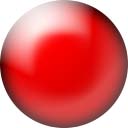 As of OS 10.3.1 in March 2024, when we swipe to swap faces it defaults to 10:09:30 for a moment until each face updates to the correct time. 10:09:30 is a time that puts the hands in a pretty position for photos, but otherwise it should swap instantly to the correct time on each face as all earlier versions of Watch OS have done. Weird.
As of OS 10.3.1 in March 2024, when we swipe to swap faces it defaults to 10:09:30 for a moment until each face updates to the correct time. 10:09:30 is a time that puts the hands in a pretty position for photos, but otherwise it should swap instantly to the correct time on each face as all earlier versions of Watch OS have done. Weird.
Missing top
Faces Specs Compared User's Guide
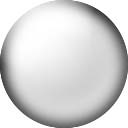 Nothing; all models have cellular LTE and include a band and USB-C magnetic charge cord. There is no GPS-only model.
Nothing; all models have cellular LTE and include a band and USB-C magnetic charge cord. There is no GPS-only model.
Sample Watch Faces top
Faces Specs Compared User's Guide
I'd get my Apple Watch ULTRA 2 at Adorama, at Amazon or at eBay, or any Apple Watch at Adorama, at Amazon, or at eBay if you know How to Win at eBay.
Here are some of the faces I use. There are many, many more you can set and customize. All I do is swipe left or right to swap among these and many more:
Modular Ultra face displays just about everything. bigger.
Infograph Face. bigger.
This particular watch face is called Infograph. Each item in all of the many spots on the face are programmable. In this typical face, I've set it to show at glance:
1.) Beautiful and legible smooth-running hands to show hour, minute and seconds.
2.) Current temperature, as well as today's predicted high and low. Tap this for the full weather report and reports for numerous cities.
3.) Stopwatch. Tap to go to its screen for start/stop and analog/digital display options. Reads to 0.01 seconds and reads to thousands of hours.
4.) My next appointment or event shows along the top. Tap for your Calendar of events.
5.) Day and Date. Tap to go to Calendar of events.
6.) 73º: My app to control my home thermostat settings.
7.) iMessage. Tap to go to text messages.
8.) Battery charge state. Tap to go to the details and control Low Power Mode.
9.) Countdown timer. Tap to start/stop and set the duration.
10.) Alarms. Tap to go to them.
Utility face. That's a full moon and its rise time shown at the top right, and sunset on the bottom. bigger.
Modular face. bigger.
The Photos face is fun; it randomly pops up images you can sync from your Favorites album on your iPhone.
Photos face. Original Photo from iPhone. bigger.
Photos face. Original Photo from Nikon Z7 II. bigger.
Astronomy face shows where I am (green dot at Bridgeport, California) as well as day, night and live clouds. bigger.
Apple Watches Compared top
Faces Specs Compared User's Guide
I'd get my Apple Watch ULTRA 2 at Adorama, at Amazon or at eBay, or any Apple Watch at Adorama, at Amazon, or at eBay if you know How to Win at eBay.
See All Apple Watches Compared.
Apple Watch ULTRA 2 User's Guide top
Faces Specs Compared User's Guide
I'd get my Apple Watch ULTRA 2 at Adorama, at Amazon or at eBay, or any Apple Watch at Adorama, at Amazon, or at eBay if you know How to Win at eBay.
Initial Setup user's guide top
Use the Watch app in your iPhone to connect the watch to your phone.
Follow the directions to get started.
After you get it all started you can make many settings either in the Watch app in your phone or at the Settings app in your watch.
App Installation user's guide top
First download apps on your phone, and then load them from your phone into the Watch using the Watch app on your phone.
Be sure you set each app in My Watch (bottom left tab) to install on your Watch.
Power & Charging user's guide top
It charges via USB with the included Apple Watch USB-C Charging Cable.
It charges about three times as fast with the included Apple Watch USB-C Charging Cable rather than the older USB-A charging cable, not that it matters overnight.
With the Apple Watch ULTRA 2 mostly discharged, the USB-C Charging Cable draws 5.2 watts, while the USB-A cable only draws 2 watts.
There is no USB-C AC charger included; c'mon, we all have USB wall adapters or computers or cars or power banks with USB sockets.
Mine charges at about 1.4% per minute through most of its range, of course slowing as it nears a full charge.
It's AOK to leave it charging all night; it shuts off when full.
You don't need it if you have a power bank, but there are also self-contained portable chargers with built-in batteries.
Wireless Charging Stations
While I have loads of Charging Cables, I really love my new Petino Samba Pad Pro 3-Way Wireless Charging Station to charge my iPhone and watch every night:
Petino Samba Pad Pro 3-Way Wireless Charging Station.
There are loads of other wireless charging stations.
Cellular Data (LTE) user's guide top
All Apple Watch ULTRA 2 come with LTE.
If you activate it with your carrier, your watch works perfectly while out and about even without your iPhone around. That's the point of activating LTE (Cellular Data): it can work all by itself in the field. Go for a run, out to dinner, bike ride or swimming in the ocean and leave your phone at home, and everything on your watch — even the Phone app for making telephone calls — all work as they always do.
The gotcha is that it costs $5~10 a month paid to your carrier (Verizon, AT&T etc.) for LTE service.
If you always have your iPhone with you, you don't need to activate LTE. The Apple Watch doesn't use LTE, even if you have and pay for it as I do, when your iPhone is around because LTE uses much more battery power than Wi-Fi or a direct connection to your iPhone.
If you're at home, work, or school and leave your iPhone elsewhere or turned off, your watch connects with WiFi and works great — again, no LTE needed. Even before I had LTE I loved that my iPhone could be in one part of the house, and if a call comes in, it rings on my watch over WiFi even if I'm out in my backyard Jacuzzi. It's all transparent; the Watch just works and you don't have to do anything; it swaps among connections and networks all by itself.
The Apple Watch only uses LTE when your phone or WiFi isn't around. LTE uses a lot of battery power. Think about it: usually the watch talks to your iPhone two feet away with Bluetooth, or WiFi in your house 20 feet away, but LTE has to transmit enough power to make it to a cell tower potentially a mile away.
Even if your iPhone or WiFI is always near, a nice reason to have LTE activated is if you're taken hostage or enter a secure facility where you no longer have your iPhone, or if your Apple Watch is misplaced or stolen. You can use the Find My app on your Mac or iPhone to locate your watch transmitting all by itself.
Double Tap Thumb to Forefinger to Answer Phone user's guide top
My hands are always full, so this is a huge help answering my calls that only seem to come in when I'm hauling things.
You can set these either in the Watch itself at Settings, or on your iPhone in the Watch app at My Watch and scrolling down to the options.
Go to Settings > Gestures > Double Tap > ON. When you do this, you'll see a tiny blue icon that sort of might look like a hand pinching when you double tap, and when you double-tap thumb to forefinger, it answers or hangs up — but its slow to respond and it seems to ignore me if I tap right as the call starts ringing
or
Go to Settings > Accessibility > AssistiveTouch ON, and set Hand Gestures Off. When you do this, an incoming call will show a big box that says DOUBLE TAP TO ANSWER, and then a box that says DOUPLE TAP TO HANG UP while you're on the call. I prefer these more obvious indications, and they seem to let me answer my calls right as they come in.
Ultimately which of these you prefer depends on what other crazy gestures and accessibility shortcuts you prefer to use — or not.
Classy British Voice user's guide top
If you're James Bond or otherwise want your watch to speak in a more interesting voice, in Settings on your watch or in your iPhone select Siri > Siri Voice and pick British Female.
Your friends will be amazed, and there are plenty of other options.
Swipe to Switch Watch Face user's guide top
To swipe to switch faces:
Press crown to find Settings in your Watch. |
Select Clock. |
Turn on Swipe to Switch Watch Face. |
To activate this, simply:
1.) Press your Apple Watch crown to see all your apps.
2.) Scroll down to the gear icon (settings).
3.) In settings, scroll down to Clock.
4.) In Clock, turn on Swipe to Switch Watch Face.
Done!
Speak the Time user's guide top
To hear the time, be sure you have the ringer activated (swipe-up and see the bell icon), then hold two fingers on the face for a second until it speaks.
If the Apple Watch is awake, then hold two fingers on the face for two seconds and it will speak as you remove them. It's much easier with the watch in its usual "always on" idle state, in which just applying to fingers for a second will make it speak.
Disable Silly Interruptions user's guide top
I had Siri set for "Raise to Speak" in the Watch app in my iPhone so that all I had to do was lift my ULTRA 2 and say "Call Home" or whatever, but all too often Siri would think I was talking to her and say crazy things for no reason as I went about my day. Turns out Siri wasn't smart enough to ignore me when my watch was raised but I wasn't talking to her.
I fixed this in the Watch app in my iPhone by setting: My Watch > Siri > Raise to Speak > OFF.
Hour Chimes user's guide top
To get a Ding! and a poke each hour, in the Watch app on your iPhone select the My Watch tab at the bottom, then scroll down to Clock > Chimes > ON.
There are also options for quarter-hour chimes.
Screen Shots user's guide top
To grab a screen shot from an Apple Watch ULTRA 2, press the crown and the right side button at the same time. A PNG is saved in your iPhone's Recents photo album.
Hint: practice putting your thumb on the left side without hitting the orange workout button, so you have a way to hold on when using your forefinger and middle finger to press the crown and right side button at the same time.
Long Workouts & Low Power Mode user's guide top
Since I can log 12 hours of workout on my Apple Watch ULTRA 2 and still have some charge left at the end of the day I haven't had to use any of these power tricks since my Series 5, but here they are for reference.
During workouts the heart rate sensor is ON continuously. That's the bright green LED on the back of the watch, which uses a lot of power. Normally your watch only checks heart rate every ten minutes or so.
Low Power modes check heart rate less frequently during workouts. Set this in the Watch app in your iPhone at My Watch (lower left) > scroll down to Workout > Low Power Mode > ON. This enables the Low Power Mode automatically only while you're doing a workout, and otherwise you're in regular mode.
You also can set Low Power Mode on the watch at the Settings App > Battery > Low Power Mode > ON, but that won't come out of Low Power Mode when your workout is done as it does if you set it under Workout in the iPhone app.
In olden days on century (100 mile) bike rides we could keep a tiny self-contained charger in our tool bag and recharge during rest stops or lunch. You probably could complete the RAAM (Race Across America) this way, but remember to charge the tiny charger and your watch every night.
If you have a locker without a power socket, take a USB power bank and Charging Cable (or a self-contained portable charger) in your bag and you can charge while you hit the showers.
Thank goodness my Apple Watch ULTRA 2 has never required any of these tricks, it just goes.
24/7 Power user's guide top
If you want to wear it 24/7 to track sleep, it charges at about 1.4% per minute with the included Apple Watch USB-C Charging Cable, so if you charge it while you're getting ready in the morning and getting ready for bed at night, that may be enough minutes each day to keep it charged all the time.
Continuous Heart Rate Monitoring user's guide top
If you want heart rate to readout at about once per second, go to the Heart Rate app, and touch the crown with the tip of your finger, just as you do to read EKGs.
Find my iPhone user's guide top
| Tap the right side button to see this, then tap the ping my iPhone icon | You'll see this. Get closer and you'll see | this display that now shows direction. | Get closer and you see this, until you get so close | that you see this and the phone pings by itself. Bravo! |
Backups user's guide top
It should back up by itself to your iPhone, which in turn you should have set to be backing up automatically to iCloud each night.
You can check the last backup in your iPhone at Settings > General > iPhone Storage > (scroll down a huge list of apps, maybe halfway down to Watch) > and you'll see all the watch backups.
If you're like me and have had several older watches, you'll see backups for each, along with the date it was backed up.
If you unpair your watch from your iPhone, it backs up so when you re-pair it or a new watch, it will by default copy the most recent backup into the watch you're pairing. Backups store all your faces and settings and which apps you have loaded where.
To force it to backup, unpair it at your iPhone (Watch app > My Watch > All Watches > (find the watch you want to backup and unpair) > tap the (i) on the right side > Unpair Apple Watch.
Don't rush the process, what's taking time is the watch backing itself up to your iPhone.
Migration to a new iPhone user's guide top
If you are migrating to a new iPhone the pairing should transfer magically to the new iPhone, automatically unpairing from the old iPhone in the process.
The reason I had to learn the above under Backups the hard way is because I made a big mistake when migrating to a new iPhone.
I don't know about you, but it takes me quite a few tries in the process of trying to transfer my massive collection of music and movie and photo files from my Mac as well as everything else that's on my iPhone.
When my attempted migration didn't work the first try and I wanted to try a different way to migrate data, I simply reset (erased) the new iPhone and tried again.
It turns out that iCloud backups don't restore the music, movies and photo files to my iPhone that I created myself and live on my Mac. Apple isn't clear about this when you get the new iPhone in your hand and it offers many ways to migrate data, but I later realized that the best way for me to transfer everything is to use the option to copy everything directly and wirelessly from the old iPhone (which takes about 3 hours and moves everything), not through iCloud which only transfers items that I've bought through Apple's various services, and then would require re-syncing with my Mac to transfer the files I had created myself.
What I learned the hard way is that by resetting (erasing) the new iPhone, I had never unpaired my watch first and thus it had never backed up. By resetting my new iPhone without first unpairing the watch I orphaned my watch: it would only reconnect to its paired iPhone, but since that new iPhone had just been erased, there was no way to restore it. I had to erase the watch at the watch itself, and then restore it from a backup on my iPhone, but by the time I did this there was no backup of my current Apple Watch, since I had never unpaired it. Instead I had to restore it from a 2-year old backup of an older watch that was on my iPhone, which was the newest backup I had since apparently I had no backups of my current watch in all this.
After I went through this and got my watch set up again (which takes longer than you'd think because there are so many set up options), unpair your watch and let it take its time to back up. Once that's done, re-pair the watch and you should be good to go.
It's supposed to backup automatically all the time, but I don't see that happening. It's something I need to research.
Hint: what takes the longest to restore are our preferred watch faces. Make screen shots of each face, and from these it's easy to recreate them.
Map My Ride app user's guide top
I've been using the free Map My Ride app to track my bike rides and runs for years before I got my Apple Watch. The Watch's included Workout app does the same thing.
Map My Ride works with the Apple Watch, so you can control it and read it on your watch.
Update the settings in Apple's Health app in your iPhone to link Map My Ride's data with Apple Health. Map My Ride certainly records the data perfectly inside Map My Ride when you control it with the watch, but it might not share data with your watch unless you activate communications between the two in the Health app settings.
I can run the Apple Workout app at the same time as Map My Ride.
It works best for me to start Map My Ride on my iPhone, then start a workout on my watch so they both run together. The reason to run both is that they each record and display data differently, so I have different ways to see different things about the same workout.
While both apps show your path on a map, Apple's is better by color-coding your relative speed throughout your route — but Map My Ride plots elevation and speed graphically.
Like everything, all the apps get better all the time so whenever you read this it may have changed.
Map My Ride records percentage of effort based on heart rate thusly:
100 BPM 0%
110 BPM 8%
120 BPM 20%
130 BPM 32%
140 BPM 43%
150 BPM 55%
160 BPM 67%
170 BPM 79%
Map My Ride divides heart rates into five zones:
| Zone 1 | Zone 2 | Zone 3 | Zone 4 | Zone 5 |
| 50-60% of maximum heart rate | 60-70% of maximum heart rate | 70-80% of maximum heart rate | 80-90% of maximum heart rate | 90-100% of maximum heart rate |
Easy You're talking normally without having to stop to breathe. |
Easy to Moderate You're probably taking a short breath after each sentence. |
Hard You're taking a deep breath after each sentence. |
Very Hard You're taking deep breaths every few words. |
Exhausting Unable to speak; you're breathing as hard as you can. |
Active Recovery |
Endurance |
Tempo |
Race Pace |
Maximum, Capacity |
Here's how your heart rate looks displayed as you're riding (among many other possible screens):
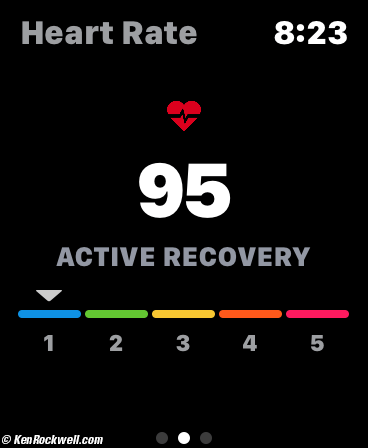 |
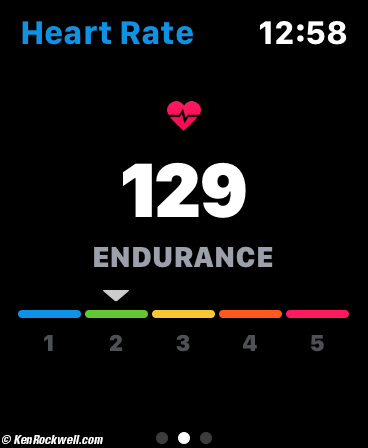 |
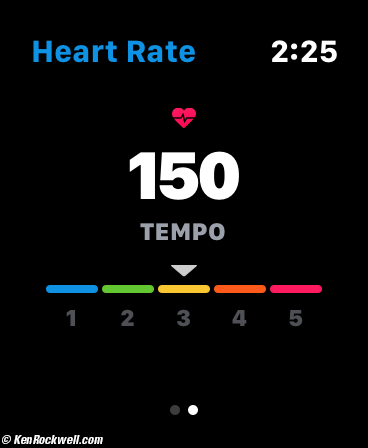 |
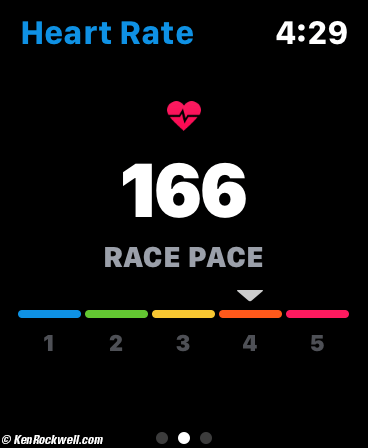 |
More at Training with the Apple Watch.
© Ken Rockwell. All rights reserved. Tous droits réservés. Alle Rechte vorbehalten. Alla rättigheter förbehållna. Toate drepturile rezervate. Ken Rockwell® is a registered trademark.
Help Me Help You
I support my growing family through this website, as crazy as it might seem.
The biggest help is when you use any of these links when you get anything. It costs you nothing, and is this site's, and thus my family's, biggest source of support. These places always have the best prices and service, which is why I've used them since before this website existed. I recommend them all personally.
If you find this page as helpful as a book you might have had to buy or a workshop you may have had to take, feel free to help me continue helping everyone.
If you've gotten your gear through one of my links or helped otherwise, you're family. It's great people like you who allow me to keep adding to this site full-time. Thanks!
If you haven't helped yet, please do, and consider helping me with a gift of $5.00.
As this page is copyrighted and formally registered, it is unlawful to make copies, especially in the form of printouts for personal use. If you wish to make a printout for personal use, you are granted one-time permission only if you PayPal me $5.00 per printout or part thereof. Thank you!
Thanks for reading!
Ken.