Home Donate New Search Gallery How-To Books Links Workshops About Contact
Nikon
D3000 User's Guide:
Setup Menu (wrench icon)
© 2009 KenRockwell.com. All rights reserved.

Nikon D3000 and 18-55mm VR. enlarge. I'd get it at Adorama Ritz, Amazon or Calumet. Using these links to get yours is what helps me keep working on this site for free. Thanks! Ken.
September 2009 Top of D3000 User's Guide Nikon D3000 Review
More Nikon Reviews Nikon Lens Reviews
NEW: Nikon D3000 User's Guide iPhone and iPod App.
Help me help you top
I support my growing family through this free website, as crazy as it might seem.
If you find this as helpful as a book you might have had to buy or a workshop you may have had to take, feel free to help me continue helping everyone.
If you've gotten your gear through one of my links or helped otherwise, you're family. It's great people like you who allow me to keep adding to this site full-time. Thanks!
If you haven't helped yet, please do, and consider helping me with a gift of $5.00.
The biggest help is to use these links to Adorama, Amazon, Calumet, Ritz and J&R when you get your goodies. It costs you nothing and is a huge help. These places have the best prices and service, which is why I've used them since before this website existed. I recommend them all personally.
Thanks for reading!
|
I personally buy from Ritz, Adorama and Amazon. I can't vouch for any other ads.
|
Many of these menu options are often deactivated in anything except the P, S, A and M modes.
Want free live phone support? In the USA, call (800) NIKON-UX, 24 hours a day, 365 days a year.
How to Get Here
Select the Set Up Menu by pressing MENU, moving to the left and then up or down to select the wrench icon. You'll then see SETUP MENU on the top of the LCD.
What it Sets
This sets the usual housekeeping items like languages, video formats, auto image rotation, the clock and file numbering.
What I Change
This menu contains the secret message mode I use to encode my © and contact information into every file shot with my D3000.
I format cards every time I put one in my D3000, and every time I go shooting.
You do this by pressing:
MENU > WRENCH > Format memory card > YES > OK.
Reformatting completely renovates the card. Erasing does not, and leaves potential errors lurking.
Professionals reformat a card each and every time a card is put in the camera. This is because files and folder structures are sometimes messed up or changed when the card is read in-camera or with a reader or used in any other camera. Professionals prefer to be safe than sorry. We don't use cards to archive previous photos. One time I kept saving my winner shots on a card by simply erasing the rest each time. After a few months I started to get errors. These went away as soon as I reformatted the card.
LCD Brightness
I leave mine at 0; its always perfect.
This lets you change the appearance of the LCD display screens in which you make adjustments.
You may select one look for the P, S, A and M modes, and another for the preset scene modes.
MENU > WRENCH > Info display format > etc.
Classic
I use this option because it makes everything the biggest and easiest to see.
The menus in Classic mode are as they are in my other Nikons: white on dark blue.
You also can change their colors if you insist.
Graphic
This is the default.
Most things are smaller to make room for the goofy moving picture of a diaphragm on the left. Change the aperture and it changes. This is supposed to help new photographers, but it won't.
We who understand apertures don't want this in the way, and photographers who don't understand it aren't going to learn anything with it here. God bless Nikon for trying; it's one of three options.
This is ON by default, and it drives me crazy.
If you don't turn it off, it keeps turning on the INFO screen just about any time the D300 is on.
To change this, press
MENU > WRENCH > Auto shooting info > OFF.
Clean Image Sensor
This lets you tell the D3000 to clean its own sensor, and if you want it to clean itself every time you turn it on or off.
Mirror Lock-up
This lets you lock-up the mirror and open the shutter to let you try to clean the sensor yourself.
Don't do this; I send my cameras to Nikon if they ever need a real cleaning. I know people who have destroyed their own $5,000 cameras thinking some magic swabs or pads would let them save paying Nikon $50.
Video Mode
This sets the format of the video output.
Use NTSC (525 lines, 59.94Hz) in the Americas and Japan, and PAL (625 lines, 50Hz) in Europe.
This output will always look much worse on a TV or projector than images do on a computer or projected through a computer. Read Why Images Look Awful from the Video Output for more.
Time Zone and Date
This sets the date, time and time zones.
There is a nice map for finding time zones. Want to reset your D3000 for Fiji or Tonga? Just click. You can swap among time zones without having to reset the seconds, a boon for me who keeps his D3000 set to the exact second.
This sets English or other languages.
This lets you add a secret text message into every file. Mine is set to (c) KenRockwell.com with my phone number! You see this text looking at the EXIF data with software on a computer. Sadly Nikon provides no real © symbol.
You set this by pressing:
MENU > WRENCH > Image Comment > Input Comment > (add your message like you did on 1970s video games) > OK. You must hit OK or it will forget everything you just did!
To edit or remove a character, select it or its location in the Input Comment screen by spinning the rear dial. Select a new character by hitting (+), or press the Trash button to delete it.
When you get your text message spelled out, go to Attach Comment and hit SET so a small checkmark shows. Now go up, select DONE, and hit OK. If you forget to check Attach it won't attach, and if you forget to select DONE and hit OK it will also forget everything you just did. Sorry, I don't write the firmware.
It's great having everything you shoot have your contact info embedded. It also allows you to prove ownership in a third-world country when catching a thief with your camera. Help the cop go through the menus and read your personal ID information.
This text is added in the file's EXIF data. It doesn't appear in the visible image. I insert my visible © notices with Photoshop.
This sets a flag in vertical images which keys most software to display the image vertically.
It does not actually rotate the images; it merely sets a flag. Someday the camera's firmware will work properly and rotate the image itself, but no camera does this yet.
I rotate the images themselves later in iView.
Auto Image Rotation helps me identify which of hundreds of images I shoot each day need rotation.
Auto Image Rotation is easy to fool if you're shooting directly up or down.Turn it off if you're photographing your shoes on your feet.
Dust Off Ref Photo
This is used to take a picture of the dust on your sensor. If you pay Nikon another $150 for Nikon Capture software you can use this to erase the dust more easily from your images shot in raw. You people know who you are. I don't do this!
Auto Off Timers
This lets you set how long the D3000 stays awake in its various modes.
Set longer times if it keeps turning off on you. Shorter times will help extend battery life.
Self Timer Delay
This lets you set the self timer to 2, 5, 10 or 20 seconds.
I so love my Canon A-1 and Contax 645, each of which simply have a clearly marked mechanical switch to select this without needing any menu buttons.
Remote On Duration
This lets you set how long the D3000 stays awake, waiting to receive a signal from the optional $18 ML-L3 infrared remote.
Beep
Turn this off. These are the annoying focus and self timer beeps.
Viewfinder Options
This lets you set a grid or set the > < arrows to help you focus manually.
I leave these off.
File Number Sequence
This lets you ensure that your new pictures don't start from DSC_0001.JPG every time you use a new card. If they did, you'd have hundreds of photos all named DSC_0004.JPG on your computer.
ON: FIles keep counting up. Use this.
OFF: Files start at 0001 on a new card.
Reset: Starts counting again at the lowest possible number.
Buttons
This sets the function of the ( \' ) - Fn and AE-L/AF-L buttons.
It also lets you set whether or not the exposure locks when you hold the shutter half way.
I set my Fn button to let me set WB. I rarely use the self-timer, its default.
I set my AE-L/AF-L button to AE Lock only.
I set AE Lock to off, for the shutter button.
No Memory Card?
This prevents us from taking pictures with no card in the camera.
Set it to LOCK.
If you want to play with your camera with no card, set it to OK. This mode is only here so that Wal-Mart can put cameras out on display and have them work with no card; you would never want to set your camera this way.
Date Imprint
This lets you burn the date into each image so that it prints any place you print or look at the image.
I don't do this, but grandparents often like it.
Active Folder
You can create, name and rename folders on your memory card.
Select Folder selects the folder into which new photos are written.
You could use this to record images into a previous folder.
You might want to use this feature if you shot one event or subject, went on to a second and made a new folder for it, and then returned to the previous subject.
New is used to create a new folder. Unlike some pro cameras, there is no trick by which you can hold the ? button on power-on to create a new folder automatically.
Rename and Delete are self-explanatory.
Firmware Version
This lets me confirm if my D3000 is up-to-date with Nikons' free firmware updates.
Mine, as of 29 September 2009, reads A 1.00 and B 1.00.
back to top of page back to top of Nikon D3000 User's Guide
MENUS
RETOUCH MENU < NEXT