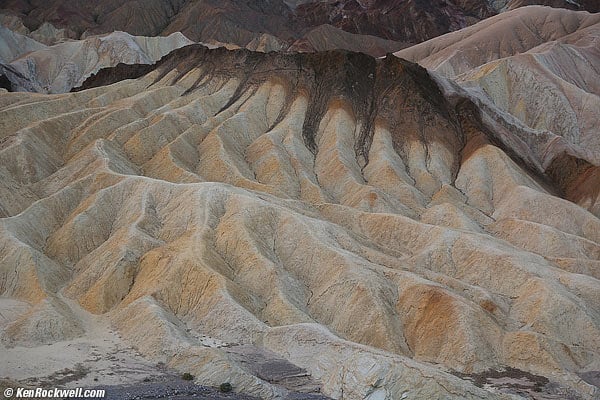Home Donate New Search Gallery Reviews How-To Books Links Workshops About Contact
Photoshop and Lightroom Plug-in
(formerly Athentech EyeQ Perfectly Clear)
November 2022 Update
Perfectly Clear isn't sold anymore, although of course my copy is still working great.
Today, this technology has been improved and is now sold as Radiant Photo, which works as well or better, and today I use Radiant Photo rather than Perfectly Clear to do the same things as I show below: make my photos look better faster.
I use Radiant Photo as a plug-in to Photoshop CS6 (2012) on Mac OS High Sierra, and of course it works on the latest Mac and PC systems and can run as a stand-alone application, and of course in Lightroom as well.
The samples below are from ten years ago, when it was already very powerful.
Today, you also can see my many Galleries, where the photos with which I've used this technology are so marked.
Makes people look better:
Ryan walking to school, 12/12/12, as-shot. Roll mouse over or tap to see results after Perfectly Clear automatic correction. (Canon 6D, Canon EF 35mm f/1.4 L, Auto ISO 200, auto white balance, 1/125 at f/5). If you have no mouse, here's the "after" picture:

For you mobile people without mice, this is the same file after automatic correction, all at defaults except I checked the box for Tint Correction, also left at its default.
Makes things look better:
Zabriski Point, Death Valley, as-shot. Roll mouse over or tap to see results after Perfectly Clear fully-automatic correction at defaults. (Canon 5D Mark III, Canon EF 24-70mm f/2.8 L II, Auto ISO 100, auto white balance A4, f/2.8 at f/60, +4 saturation, 6 sharpening). If you have no mouse, here's the "after" picture:

For you mobile people without mice, this is the same file after automatic correction, all at default values.
Makes everything look better:
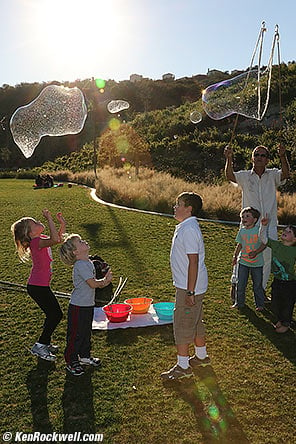 |
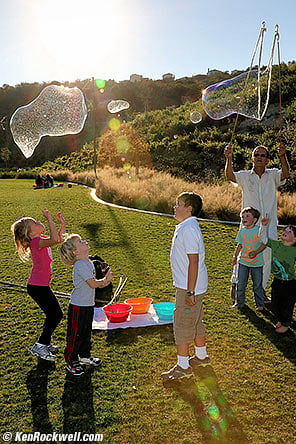 |
As Shot. |
At defaults in Perfectly Clear. |
Katie, Charlie and Ryan backlit with big bubbles, 17 January 2015. (Canon 7D Mk II at ISO 200, Canon 320EX, Canon 24-70mm f/2.8 L II, f/16 at 1/250, Perfectly Clear V2.) Bigger.
It's not just making it lighter; it also preserves and enhances the highlights. Look at the sunstar on the bubble:

Crop from above after Perfectly Clear.
Shot with iPhone 7 Plus. bigger. |
Shot with iPhone 7 Plus, flash ON. bigger. |
The iPhone flash isn't bright enough for most lighting, but it also has no reflector to direct the light at the subject. It makes a great flashlight because the iPhone flash shines equally in all directions, but you'll see that it lights up Ryan's arm much more than his face because it's closer. Camera flashes are directional, and put more light forwards to light faces.
The best results from the iPhone are to run the non-flash shot through Perfectly Clear, which does a pretty good job of automatically making faces look as they should. Here's what it does to the non-flash iPhone image above:
Ryan and his MacBook Air. (iPhone 7 Plus at 4mm at f/1.8 at 1/30 at Auto ISO 40, Perfectly Clear). bigger.
This all-content, junk-free website's biggest source of support is when you use any of these links when you get anything, especially these links to:
Perfectly Clear for Photoshop or Lightroom.
May 2017 Better Pictures Nikon Canon Fuji LEICA All Reviews
Introduction
|
Adorama pays top dollar for your used gear. I use these stores. I can't vouch for ads below.
|
I've seen people peddling automatic photo correction software since the 1980s, when makers of photo minilabs all claimed to have better abilities than the next maker.
People are always trying to get the me to think that they just invented the world's best and only magic software that just makes everything just look perfect, and I've finally found one that really works and saves me a lot of time.
Perfectly Clear by Athentech is a Photoshop or Lightroom plugin and a mobile app that just goes. I was amazed the first time I tried it.
Perfectly Clear either makes my pictures better, or leaves them alone.
Important to me is the ability to fix color shifts caused by less then perfect white balance. For this, I check the Correct Tint box, and Bingo!, I usually get what I need far faster and better than if I piddled around in Photoshop with curves adjustment layers and masks.
Sure, I can and have been doing what this software does manually in Photoshop since the early 1990s, but when time is money, Perfectly Clear lets me get a lot more done in a lot less time.
It corrects exposure and contrast by default.
If you want it to fix tints usually caused by poor white balance, just click the Tint Correction box.
If you want to reduce noise, hit the Noise Reduction box.
I really like this software over all the others I've tried because:
1.) It works fast; its defaults are smart enough to correct what they can, and leave good photos alone.
2.) Usually gets everything right on the first default click. I don't usually have to adjust anything. This is critical to saving me time; if I wanted to move sliders and use masks, I'd just do it without the plugin.
3.) It's very easy to install. Photoshop plugins are usually a pain to get installed, but I followed the obvious click path, and all I needed to remember to do was close Photoshop and reopen it for it to appear in my FILTER drop down.
4.) Also gets rid of noise if I need it to.
Because it leaves great photos alone, it works great for batch processing.
Because it works without needing a new layer, when I'm done and use my Photoshop Action to resize, sharpen and brand as © KenRockwell.com, I don't have to drag my © KenRockwell.com text layer above any adjustment layers, saving me even more time.
I don't bother with RAW images, however this plug-in will work on anything after you open it in Photoshop or Lightroom.
A list of features
For all of these, the defaults are where you want them, and you can adjust if needed.
The key is that it's smart enough to know just how much of each to add or subtract depending on the image — this intelligence is why we pay for this software.
These are the names the program uses:
Exposure
Gets it right almost every time, and it doesn't clip blacks or whites.
Color Vibrancy
Bumps it up when it needs to, and I've seen it knock it back down if I shot a portrait with my saturation set way too high.
Noise and Grain Removal
Tint Removal
Fixes nasty color shifts.
Depth (Contrast)
Helps make photos pop.
Sharpening
Enhances details.
Skin tones
Helps render them natural and appealing, without infrared.
Light Diffusion
Helps rein-in harsh light.
Color Fidelity
Helps get true purples and greens.
Red-eye removal
It works by default, but also might remove a red dot that isn't a defect. No big deal, just uncheck box if that happens.
Color Vivid
Wilder colors.
You find this as an option in Color > Fidelity.
Dynamic Range
Part of all the corrections, brings out lost shadows if needed.
Subtle changes, too — all automatically
Ryan on his bike, as shot with the Sony RX1 with its usual slight yellow-green cast. Roll mouse over (or tap) to see after Perfectly Clear. Original uncorrected 5 MB © file.

The "after " image, for those of you without mice.
The plugin works all by itself without us having to adjust any sliders. It is determining what to adjust and how, and just doing it, so we can deliver more photos and spend less time piddling.
What's Missing
My only whines are that I'd like live histograms if I have to tweak it, and that I'd like the magnification adjustments of the preview image to respond to standard Photoshop CMD+, CMD- and CMD 0 commands. (It's already supposed to work on windows versions, but I haven't used windows for over ten years, thank goodness!)
I suspect these features aren't far off.
Compared to DxO
DxO Optics Pro does much of the same things as well, as very specific lens corrections and a zillion other things, and therefore DxO is far more complex and clumsier to use.
With Perfectly Clear, a couple of clicks to open the filter, one click on OK, and I'm usually done. DxO takes too long and too many clicks for me to use it regularly.
DxO is superb for precise correction of specific lens defects, as well as general corrections, but much more involved. I can't afford involved, I do this for a living and get paid by the photo, not by the hour.
Recommendations
While not everyone needs correction this good or this fast, this software lets me crank out more finished images faster, which more than justifies its price for me. If you're a hobbyist, you'll have to ask yourself if it's worth it as a Photoshop plug in.
See also the $2.99 iPhone/iPad/iPod app, which does much of the same thing, also for Android.
Hey, they offer a 30-day full free trial and a 30-day no-questions-asked money-back guarantee after you buy it, so you can't lose.
© Ken Rockwell. All rights reserved. Tous droits réservés. Alle Rechte vorbehalten. Alla rättigheter förbehållna. Toate drepturile rezervate. Ken Rockwell® is a registered trademark.
Help me help you top
I support my growing family through this website, as crazy as it might seem.
The biggest help is when you use any of these links when you get anything, regardless of the country in which you live. It costs you nothing, and is this site's, and thus my family's, biggest source of support. These places have the best prices and service, which is why I've used them since before this website existed. I recommend them all personally.
If you find this page as helpful as a book you might have had to buy or a workshop you may have had to take, feel free to help me continue helping everyone.
If you've gotten your gear through one of my links or helped otherwise, you're family. It's great people like you who allow me to keep adding to this site full-time. Thanks!
If you haven't helped yet, please do, and consider helping me with a gift of $5.00.
As this page is copyrighted and formally registered, it is unlawful to make copies, especially in the form of printouts for personal use. If you wish to make a printout for personal use, you are granted one-time permission only if you PayPal me $5.00 per printout or part thereof. Thank you!
Thanks for reading!
Ken Rockwell
Home Donate New Search Gallery Reviews How-To Books Links Workshops About Contact