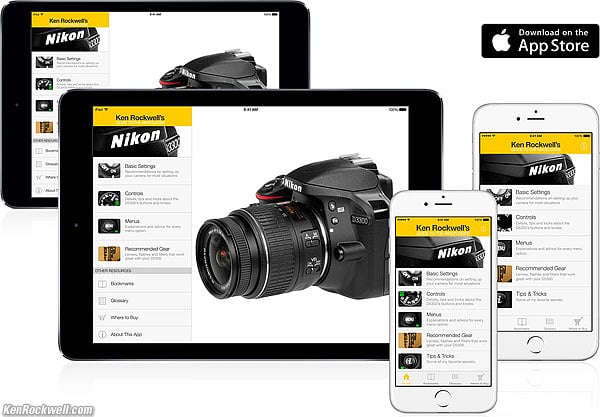Nikon D3400 Guide:
Buttons & Controls
Nikon D3400 and included 18-55mm VR AF-P. bigger.
March 2017 Nikon D3400 Review Nikon Reviews Nikon Lens Reviews
How to Set and Use the D3400's Autofocus System
Help Me Help You
I support my growing family through this website, as crazy as it might seem.
The biggest help is when you use any of these links when you get anything. It costs you nothing, and is this site's, and thus my family's, biggest source of support. These places always have the best prices and service, which is why I've used them since before this website existed. I recommend them all personally.
I got mine complete with lens at Adorama, also in red. You also can get it at B&H, also in red, at Amazon in all forms and at Crutchfield in all forms. It also comes as a kit with both the new 18-55mm VR AF-P and new 70-300mm DX AF-P lenses at Adorama and at B&H.
If you find this page as helpful as a book you might have had to buy or a workshop you may have had to take, feel free to help me continue helping everyone.
If you've gotten your gear through one of my links or helped otherwise, you're family. It's great people like you who allow me to keep adding to this site full-time. Thanks!
If you haven't helped yet, please do, and consider helping me with a gift of $5.00.
As this page is copyrighted and formally registered, it is unlawful to make copies, especially in the form of printouts for personal use. If you wish to make a printout for personal use, you are granted one-time permission only if you PayPal me $5.00 per printout or part thereof. There is no PDF or download; this is for if you want print from your browser window. Thank you!
Thanks for reading!
Mr. & Mrs. Ken Rockwell, Ryan and Katie.
|
I buy only from these approved sources. I can't vouch for ads below. |
Free Live Help (USA only)
Want free live phone support?
In the USA, call (800) NIKON-UX.
Top Controls top of page

Top, Nikon D3400.
OFF, ON and Shutter Release Button
Leave it ON unless you're putting it away. It draws no more power in ON than OFF. OFF is simply a lock to prevent accidental operation when squashed in a case or luggage.
• Red Dot top
This starts and stops movies, but only if you're in Live View.
INFO Button top
If the D3400 is resting (LCD off), the INFO button wakes up the LCD and shows you the INFO screen (shooting info like aperture, shutter speed, battery, AF settings, etc.).
Press INFO again to turn it off.
With the INFO screen ON, press the ( i ) button to change the settings.
This button is to the lower right of the shutter button.
In manual exposure mode, hold this and turn the rear dial to change the aperture.
In every other mode, hold it and turn the rear dial to change the brightness ("exposure compensation") of the next picture you take.
This exposure compensation button is very important. This button makes the photos lighter or darker. + is lighter, and - is darker.
This only affects photos as you take them. Use whatever setting looks best to you; there is no correct setting, although 0 is usually the best.
The exposure compensation button varies the exposure of everything. Nikon's flash exposure is usually perfect. If you want to change the brightness of just the flash alone, press and hold the flash button (on the left side of the flash hump) and the exposure compensation button at the same time as you spin the rear dial.
HINT: You can see the + or minus value displayed in the finder as well as on the rear LCD, so you can adjust this without taking your eye from the finder. The finder display only shows the value as the button is held, otherwise those finder digits read something else.
Exposure Mode Selector Knob top
Spin it to select among P, S, A and M exposure modes.
I use the P (Professional) mode. Only rarely do I use the S, A and M Modes, and I never use any of the others.
I ignore the green AUTO and all the other fluff modes. These fluff modes are for people who haven't read this guide as you are. The AUTO mode can be useful if you get flustered and just need a picture fast. Not that there's anything wrong with these modes, just that I don't use them.
Many of the menu options of which I speak elsewhere are only available in the P, S, A and M exposure modes.
P: Professional Automatic Exposure Mode
I use "P," Professional, automatic exposure mode (formerly called "program"back in the 1980s). In this mode the camera chooses the f/stop and shutter speed for you. Done.
The standard combinations are f/4 at 1/60, f/5.6 @ 1/125, f/8 @ 1/250, f/11 @ 1/500, and so forth.
It's easy to get to any aperture or shutter speed you prefer in this mode: simply move the rear dial to shift them! This selects alternate combinations of f/stops and shutter speeds, all of which give exactly the same exposure. Nikon calls this "Program Shift." A *P symbol appears on the bottom left of the viewfinder, to the left of the shutter speed.
A shifted set might use f/4 @ 1/1,000, f/5.6 @ 1/500, or might use f/4 @ 1/2, f/5.6 @ 1 sec., etc. Don't worry, just flick the rear dial until you get the combination you prefer.
Three easy ways to return to the standard program combination are to:
1.) Flip to a different mode and back to P, or
2.) Turn the D3400 off and back on, or
3.) Flick the rear dial until the viewfinder's P* symbol goes away.
A, S and M Modes
These modes let you choose a deliberate aperture or shutter speed, or both. I rarely, if ever use these older modes. A and S modes date from the 1970s, and the M mode dates from Nikon's first cameras or the 1940s.
In A (Aperture-preferred) or S (shutter-preferred), you pick that value, and the camera will automatically pick the other value. I rarely use these; I shift the program instead.
If you want to set both the hard way, use M, manual, mode. The best use of Manual mode is for when you want to be sure that the camera uses the same exposure for each of several shots.
In A or S mode you can only set one of the two values, because the camera is setting the other one for you.
A Mode: Aperture Priority
In A mode you choose the Aperture, and the D3400 chooses the shutter speed.
S Mode: Shutter Priority
In S mode you set the Shutter, and the D3400 sets the aperture.
If the D3400 runs out of available apertures, you easily can get under or over exposure in S mode: watch that the D3400 can select a correct aperture for your lighting.
M Mode: Manual Exposure
In Manual mode, you have to set everything the hard way.
No one uses this mode except in complex conditions. Ignore old-timers who tell you you need Manual mode; they say that because that's the only mode cameras had back in the 1950s.
I look at the LCD to check exposure after I shoot a picture. You can use the bar graph in the finder - but why? If you wanted to do that, use another mode and let the D3400 do the setting for you.
The rear dial sets the shutter speed in manual exposure. To set the aperture, hold the +/- (*) (diaphragm) button near the shutter while turning the rear dial.
Firmware Defect: When turned ON, Auto ISO remains active in Manual exposure mode. I always turn off AUTO ISO when I enter Manual Mode, otherwise Auto ISO changes the ISO and ruins whatever you were hoping to accomplish with manual exposure mode.
Rear Left Controls top
Rear, Nikon D3400. bigger.
[>] (Play) Button (top left) top
This plays, or stops playing, an image.
You don't need this often, since the LCD turns off the instant you tap the shutter button, and if you set Image Review ON (MENU > PLAYBACK > Image review > ON > OK) it plays automatically after each shot.
With Image Review ON, you can do anything and everything to the image immediately after shooting without having to press Play. Want to zoom, scroll, or see other images? Just move the appropriate controls.
The D3400 has a defect where the rear dial is ignored during review. If you want to change to other images right after taking one, first tap the left or right button, then the dial works to let you move to other images.
MENU Button
This gets you into the menus, as explained at the many menu pages below.
You also can set many shooting parameters with the ( i ) Button or Fn Button. They are different ways of setting exactly the same things; use whichever you prefer.
Zoom (+) Button top
This button zooms-in when playing an image. Use the Multi Controller to scroll around.
TRICK: When zoomed in, flicking the rear dial will go forward/back among other images, all at the same zoom and location. (The Multi Controller still moves around inside the zoomed images.) This makes it easy to see which shots in a sequence are sharp or not. The bad news is that when you delete one that the monitor returns to the default full-image view.
(—) / ? / Checkerboard Button top
If playing, it reduces the images to fit 2 x 2, 3 x 3, or a bunchload of images on the screen. If the image was zoomed, it zooms out.
If working in the menus, often this button will give more information about the setting at hand.
If the "?" is flashing in the bottom right of the viewfinder, that means you have a message waiting from your D3400. Press the "?" button and your D3400 will tell you what's on its mind! It's usually telling you to turn on the flash.
( i ) Button (rear bottom left) top
If the D3400 is resting (LCD off), the ( i ) button wakes up the LCD and allows you to adjust its settings.
If pressed again, it reverts to the INFO screen showing the current camera state (aperture, shutter speed, battery, AF settings, etc.).
If pressed with the INFO screen shown, it reverts to allowing you to change its settings again.
Rear Right Controls top
Rear, Nikon D3400. bigger.
- <—> + Diopter Dial (top right of rubber eyepiece cup)
This adjusts the viewfinder to accommodate it to each person's eyesight.
Adjust it until your finder looks as sharp as possible to you. Each person may need a different setting.
AE-L AF-L (Key) Button (top right) top
Shooting: AE-L AF-L.
This can lock the focus and/or exposure or turn on the autofocus.
You set its exact function by:
MENU > SETUP (wrench) > Buttons > Assign AE-L/AF-L button.
I set mine to AE lock only.
Playback: Key.
Press it to protect a file from deletion.
I don't do this: formatting still erases everything anyway, and if "protected" images make it to your computer, it is very difficult to delete them or empty them from your trash.
Rear Dial (top right) top
Spin this left or right to control most of the D3400's functions.
While shooting, it usually shifts the program.
If you've hit the PLAY button, it steps forward or back through the images.
If an image pops on the screen right after shooting, a firmware defect prevents this dial from changing to different images until after you're pressed either the left or right button or the zoom buttons. Instead if you turn it with a just-shot image displayed, it paradoxically shows the INFO screen.
This dial does nothing while in the menus.
Live View [LV] Button top
Live View lets the rear LCD show the live image before you shoot it. It's also the mode from which we can shoot Movies.
Set the top dial to EFFECTS and flip the rear dial while in Live View and you'll see all sorts of other crazy options, too. I don't use these; have fun!
See also How to Shoot Movies.
Multi Selector: the ring around "OK." bigger.
This is the round eight-way thumb switch around the OK button.
While playing, this moves among your images (left/right) and shows different data for them (up/down). I find it more convenient to spin the rear dial to go forward and back; try it.
When playing a zoomed image, it scrolls around the image, even diagonally.
While shooting, it selects among the AF areas if you're in a mode which allows you to select an AF area.
In the menus, it moves around your selections.
Trash Can Button top
Press it while a photo is displayed to erase that photo. You'll get an "are you sure?" screen, and press it again to delete that shot.
Meatheads like me get used to double pressing it every time out of habit, which means I accidentally erase some shots. Serves me right.
It doesn't do anything else. It ignores you if pressed without an image displayed.
Advance Mode Button (bearded rectangle) top
This button sets what the D3400 does when you hold down the shutter button. It also sets the self timer, the D3400's response to remote controls and the Quiet mode.
Hold this, look at the LCD and press the Multi Selector to adjust these. I use the Continuous mode most of the time.
The modes are:
[ S ] Single Frame
Press and the shutter fires once, period.
[ ]]]] Continuous
Tap the shutter and it fires once.
Hold it and the shutter keeps running at up to about 5 frames per second, if the AF system can keep up.
[ Q ] Quiet shutter release
This mode only makes the D3400 a little quieter, but it also makes the finder go black after every picture until you take your finger off the shutter, at which time the finder image comes back and the camera makes another click.
It's not much quieter than normal, and much slower, so I never use it.
( \ 10s) 10s Self-timer (set with advance mode button)
The shutter fires 10 seconds after the shutter button is pressed.
To set the self timer to a different duration, go MENU > SETUP (wrench icon) > Self-timer.
2s Delayed remote
The shutter fires 2 seconds after the optional $20 ML-L3 remote control is pressed.
HINT: The D3400 waits a minute for you to press the ML-L3 remote control once set to this mode. If you want it to wait longer before going to sleep, you can set this to longer times at MENU > SETUP (wrench icon) > Remote on duration.
Quick-response remote
The shutter fires immediately when the optional $14 ML-L3 remote control is pressed.
HINT: The D3400 waits a minute for you to press the ML-L3 remote control once set to this mode. If you want it to wait longer before going to sleep, you can set this to longer times at MENU > SETUP (wrench icon) > Remote on duration.
Green LED (between advance mode and trash buttons) top
This light should be red, because it means STOP because the D3400 is talking to the SD memory card and you must not remove it. If you're dumb enough to yank out the card with the light on, you not only will lose some photos, you may destroy your SD card.
This normally blinks when the D3400 is turned on or off or wakes up to shoot. It blinks for a moment after each shot to record it to the card. It blinks as you select different playback images as it reads them from the card.
It can stay lit for a minute or more while data gets written, if you insist on shooting a lot of fast sequences in raw.
You may ignore it while shooting. You don't have to wait for it, except to pull out your SD card. The D3400 has a large data buffer to let you shoot as fast as you want without having to wait for this light. Just don't pull out the card while it's lit.
Side Controls top
+/- Lighting Bolt (Flash Mode) Button
The Flash Mode button is the BOLT near the top. bigger.
This button does three things:
1.) Press once to pop up the built-in flash.
2.) Hold it and the +/- (*) diaphragm button at the same time, and then spin the rear dial to alter the brightness of the flash for the next shot. This is much easier to do than it sounds.
0.0 is normal. I've never adjusted the flash separately from the main exposure. Minus makes the flash darker, and plus side makes the flash lighter for the next shot.
3.) Hold it and spin the rear dial to select the flash sync mode. The sync mode is displayed in yellow on the lower left of the rear LCD as you adjust it.
Here are the flash modes and what they do:
Fill Flash: Normal (a lightning bolt, which is the default):
In Program and A exposure modes, the shutter won't stay open longer than 1/60 second.
I always use this mode and it looks great.
In this mode you won't get blur indoors, but you may get black backgrounds. The best way to avoid dark backgrounds with the D3400 is to use an external flash like the SB-400 and bounce it off the ceiling (flip it up).
Unlike fancier Nikons, the D3400 doesn't have a custom function to choose a longer speed, like 1/8, in P and A exposure modes to lighten backgrounds indoors. You'll have to use S or M mode which takes more work to setup. You can use the Slow Sync mode below, but indoors or at night it often results in foolishly long speeds of up to 30 seconds, which lead to blur.
Red-Eye (bolt and eyeball icon)
I never use this.
It shines an obnoxious light in your subject's eyes for a couple of seconds and then releases the shutter.
If I set this mode by accident it bugs the heck out of me, because the camera doesn't go off until several seconds after I've pressed the shutter, but I have no idea why because I've set no self timer!
It doesn't do much to reduce redeye, and redeye is rarely a problem with the D3400. Skip this mode.
Slow Sync + Red-Eye (bolt, eye and SLOW icon)
This is the SLOW mode and redeye. I don't use it for the same reason I don't use Redeye.
Slow Sync (bolt and SLOW icon)
SLOW allows the camera in P and A exposure modes to make long exposures in dim light with flash. This lets the backgrounds look natural instead of inky black, but can lead to blurring if you or anything moves.
In daylight, exposure times are less than 1/60 of a second anyway, so SLOW does the same thing as NORMAL.
Most issues of National Geographic show many indoor shots made in this mode. The background exposes correctly, people may be blurred, and a burst of flash freezes them along with the blurry ghost images.
Normal and SLOW do the same thing in S and M exposure modes, since you or the camera may select any shutter speed in these modes, regardless of flash sync.
I usually prefer to choose an exact slowest shutter speed in the M or S exposure modes, because the SLOW flash mode in P or A exposure modes can allow shutter speeds to become too long for comfort, often 30 full seconds.
If you use Auto ISO, often the camera will jack up the ISO and prevent slow speeds below what you've set as the slowest speed for Auto ISO. If you need a slow speed for a blur effect and it's not working, turn off Auto ISO (MENU > CAMERA icon > ISO sensitivity settings > Auto ISO sensitivity control > OFF.)
Rear curtain + Slow sync (bolt, SLOW and REAR icon)
Normally the flash goes off the instant the shutter opens. With long exposures and blurred ghost images you ordinarily get the ghost streaming out in front of the subject. Think about it: if a car is driving, the flash goes off and freezes the subject, then the car moves forward. You'll have a ghost image ahead of the car, which usually looks stupid.
Select SLOW REAR mode to have motion blurring behind the flash-frozen part of the image. In this mode, the flash goes off when the shutter closes.
Again if you use Auto ISO, you may have to turn it off (MENU > CAMERA icon > ISO sensitivity settings > Auto ISO sensitivity control > OF.) to get to slower speeds.
Fn (Function) Button top
The Fn Mode button is below the top BOLT button. bigger.
By default, this lets you set the Image quality and size.
You can set it to do other things instead.
I prefer to set it for direct access to White Balance.
To change what it does, press:
MENU > SETUP (wrench) > Buttons > Assign Fn button > select your choice > OK.
Lens Release Button top
The Lens Release button is the big button halfway up, below the D3400 marking.
To mount a lens, align the dot on the lens with the index dot on the camera, push-in the lens and turn until it locks with a click.
To remove a lens, push-in the Lens Release button, rotate the lens, and pull it straight out.
back to top of page back to top of Nikon D3400 User's Guide
Autofocus System < NEXT
MENUS
Ken Rockwell's Nikon D3300 Users Guide app. There's no D3400 app, but it's 95% the same camera.
© Ken Rockwell. All rights reserved. Tous droits réservés. Alle Rechte vorbehalten.
Home Donate New Search Gallery Reviews How-To Books Links Workshops About Contact