Nikon
D40 Setup Menu
© 2007 KenRockwell.com

NEW: Nikon D40 Guide iPod and iPhone App 08 July 2009
Back to top of D40 User's Guide.
Back to D40 User's Guide page index.
SET UP MENU (wrench icon)
|
I personally buy from Ritz, Adorama and Amazon. I can't vouch for any other ads.
|
Want free live phone support? In the USA, call (800) NIKON-UX, 24 hours a day, 365 days a year.
Many of these menu options are shown only after you select the FULL MENUS option in the Setup Menu and are often deactivated in anything except the P, S, A and M modes.
How to Get Here
Select the Set Up Menu by pressing MENU, moving to the left and then up or down to select the wrench icon. You'll then see SETUP MENU on the top of the color LCD.
What it Sets
This sets the usual housekeeping items like languages, video formats, auto image rotation, the clock and file numbering.
What I Change
This menu contains the secret message mode I use to encode my © and contact information into every file shot with my D40.
This allows me to set what I need once, like languages, and then turn off those items in the menus. It's wonderful to be able to clarify the menus down only to what I use daily.
If I ever want to reset anything obscure, like reset the menus to Korean when I loan my D40 to a pal, I simply choose FULL menus again.
The choices are:
Simple (default): only the most basic settings are shown.
Full is what you should set as soon as you get your D40. It allows you full access to every menu option, so long as you are in the P, S, A or M exposure modes.
My Menu is where you can deactivate the display of any or almost all of the menu options. Every option you've altered remains in effect, but you won't see it displayed to alter.
For instance, set language to Korean, then deactivate the Language option. Language remains in Korean, and good luck to your pal trying to reactivate the language menu to return to English. I'm scaring you; I use this mode to turn off all the menu items I set once when I buy a camera, like Beep, and if I ever need to set them again, it's trivial to select Full.
This My Menu is more powerful than you may realize. I turn off all the junk, and it leaves all the items I set often on one page, making it much faster and clearer to set and unset Auto ISO everytime I go into Manual exposure mode, for instance.
I format cards every time I put one in my D40, and every time I go shooting.
Reformatting completely renovates the card. Erasing does not, and leaves potential errors lurking.
Professionals reformat a card each and every time a card is put in the camera. This is because files and folder structures are sometimes messed up or changed when the card is read in-camera or with a reader or used in any other camera. Professionals prefer to be safe than sorry. We don't use cards to archive previous photos. One time I kept saving my winner shots on a card by simply erasing the rest each time. After a few months I started to get errors. These went away as soon as I reformatted the card.
Info Display Format
This option is new in the D40. It lets you change the appearance of the LCD display screens in which you make adjustments.
You may select one look for the P, S, A and M modes, and another for the preset scene (idiot) modes like Lady, Baby, Sports, Flower, etc. Nikon calls the idiot modes "Digital Vari-Program."
Here are how these look. They each show the same things and have the same functions.
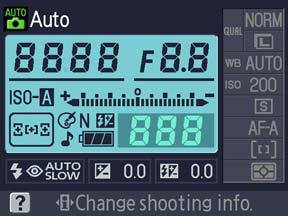
Classic: I use this option because it makes everything the biggest and easiest to see.
The menus in Classic mode are as they are in my other Nikons: white on dark blue.

Graphic: This is the default. Most things are smaller to make room for the goofy moving picture of a diaphragm on the left. Change the aperture and it changes. This is supposed to help new photographers, but it won't. We who understand apertures don't want this in the way, and photographers who don't understand it aren't going to learn anything with it here. God bless Nikon for trying; it's one of three options.
The menus in Graphic mode are softer dark gray on light gray.

Wallpaper: This is the cutest, although I don't use it. It's like Graphic above, with smaller numbers, and sets everything on top of a photo of your choice, presuming you've shot the photo on your D40. I selected a photo of my mother-in-law, and it remains in the D40 regardless of formatting or removing memory cards.
A more practical use is to write PROPERTY OF with your complete contact information on paper and use a photo of that as your wallpaper. I tried, and JPG files saved out of Photoshop aren't read by my D40, so I haven't been able to import graphics directly for this.
OK, since I can choose one mode for the real P, S, A and M modes and another for the play modes (baby, night, etc.) I just left my mother-in-law up in the Wallpaper mode for those modes, called "Digital Vari-Program" here.
The menus in Wallpaper mode are softer dark gray on light gray.
Auto Shooting Info
This is OFF by default.
ON lights up the rear LCD with all the shooting info if you tap the shutter and release it without taking a picture.
This saves you from having to hit the info button to activate the LCD screen to make settings and adjustments.
I'm unsure if this helps; try it yourself and see if you like it.
World Time
This sets the date and time.
There is a nice map for finding time zones. Want to reset your D40 for Fiji or Tonga? Just click. You can swap among time zones without having to reset the seconds, a boon for me who keeps his D40 set to the exact second.
Firmware Defect: You set the time under the DATE option.
LCD Brightness
This changes the midtones on the LCD. It changes backlight intensity only by 10%. It is mostly a gamma (midtone contrast) control.
For the adjustment to take effect you must remember to hit OK after making a selection.
I leave mine at 0.
Unlike my Canon DSLRs, My D40's LCD is always bright, contrasty, color accurate at every angle and sunlight readable.
I never have to twiddle with the brightness adjustment.
If anything, the brilliant LCD makes even underexposed images look great! Be sure to check the color histogram if you're shooting in a dark environment.
Video Mode
This sets the format of the video output.
Use NTSC (525 lines, 59.94Hz) in the Americas and Japan, and PAL (625 lines, 50Hz) in Europe.
This output will always look much worse on a TV or projector than images do on a computer or projected through a computer. Read Why Images Look Awful from the Video Output for more.
This sets English or other languages.
As suggested before, set yours to Swedish and see if you can navigate back to English. Fun!
This lets you add a secret text message into every file. Mine is set to (c) KenRockwell.com with my phone number! You see this text looking at the EXIF data with software on a computer. Sadly Nikon provides no real © symbol.
You set this by going to MENU > Set Up Menu > Image Comment > Input Comment > (add your message like you did on 1970s video games) > Enter. You must hit ENTER or it will forget everything you just did!
To edit or remove a character, select it in the Input Comment screen by holding the checkerboard button and clicking the big thumb selector. Select a new character with the same selector and press the center of the selector to add it. Press the Trash button to delete a character.
When you get your text message spelled out, go to Attach Comment and hit SET so a small checkmark shows. Now go to and select DONE. If you forget to check Attach it won't attach, and if you forget to hit DONE it will also forget everything you just did. Sorry, I don't write the firmware.
It's great having everything you shoot have your contact info embedded. It also allows you to prove ownership in a third-world country when catching a thief with your camera. Help the cop go through the menus and read your personal ID information.
This text is added in the file's EXIF data. It doesn't appear in the visible image. I insert my visible © notices with Photoshop.
USB
This selects how the camera behaves when plugged into a computer via USB.
I leave it at mass storage, which means my D40 appears as an external hard drive between which I can drag and drop images and folders in my Mac OSX Finder or Windows Explorer.
PTP is used if you want to control the D40 as an external device, for instance, via Nikon Camera Control Pro for remote camera control. PTP makes the D40 look like a device instead of like a drive.
Use whichever works best with your computer and workflow.
Folders
You can create, name and rename folders on your memory card. They are named with a 3-digit number from 100 through 999.
Select Folder selects the folder into which new photos are written.
You could use this to record images into a previous folder. I never do this: if I want to get that complicated I wait until I get to my computer where it's much easier to sort.
You might want to use this feature if you shot one event or subject, went on to a second and made a new folder for it, and then returned to the previous subject.
New is used to create a new folder. Unlike the pro cameras like the D200, there is no trick by which you can hold the ? button on power-on to create a new folder automatically.
Rename and Delete are self-explanatory.
This ensures your file numbers keep counting up. Set this ON.
If you leave it at default you'll start from DSC_0001 every time you reformat. Over time you'll have hundreds of photos on your computer all called DSC_0001. It will drive you crazy if you ever try to use two of them in the same document and it will be too late to do anything about it.
Set it to ON, which should be the default but isn't.
Mirror Lock-up
Mirror Lock-up isn't. It's not a lock up for telephoto lenses on tripods.
This setting is used to lock up the mirror to clean the CCD. I never use this, since I find it easier to set the camera to Bulb and hold open the shutter. I'd never stick anything into the camera to touch the CCD; the only people who suggest this are the people who want to sell you the tools to clean your CCD.
Firmware Version
This lets me confirm if my D40 is up-to-date with Nikons' free firmware updates.
Mine, as of 02 January 2007, reads A 1.00 and B 1.00.
Dust Off Ref Photo
This is used to take a picture of the dust on your sensor. If you pay Nikon another $150 for Nikon Capture software you can use this to erase the dust more easily from your images shot in raw. You people know who you are. I don't do this!
I've made 80,000 combined shots on my Nikon D70, D200, D40 and D80 and have had no problems with dust. Thankfully the modern Nikon sensors have filters far enough in front of the imaging surface to throw dust sufficiently out of focus.
All I ever use is an air bulb to blow off the big chunks. The small ones remain invisible. If I ever had a problem, I'd let no one but Nikon clean my sensor, since they'll replace the camera if they screw up.
The additional work involved in shooting raw, for the amount of images I create every day, is far more than any need, once in a blue moon, to spot an image in Photoshop. See also Raw vs. JPG.
This sets a flag in vertical images which keys most software to display the image vertically.
It does not actually rotate the images; it merely sets a flag. Someday the camera's firmware will work properly and rotate the image itself, but no camera does this yet.
I rotate the images themselves later in iView.
Auto Image Rotation helps me identify which of hundreds of images I shoot each day need rotation.
Auto Image Rotation is easy to fool if you're shooting directly up or down.Turn it off if you're photographing your shoes on your feet.
back to top of page back to top of Nikon D40 User's Guide
MENUS
RETOUCH MENU < NEXT
PLUG
I support my growing family through this website.
If you find this as helpful as a book you might have had to buy or a workshop you may have had to take, feel free to help me continue helping everyone.
If you've gotten your gear through one of my links or helped otherwise, you're family. It's great people like you who allow me to keep adding to this site full-time. Thanks!
If you haven't helped yet, please do, and consider helping me with a gift of $5.00.
It also helps me keep adding to this site when you get your goodies through these links to Adorama, Amazon, B&H, Ritz, and J&R. I use them and recommend them all personally.
Thanks for reading!
Ken