Nikon
D40 Controls
© 2007 KenRockwell.com

NEW: Nikon D40 Guide iPod and iPhone App 08 July 2009
Back to top of D40 User's Guide.
Back to D40 User's Guide page index.
back to top of page
|
I personally buy from Ritz, Adorama and Amazon. I can't vouch for any other ads.
|
Want free live phone support? In the USA, call (800) NIKON-UX, 24 hours a day, 365 days a year.
(shown above.) Spin it to select among P, S, A and M exposure modes. I ignore the green AUTO (as shown above) and the other convenience modes (flower, lady in hat, etc.).
Many of the menu options are shown only after you select the FULL MENUS option in the Setup Menu and are often deactivated in anything except the P, S, A and M exposure modes.
P: Program Automatic Exposure Mode
I use "P" for program auto exposure. In this mode the camera chooses the f/stop and shutter speed for you.
It's easy to get to any aperture or shutter speed you prefer in this mode: simply move the rear dial to shift them. This selects alternate combinations of f/stops and shutter speeds which give the same exposure. Nikon calls this "Program Shift." A *P symbol appears on the bottom left of the viewfinder, to the left of the shutter speed.
Three easy ways to return to the standard program combination are to:
1.) flip to a different mode and back to P, or
2.) turn the D40 off and back on, or
3.) spin the rear dial back to its original position.
The *P symbol goes away when you've returned to the standard combinations.
The standard combinations are f/4 at 1/60, f/5.6 @ 1/125, f/8 @ 1/250, f/11 @ 1/500, etc.
A shifted set might use f/4 @ 1/1,000, f/8 @ 1/500 or might use f/4 @ 1/2, f/5.6 @ 1 sec, etc. Don't worry, just flick the rear dial until you get the combination you prefer.
A, S and M Modes
If you want to use only one aperture or one shutter speed then use S or A mode and the camera will automatically pick the other value. I never use these; I shift the program instead.
If you want to set both the hard way, use M, manual, mode.
In A or S mode you can only set one of the two values because the camera is setting the other one for you.
A Mode: Aperture Priority
In A mode you choose the Aperture and the D40 chooses the shutter speed.
S Mode: Shutter Priority
In S mode you set the Shutter and the D40 sets the aperture.
If the D40 runs out of available apertures you easily can get under or over exposure in S mode: watch that the D40 can select a correct aperture for your lighting.
M Mode: Manual Exposure
You have to set everything the hard way.
No one uses this mode except in complex conditions. Ignore old-timers who tell you you need Manual mode; they say that because that's the only mode cameras had back in the 1950s.
I look at the LCD to check exposure. You can use the bar graph in the finder - but why? If you wanted to do that use another mode and let the D40 do the setting for you.
The rear dial sets the shutter speed in manual exposure. To set the aperture, hold the +/- (*) (diaphragm) button near the shutter and turn the rear dial.
Firmware Defect: When turned ON, Auto ISO remains active in Manual mode. I always turn off AUTO ISO when I enter Manual Mode, otherwise Auto ISO changes the ISO and ruins whatever you were hoping to accomplish with manual exposure mode.
OFF, ON and Shutter Release Button
Leave it ON unless you're putting it away. It draws no more power in ON than OFF. OFF is a lock to prevent accidental operation.
This button is next to the shutter button.
In manual exposure mode, hold this and turn the rear dial to change the aperture.
In every other mode, hold it and turn the rear dial to change the exposure compensation (brightness).
This exposure compensation button is very important. You'll probably wear the paint off this one. This button makes the photos lighter or darker. + is lighter, and - is darker.
This only affects photos as you take them. Use whatever setting looks best to you; there is no correct setting.
A flaw in the D40's meter firmware (same issue as the D80) makes most photos too light, so I leave mine set to -0.7. If your photo is too light, hold the +/- button and spin the rear dial to a more negative number, like -1.3. If your photo is too dark, hold it and spin the dial to a more positive number, like -0.3 or 0.0. It's perfectly OK to go to any number you need, like -3.3 or +1.0.
This error isn't a simple calibration issue. The D40 does different weird things with different subjects and different compositions. The D40's meter firmware is designed erroneously to expose for the darkest part of the image, so it's almost impossible to get the right exposure of someone wearing black, especially as they move around the image. You may need -2.0 or -3.0 compensation, while other shots of light objects may be fine with 0.0.
The need for constant variation and supervision is what makes this meter so bad. I prefer my D200, which rarely requires any correction.
Flash exposure is Nikon's usual perfection. You can change it's brightness along with the flash button.
HINT: You can see the + or minus value displayed in the finder as well as the rear LCD, so you can adjust this without taking your eye from the finder. The finder display only reads the value when the button is pressed, otherwise those digits read exposures remaining.
Tap this to wake up the D40 and show you what's going on with your settings on the LCD. Tap it again to turn off the LCD.
To change the settings, tap the other < i > and Green Dot button on the rear of the D40.
Hold both Green Dot buttons at the same time for a few seconds to reset most of the tactical parameters, like exposure compensation, autofocus modes, ISO, White Balance, etc, to their defaults. I don't use this reset often, since I set enough things away from defaults. I would use it if I loaned my D40 to a friend and had it returned later.
REAR PANEL CONTROLS top of page

Nikon D40 Rear (wife and dog front).
From top left to bottom right:
[>] (Play) Button
This plays an image, or stops playing an image.
You don't need this often, since the LCD turns off the instant you tap the shutter button, and if you set Image Review ON in Custom Setting 07 it plays automatically after each shot.
With Custom Setting 07 set to ON, you can do anything and everything to the image immediately after shooting without having to press Play. Want to zoom, scroll, or see other images? Just move the appropriate controls.
I thank my lucky stars with my Nikon, because on my idiotic Canon 5D I have to wait and press the Play button just to zoom in on a shot I just made! No need for this with Nikon, so long as you have Image Review set to ON.
The only reason you may want Image Review OFF (its default) is if you prefer to make many immediate changes to your next shots.
If Image Review is ON, the image pops up after your shot, and the D40 responds to your dial inputs by showing the the next or previous image. My D40 won't change apertures or shutter speeds until I wait a moment and tap the shutter to put my D40 back into Shooting mode. If you want to change your settings immediately, turn off Image Review. (The Canon Rebel XTi is smarter than these, since the XTi has a sensor to determine if you have your eye at the viewfinder and switches automatically.)
MENU Button
This gets you into the menus, as explained at the many menu pages below.
You set almost everything about the D40 here.
You also can set many shooting parameters with the < i > Button and Fn Button. They are different ways of setting the same things.
Minifying Glass / ? / Checkerboard Button
If playing, it reduces the images to fit 2x2 or 3x3 on the screen. If the image was zoomed, it zooms out.
If working in the menus, often this button will give more information about the setting at hand.
If the "?" is flashing in the bottom right of the viewfinder, that means you have a message waiting from your D40. This is a first! Press the "?" button and your D40 will tell you what's on its mind! It's usually telling you to turn on the flash.
< i > / Magnifying Glass / Green Dot Button
If the D40 is resting (LCD off), the < i > button wakes up the LCD and shows you the shooting info exactly as the info button does.
If the LCD is in the Info (showing shutter speeds, etc.) mode, press the < i > button to change these settings. Use the Up/Down/Left/Right/OK buttons.
If playing, this button zooms in. Use the up/down/left/right button to scroll around.
TRICK: When zoomed in, flicking the rear dial will go forward/back among other images, all at the same zoom and location. (The Left/Right/Up/Down key still moves around inside the zoomed images.) This makes it easy to see which shots in a sequence are sharp or not. The bad news is that when you delete one that the monitor returns to the default full-image view.
Hold both Green Dot buttons at the same time for a few seconds to reset most of the tactical parameters, like exposure compensation, autofocus modes, ISO, White Balance, etc, to their defaults. I don't use this reset often, since I set enough things away from defaults. I would use it if I loaned my D40 to a friend and had it returned later.
AE-L AF-L / Key Button (Top Right Center)
This can lock the focus and/or exposure or turn on the autofocus.
You set what it locks in Custom Setting 12. I set mine to lock exposure for as long as I hold the button (AE lock only).
Rear Dial (top right)
Click this left and right to control most of the D40's functions.
This is the five-way thumb switch.
It works and feels much better than the mushy one on the D80 and earlier cameras. This excellent feel and interaction is a strong reason why I like my D40 so much, and prefer it to my doubly expensive D80.
While playing, this moves among your images (left/right) and the data for them (up/down). I find it more convenient to spin the rear dial to go forward and back; try it.
When playing a zoomed image, it scrolls around the image.
While shooting, it selects among the AF areas if you're in a mode which allows you to select an AF area. The selected AF area glows in red.
In the menus, it moves around your selections.
It feels good!
SECRET RGB HISTOGRAM TRICK: In playback, the OK button calls up the Retouch Menu. Select Filter Effects, then Color Balance to see an RGB histogram, critical for precise exposure. This trick and the huge RGB display are among the reasons I prefer my D40 to my six-times-as-expensive Canon 5D with double the pixels. The 5D has a dim screen with an illegible, tiny, RGB display.
If zoomed in (or zoomed out to the 2x2 or 3x3 modes), the OK button returns you to a normal sized image.
Trash Can Button
This is the D40's flush lever.
Press it while a photo is displayed to erase that photo. You'll get an "are you sure?" screen, and press it again to dump that shot.
Meatheads like me get used to double pressing it every time out of habit, which means I accidentally erase some shots. Serves me right.
It doesn't do anything else. It ignores you if pressed without an image displayed, except it is used for deleting bad characters in the secret message embed mode.
Almost Invisible (when off) Green Light
This light should be red, because it means the D40 is talking to the SD memory card and you must not remove it. If you're dumb enough to yank out the card with the light on, you not only will lose some photos, you may destroy your SD card.
This normally blinks when the D40 is turned on or off or wakes up to shoot. It blinks for a moment after each shot to record it to the card. it blinks as you select different playback images as it reads them from the card.
It can stay lit for a minute or more while data gets written, if you insist on shooting a lot of fast sequences in raw.
You may ignore it while shooting. You don't have to wait for it, except to pull out your SD card. The D40 has a fat buffer to let you shot as fast as you want without having to wait for this light.
SIDE CONTROLS top of page

Nikon D40 with new 18-55mm lens.
From the top down:
+/- Lighting Bolt (Flash) Button
1.) Press once to pop up the built-in flash.
2.) Hold it and the +/- (*) diaphragm button at the same time and spin the rear dial to alter the brightness of the flash. 0.0 is normal and I leave it there almost all the time. Only in rare instances do I ever need to adjust it towards the minus side to make it darker, or the plus side to make it lighter.
This is much easier to do than it sounds; it's quite natural.
3.) Hold it and spin the rear dial to select the flash sync mode. The sync mode is displayed on the lower left of the LCD.
Here are the modes and what they do:
Normal (a lightning bolt, which is the default): In Program and A exposure modes, the shutter won't stay open longer than 1/60 second.
I always use Normal mode and it looks great.
In this mode you won't get blur indoors, but you may get black backgrounds. The best way to avoid dark backgrounds with the D40 is to use an external flash like the SB-400 and bounce it off the ceiling (flip it up). I love the look of the bounced SB-400 external flash; you can see a zillion examples at my baby Ryan Rockwell's website.
Unlike other Nikons, the D40 doesn't have a custom function to choose a longer speed, like 1/8, in P and A exposure modes to lighten backgrounds indoors. You'll have to use S or M mode which takes more cunning to setup. You can use the Slow Sync mode below, but indoors or at night it often results in uncontrolled crazy long speeds up to 30 seconds, which lead to blur.
Red-Eye (eyeball and bolt icon): I never use this. It shines an obnoxious light in your subject's eyes for a couple of seconds and then releases the shutter. If I set this mode by accident it bugs the heck out of me, because the camera doesn't go off until several seconds after I've pressed the shutter, but I have no idea why because I've set no self timer! It doesn't do much to reduce redeye anyway. Skip this mode.
SLOW (SLOW and bolt icon): This mode can be very useful. It lets the shutter stay open as long as it needs to so dim ambient light can expose properly with flash. Of course if it's dark these exposure times can get long. You can get blur from subject motion and camera shake.
In daylight SLOW is the same as NORMAL, since exposure times are short. SLOW unlocks the camera in P and A exposure modes to make exposures as long as it wants to in dim light.
Have a look at most issues of National Geographic and you'll see many indoor shots made in this mode. The background exposes correctly, people may be blurred, and a burst of flash freezes them along with the blurry ghost images.
Normal and SLOW do the same thing in S and M exposure modes, since you or the camera may select any shutter speed in these modes regardless of flash sync.
I usually prefer to choose an exact slowest shutter speed in the M or S exposure modes. In SLOW mode and dark conditions the shutter speeds can become too long for comfort.
Red-Eye SLOW (eye and SLOW icon): This is the SLOW mode and redeye. I don't use it for the same reason I don't use Redeye.
REAR (REAR and Bolt icon): Normally the flash goes off the instant the shutter opens. With long exposures and blurred ghost images you ordinarily get the ghost streaming out in front of the subject. Think about it: if a car is driving, the flash goers off and freezes it, then the car moves forward. You'll have a ghost image ahead of the car, which usually looks stupid. Select REAR mode to have the flash go off as the shutter closes. Now you'll have motion blurring behind the frozen flash image.
Another reason to select REAR is because the flash goes off at the end of the exposure. People presume photos are made the instant a flash fires, then leave. This wreaks havoc with long exposures. If you use REAR mode with long exposures they'll stay put and not move until the end. Of course you'll also want to select manual flash mode to eliminate the preflash.
REAR doesn't do anything with short exposures.
By default, press this to set the self timer.
Custom Setting 11 lets me set this to do other things instead. I prefer to have it give me more direct access to White Balance. See Custom Setting 11 for details.
Big Button Below "D40"
This unlocks the lens. Push this straight in and rotate the lens to remove it. It's a bayonet mount.
back to top of page back to top of Nikon D40 User's Guide
MENUS
PLAYBACK MENU < NEXT
PLUG
I support my growing family through this website.
If you find this as helpful as a book you might have had to buy or a workshop you may have had to take, feel free to help me continue helping everyone.
If you've gotten your gear through one of my links or helped otherwise, you're family. It's great people like you who allow me to keep adding to this site full-time. Thanks!
If you haven't helped yet, please do, and consider helping me with a gift of $5.00.
It also helps me keep adding to this site when you get your goodies through these links to Adorama, Amazon, B&H, Ritz, and J&R. I use them and recommend them all personally.
Thanks for reading!
Ken